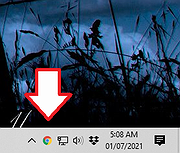|
RBTray v4.11
RBTray v4.11
RBTray is a small Windows program that runs in the background and allows almost any window to be minimized to the system tray by:
Right-Clicking its minimize button
Shift-Right-Clicking on its title bar
Using the Windows-Alt-Down hotkey
Note that not all of these methods will work for every window, so please use whichever one works for your needs.
Please download the zip file for either the 64 bit (x64) binaries or 32 (x86) bit binaries (depending on your Windows version). If you aren't sure which one to use, probably you should use the x64 one. It's recommended that you use the latest version.
Extract the contents of the zip file to a folder, for example "C:\Program Files\RBTray". From that folder, double click RBTray.exe to start it. If you want it to automatically start after you reboot, create a shortcut to RBTray.exe in your Start menu's Startup group.
If you want it to automatically start after you reboot, create a shortcut to RBTray.exe in your Start menu's Startup group, which is located at "%APPDATA%\Microsoft\Windows\Start Menu\Programs\Startup", or by pressing "WIN + R" then typing shell:Startup.
Using
To minimize a program to the system tray, you can use any of these methods:
Right-click with the mouse on the program's minimize button.
Hold the Shift key while Right-clicking on the program's title bar.
Pressing Windows-Alt-Down on the keyboard (all at the same time).
This should create an icon for the window in the system tray. To restore the program's window, single-click the program's icon in the tray. Alternatively, you can Right-click on the tray icon which should bring up a popup menu, then select Restore Window.
In some cases the first two methods cause problems with other software because of they way ... |
 |
2,931 |
Jan 07, 2021
Benbuck Nason 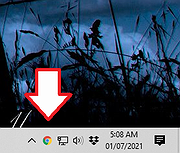 |