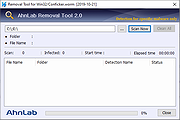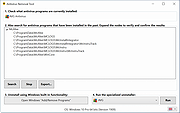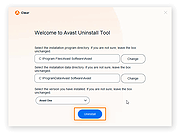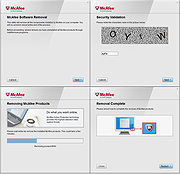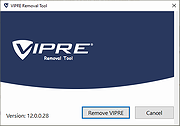|
AhnLab Win32/Conficker.worm Removal Tool v2.0
AhnLab Win32/Conficker.worm Removal Tool v2.0
This removal tool will check your computer for any Win32/Conficker.worm infection and will remove it.
Please be noted that
- If any real-time anti-virus monitoring is currently turned on, please turn it off before executing the Specialized Removal Tool.
- Since the Specialized Removal Tool is developed to repair the infected system, it doesn't provide a system monitoring function for prevention purpose.
- The Specialized Removal Tool is not subjected to regular updates.
Click here to visit the author's website.
|
 |
3,905 |
Nov 22, 2019
AhnLab, Inc. 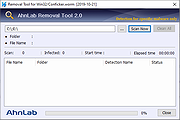 |
 |
Antivirus Removal Tool v2025.03
Antivirus Removal Tool v2025.03
The technician friendly tool to detect and completely remove antivirus software.
Antivirus Removal Tool (freeware) is a portable program to detect and completely remove antivirus software. It will help you to identify current and past installations, and it will provide you with the official specialized uninstallers. These are designed by the manufacturers of the antivirus programs to completely delete all files, drivers, services, and registry records left behind by the programs they produce.
Here are some scenarios where this tool will be useful:
You want to install a new antivirus, but in order to avoid possible conflicts, you want to remove as thoroughly as possible the one that is currently installed, as well as the leftovers of any others that had been installed in the past.
The regular uninstall failed, and you are left with a broken system.
The regular uninstall completed, but you are now having problems related to the antivirus you have just removed.
Your computer is having problems because it has two or more antivirus programs installed and active, and you are unable to completely remove them.
Antivirus Removal Tool is divided in 4 sections:
1 Identify the currently installed antivirus programs.
2 Search for leftovers of past installations of antivirus programs.
3 Uninstall using Windows built-in functionality.
4 Run the specialized uninstaller provided by the manufacturer.
Here is a more detailed description of the program features:
Identifies the currently installed antivirus program(s).
Helps in identifying past installations of antivirus programs, by searching the system for leftover folders of several common solutions. The results are conveniently presented in tree views, grouped by the name of the antivirus / manufacturer found. You can right-click the paths and open them in file explorer to check its contents.
Ability to generate a report containing the computer serial number, operating ... |
 |
10,025 |
Mar 20, 2025
Alex C. 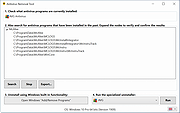 |
 |
AvastClear (Avast Removal Tool) v24.12.8365
AvastClear (Avast Removal Tool) v24.12.8365
Free tool to completely remove Avast Antivirus software.
Avast Clear uses a separate window to bypass the normal Avast uninstaller setup. This ensures Avast removal even if you receive the message that the setup is already running. If you cant uninstall using the standard method, using this dedicated Avast removal tool ensures that Avast can still be uninstalled.
Heres how to uninstall Avast on Windows using Avast Clear:
1) Download the avastclear.exe uninstall utility and save it to a familiar folder on your PC (saved to Downloads folder by default).
2) Right-click the file and select Run as administrator. If prompted for permissions, click Yes.
3) Click Yes in the Avast Clear dialog to start your PC in Safe Mode.
4) Select the folder containing your Avast program files, and select the Avast Antivirus product you want to uninstall (the location and product are usually detected automatically). Click Uninstall.
5) Restart your computer.
Click here to visit the author's website. |
 |
6,476 |
Dec 11, 2024
ALWIL Software 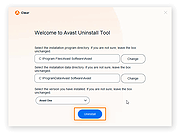 |
 |
McAfee Consumer Product Removal tool (MCPR) v10.5.162.0
McAfee Consumer Product Removal tool (MCPR) v10.5.162.0
Running the McAfee Consumer Product Removal tool (MCPR.exe) removes all versions of McAfee consumer products.
IMPORTANT:
If your McAfee products were preinstalled by the manufacturer of your computer, ensure that you activate your McAfee subscription before uninstalling. Reinstalling from a CD or download only installs your McAfee consumer applications, but might not recover your paid subscription term information.
Click Save and save the file to a folder on your computer.
Navigate to the folder where the file was saved.
Make sure all McAfee windows are closed.
Double-click MCPR.exe to run the removal tool.
Restart your computer after receiving the message CleanUp Successful. Your McAfee product will not be fully removed until the system is restarted.
Click here to visit the author's website. |
 |
9,510 |
Feb 16, 2023
McAfee 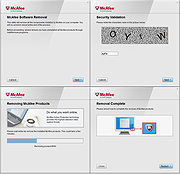 |
 |
Trojan.Kotver Removal Tool 32bit 2.4.0.1
Trojan.Kotver Removal Tool 32bit 2.4.0.1
This tool removes Trojan.Kotver infections.
Trojan.Kotver is a Trojan horse that performs click-fraud operations on the compromised computer.
Discovered:
September 23, 2015
Type:
Removal Information
This tool is designed to remove the infection of Trojan.Kotver.
How to download and run the tool
Important:
Selecting "Run as administrator" will result in an incomplete repair. You must be logged in to the Administrator account and all other users must be logged out in order for the tool to work correctly.
There are two versions of this tool, one designed to run on 32-bit computers and one designed to run on 64-bit computers. To find out if your computer is running a 32-bit or 64-bit version of Windows, please read the following Microsoft Knowledge Base article: How to determine whether a computer is running a 32-bit version or 64-bit version of the Windows operating system
Note for network administrators: If you are running MS Exchange 2000 Server, we recommend that you exclude the M drive from the scan by running the tool from a command line, with the Exclude switch. For more information, read the Microsoft Knowledge Base article: Issues caused by a back up or a scan of the Exchange 2000 M drive
Follow these steps to download and run the tool:
Download FixToolKotver64.exe for 64-bit computers and FixToolKotver32.exe for 32-bit computers.
Save the file to a convenient location, such as your Windows desktop.
If you are sure that you are downloading this tool from the Security Response website, you can skip this step. If you are not sure, or are a network administrator and need to authenticate the files before deployment, follow the steps in the Digital Signature section before proceeding ... |
 |
5,851 |
Nov 13, 2019
Symantec  |
 |
Trojan.Kotver Removal Tool 64bit 2.4.0.1
Trojan.Kotver Removal Tool 64bit 2.4.0.1
This tool removes Trojan.Kotver infections.
Trojan.Kotver is a Trojan horse that performs click-fraud operations on the compromised computer.
Discovered:
September 23, 2015
Type:
Removal Information
This tool is designed to remove the infection of Trojan.Kotver.
How to download and run the tool
Important:
Selecting "Run as administrator" will result in an incomplete repair. You must be logged in to the Administrator account and all other users must be logged out in order for the tool to work correctly.
There are two versions of this tool, one designed to run on 32-bit computers and one designed to run on 64-bit computers. To find out if your computer is running a 32-bit or 64-bit version of Windows, please read the following Microsoft Knowledge Base article: How to determine whether a computer is running a 32-bit version or 64-bit version of the Windows operating system
Note for network administrators: If you are running MS Exchange 2000 Server, we recommend that you exclude the M drive from the scan by running the tool from a command line, with the Exclude switch. For more information, read the Microsoft Knowledge Base article: Issues caused by a back up or a scan of the Exchange 2000 M drive
Follow these steps to download and run the tool:
Download FixToolKotver64.exe for 64-bit computers and FixToolKotver32.exe for 32-bit computers.
Save the file to a convenient location, such as your Windows desktop.
If you are sure that you are downloading this tool from the Security Response website, you can skip this step. If you are not sure, or are a network administrator and need to authenticate the files before deployment, follow the steps in the Digital Signature section before proceeding ... |
 |
6,161 |
Nov 13, 2019
Symantec  |
 |
VIPRE Removal Tool v12.0.0.28
VIPRE Removal Tool v12.0.0.28
This free tool by ThreatTrack Security (authors of Vipre) will remove any Vipre products from your computer when all else fails. There are only two simple steps and then a restart of your computer. If you manually created a desktop shortcut to your Vipre product, you have have to delete it yourself once the process is completed.
Click here to visit the author's website. |
 |
3,552 |
Apr 17, 2020
ThreatTrack Security 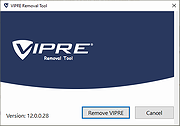 |