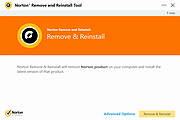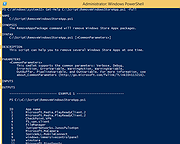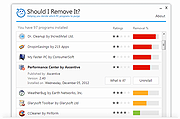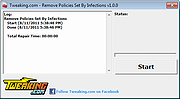|
Norton Remove and Reinstall Tool v4.5.0.148
Norton Remove and Reinstall Tool v4.5.0.148
Norton Remove & Reinstall tool helps to uninstall and reinstall Norton security products.
Before you begin
The Norton Remove and Reinstall tool uninstalls most Norton products, and reinstalls the latest version.
Before you proceed, make sure that you meet the following requirements:
You need to have an Internet connection
The tool does not remove Norton Utilities or Norton Family
The tool does not remove your Norton Identity Safe local vault
You can also choose to just uninstall without reinstalling.
Click here to visit the author's website. |
 |
6,734 |
Dec 01, 2020
Symantec 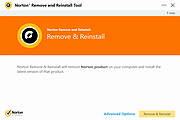 |
 |
Remove Windows 10 Upgrade Tray Icon
Remove Windows 10 Upgrade Tray Icon
This will remove the pesky Windows 10 upgrade tray icon. Which started appearing on Windows 7,8 and 8.1 computers recently.
Unzip the file.
Right-click the file called "KillWin10TrayIcon.bat" and choose "Run as Administrator".
All done!
|
 |
6,422 |
Jun 01, 2015
OlderGeeks.com 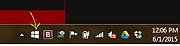 |
 |
Remove Windows Store Apps Script
Remove Windows Store Apps Script
Remove Windows Store apps in Windows 8, Windows 8.1 and Windows 10
Introduction
This script can be used to remove multiple Windows Store apps from a user account in Windows. It provides a list of installed Windows Store apps. You can specify the application IDs, and remove them all at once.
Scenarios
In Windows 8, 8.1 and 10, you can remove a single Windows Store app by right-clicking the tile in the Start menu and choosing the uninstall command. However, no command is provided for removing multiple Windows Store apps all at once. If you want to do so, you can use this script sample.
Sometimes Windows Store apps may crash in Windows 8. Even though you can successfully uninstall and reinstall the app, the app may still crash after the reinstallation. In this situation, you can use this example script to remove these Windows Store apps cleanly.
Script
Step 1: Move the cursor to the top right corner of the screen, click Search, type PowerShell, right-click the Windows PowerShell app tile, and then, on the app bar, click Run as administrator.
Examples
Example 1: How to display help about the script
You can type the command Get-Help C:\Script\RemoveWindowsStoreApp.ps1 -Full to display the entire help file for this function, such as the syntax, parameters, or examples. This is shown in the following figure.
Example 2: How to remove Windows Store apps
To remove Windows Store apps, run the script directly, then choose the ID of each app that you want to remove.
In this example, I suppose that you decide to remove "Games" and "Maps". The Windows Store apps as shown below.
Run the script, and then choose the IDs for the "Games" and "Maps" apps (The IDs should be 4 and 17). Finally, confirm this action.
The apps have been removed!
Here are ... |
 |
5,476 |
Apr 24, 2017
MSFT OneScript Team 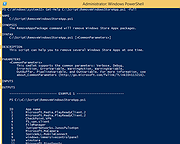 |
 |
Remove Windows XP End of Life Messages Utility
Remove Windows XP End of Life Messages Utility
On April 8th 2014, Microsoft ended all support for Windows XP. They then released a number of Windows Updates that displays annoying messages on your desktop telling you that your operating system is now at its end of life. This is the Windows message:
The second is the Microsoft Security Essentials one:
We have been asked a number of times about how to remove these and we have now created a new utility that will help you to do this. (Download at bottom of page)
CONSIDERATIONS
There is one problem with removing the Microsoft Security Essentials end of life message. If you have already installed Version 4.5.216.0 then you cannot remove this message. Also, eventually, your system will update to this version so the best thing to do is to uninstall MSE and install another free anti-virus like Avast or Avira.
If you have not yet installed Version 4.5.216.0 then this utility will work for you for the MSE part. The Windows end of life message should be able to be removed without issue using this utility.
You must have Dot Net 2.0 installed for this to work.
INSTRUCTIONS
Once you have downloaded the file you should run the executable file to start the utility. You will then be presented with a utility that looks like this:
You should then click the buttons on the right hand side in relation to what you want to do. So, if you want to remove the Windows message, click the top button, if you want to remove the MSE message, click the bottom button.
Once you have done this, you should reboot your machine and you should now notice that the messages have not reappeared. |
 |
7,712 |
Jul 13, 2014
Techy Geeks |
 |
RemoveWGA 1.2 Remove Microsoft Windows Genuine Advantage
A small utility that enables you to remove the Microsoft Windows Genuine Advantage Notifications tool
RemoveWGA will enable you to easily remove the Microsoft \\\"Windows Genuine Advantage Notifications\\\" tool, which is calling home and connect to MS servers every time you boot. Futures updates of this notification tool will (officialy) setup the connection rate to once every two weeks.
Once the WGA Notification tool has checked your OS and has confirmed you had a legit copy, there is no decent point or reason to check it again and again every boot.
Moreover, connecting to Microsoft brings security issue for corporate networks, and privacy issues for everyone. It is also unclear which information are transmitted (Microsoft published an official answer, but an individual study brought some questions).
All of that, along the fact that Microsoft used deceptive ways to make you install this tool (it was told you it was an urgent security update, whereas it is a new installation giving you no extra security) makes me calling this tool a spyware.
Also, Windows Genuine Advantage Notifications is different than Windows Genuine Advantage Validation. RemoveWGA only removes the notification part, phoning home, and does not touch the Validation part.
Note: Some antivirus and antispyware programs flag RemoveWGA as being infected/malware, although the application is perfectly safe and does not pose a threat to your system. This is called a \\\'false positive\\\'. The term false positive is used when antivirus software wrongly classifies an innocuous ( inoffensive ) file as a virus. The incorrect detection may be due to heuristics or to an incorrect virus signature in a database. [Similar problems can occur with antitrojan or antispyware software.]
Here are some key features of \\\"RemoveWGA\\\":
∑ Tell you if the WGA notification tool is active on your system
∑ Allows you to remove the WGA notification tool from your ... |
 |
9,592 |
Jul 07, 2010
Guillaume Kaddouch |
 |
Should I Remove It? 1.0.4.36591
Should I Remove It? 1.0.4.36591
Remove adware, bloatware and crapware with one click, 100% FREE.
Ever wonder how to clean out your computer? Many people do, because itís not unusual to have your PC filled with adware, toolbars and other programs you no longer need or probably never intended to install in the first place. But like most people, what programs should you remove is the tough question. Well, we have your answer, simply download the award winning "Should I Remove It?" app and wonder no more. The app is a tiny, lightweight program designed to show you what programs you have installed on your computer and quickly determine what programs you can safely remove.
Supports Windows 10, 8, 7, Vista and XP
|
 |
5,484 |
Nov 13, 2019
Reason Software 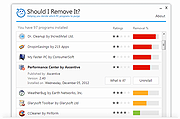 |
 |
Tweaking.com - (Right Click) Allow, Block or Remove - Windows Firewall v1.0.0
Tweaking.com - (Right Click) Allow, Block or Remove - Windows Firewall v1.0.0
The point of this program is to make adding/removing programs to/from your Windows firewall easier than ever.
This program will add a right click option to all .exe and .com programs, allowing you to allow, block or remove a program from the Windows firewall in 1 click.
But as the rest of my programs I have gone an extra step, "Shane" style if you will :-D
When you add a program to the firewall, all rules that have the same file path will be removed first and then a new single rule is added.
This can greatly help when a user has multiple different rules for a program and they don't realize it.
A lot of times those rules can conflict and create problems.
Now all those extra rules are removed during the process.
Also when you allow a program through the firewall the settings in the rule are to allow any protocol, any port and allow edge transport.
Basically the settings in the rule are to let the program be fully allowed through.
Aside from allowing programs through you can also block them if need be.
Same thing happens, all current rules that point to the same program are removed and a single new rule is added that blocks the program on every protocol and every port.
And just for those users who like to keep things clean, there is also an option to remove all rules for a program from the firewall.
Nice feature to have when you are uninstalling a game or program and don't want the rules in the firewall any more.
All 3 of these options are just 1 click.
You can also select multiple .exe and .com files at once to make things even faster. All done through Windows Explorer.
How TO INSTALL:
Extract all files from the ... |
 |
9,140 |
Feb 17, 2018
Tweaking.com  |
 |
Tweaking.com - Remove Policies Set By Infections 1.8.0
Tweaking.com - Remove Policies Set By Infections 1.8.0
This will remove the policies that most infections set. Such as disabling the task manager, hiding the desktop, hijacking any exe that is run and many more. This tool is also a part of Windows Repair (All In One).
|
 |
9,054 |
Sep 02, 2017
Tweaking.com 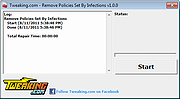 |
 |
Tweaking.com - Remove Temp Files 1.7.4
Tweaking.com - Remove Temp Files 1.7.4
This is more of maintenance than a repair. The windows temp folder can grow rather large when not emptied. It can also have files that windows tries to use instead of the proper ones. Also some viruses and infections will be in the temp folder. This tool is also a part of Windows Repair (All In One).
|
 |
9,095 |
Sep 02, 2017
Tweaking.com 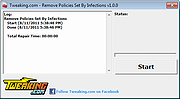 |