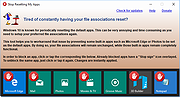|
Stop Resetting My Apps v1.7.0.0
Stop Resetting My Apps v1.7.0.0
As you may have already experienced, Windows 10 may periodically reset the default apps. The reset action usually takes place after a Windows update or an update of one of the Windows built-in apps such as Microsoft Edge, Photos or Groove Music. It may also be caused by a third party program.
Default apps are the programs that are executed by default when you open a file or protocol. Resetting them without your consent can be extremely unconvenient, because it can take a lot of work to set them up again.
Stop Resetting My Apps helps you to work around this issue by preventing some of those built-in apps from being set as the default apps. This does not affect the functionality of those apps.
How it works
Stop Resetting My Apps was designed to be straight forward and does not require any expertise. You just need to click or tap the tile of the built-in app you want to block. To unblock an app, just click or tap its tile again. Changes are instantly applied.
When an app is blocked, it can not be set as the default app for any file extension or protocol. Stop Resetting My Apps will then display an icon overlay over that app's tile, allowing you to easily identify which apps are currently blocked.
The icon overlay looks like this: Apps whose tile has the overlay are blocked, apps without the overlay are not blocked.
Still not sure of what to block? Just block all the apps you don't use. If you decide to start using them later, you can unblock them just as easy.
When you're done blocking default apps, just close Stop Resetting My Apps.
Click here to visit the author's website. |
 |
5,415 |
Apr 08, 2020
Carifred 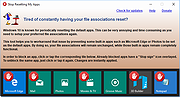 |