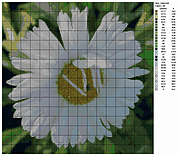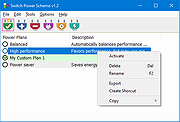|
Scheme Maker v1.4
Scheme Maker v1.4
A free, open source application designed to enable you to create cross-stitch and knitting schemes from images and photos.
While working with a scheme this tool will allow you:
Select any part of the image for scheme to be created from;
Determine the size of the scheme in cm, inches or cross-stitches
Detect color for every cell using some algorithms
Lessen the number of colors of the scheme in comparison with original image or photo
Choose one of the types of scheme: colored, colored with symbols, black and white with symbols
Get the key containing numbers of stranded thread needed (4 firms are available now), the amount of cross-stitches of each color and the approximate length of stranded thread, ordered by color, number or amount of every thread
Change the size of a cell on any step of image creating
Save scheme in several popular graphic formats, e.g. PNG, JPEG, etc.
This download is for the Windows setup version. All other download assets are below:
Windows:
scheme_maker_1.4.zip
scheme_maker_help_ui_de.zip
Click here to visit the author's website. |
 |
2,369 |
Dec 18, 2022
Mariya Davydova 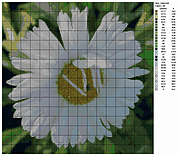 |
 |
Switch Power Scheme v1.2
Switch Power Scheme v1.2
Easily switch your Windows power plan by right-clicking on the desktop. No need to open Control Panel or Windows Settings.
Switching power plans require you to open Power Options applet from Control Panel or from Windows Settings app. In the Power Options applet, you can choose one of the three options — Balanced, High performance and Power saver, or you can create your own custom plans. You might have some reasons to switch between power plans for example ;
1. You can choose “High Performance” power plan to increase FPS while playing a Game
2. When the laptop battery is low , You can switch to the “power saver” plan and make the battery last longer.
3. In summer, you can create your own power plan to reduce the CPU frequency and avoid the laptop from getting hot.
4. You can create a special plan to prevent the computer from going to sleep during the download.
There are Lots of methods to switch power plans , for example ; Right Click battery icon in task-bar – Choose Power Options – Choose One of the suitable power Plan or You can use Windows Mobility Center and choose the power plan you wish to use under Battery Status. You can also use command prompt or powershell. Switching power plans multiple times a day is time consuming. We have created a small Portable free Application “Switch Power Scheme” to simplify the whole process.
How to use Switch Power Scheme Application
1. Download and unzip it, then run appropriate exe file (x86 or x64)
It has a minimalistic interface. All your current power plans will be listed on the GUI
2. To Switch between them just choose one and use “Apply selected” Button or Right click one of them and choose “Activate” option.
Switch Power Plans Quickly via Desktop Right-click Menu
You ... |
 |
3,459 |
May 18, 2021
Sordum.org 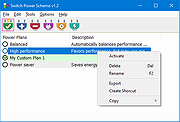 |