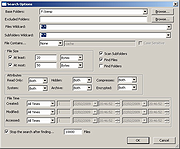|
SearchMyFiles v3.30
SearchMyFiles v3.30
Alternative to 'Search For Files And Folders' module of Windows + Duplicates Search
SearchMyFiles is an alternative to the standard "Search For Files And Folders" module of Windows. It allows you to easily search files in your system by wildcard, by last modified/created/last accessed time, by file attributes, by file content (text or binary search), and by the file size. SearchMyFiles allows you to make a very accurate search that cannot be done with Windows search. For Example: You can search all files created in the last 10 minutes with size between 500 and 700 bytes.
After you made a search, you can select one or more files, and save the list into text/html/csv/xml file, or copy the list to the clipboard.
SearchMyFiles is portable, and you can use it from a USB flash drive without leaving traces in the Registry of the scanned computer.
System Requirements:
This utility works on any version of Windows starting from Windows 2000 and up to Windows 11. Both 32-bit and 64-bit systems are supported.
Changes:
Version 3.30:
Added option to find files according the file owner. You can specify multiple owner names to include or exclude (comma-delimited list). You can also use wildcard (e.g: admin*)
You can access this feature from the 'More Options' button.
Using SearchMyFiles
SearchMyFiles doesn't require any installation process or additional DLL files. In order to start using it, simply run the executable file - SearchMyFiles.exe
After running it, the 'Search Options' dialog-box is displayed. Select the base folders or drives that you want to search, the wildcard, and other search option that you need. After choosing the right search option, click 'Ok' in order to start the search. While in search process, the found files will be displayed in the main window. If you want to stop ... |
 |
5,333 |
Oct 17, 2024
Nir Sofer 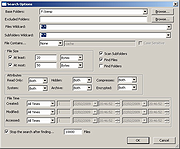 |