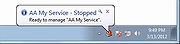|
ServiceTray v4.0.1.68
ServiceTray v4.0.1.68
Easily Monitor and Control any Windows Service from a Tray Icon
Conveniently Start, Stop or Restart any Windows Service with a couple of clicks.
Do you need to keep tabs on an important Windows Service? Is there a service that you constantly start and stop? Why waste time opening the Services Control Panel application yet again when you can do everything quickly from a tray icon?
ServiceTray will save you time by placing any Windows Service at your fingertips. For example, start your service with two clicks of the mouse.
Key Features & Benefits
* Start / stop / restart any Windows Service effortlessly from the Windows Taskbar ("system tray")
* The tray icon instantly lets you know if your service is running or not
* Tray icon notifications will alert you when the service stops or starts unexpectedly
* Easily switch to Session 0 to view the GUI from your interactive services
* Integrates with AlwaysUp to provide "in session" functionality (start or restart in the current session)
* Shows service details on demand (CPU, Memory, Uptime, etc)
* Manage multiple services, each with a different customizable tray icon
* No need to use the net.exe and sc.exe utilities at the command line or run Services from the Control Panel
How to Manage a Windows Service with ServiceTray
Create a Shortcut for your Service
After installation, use ServiceTray to create a shortcut that will launch a tray icon to manage a given service:
1) Run Start > All Programs > ServiceTray > Configure ServiceTray. This will bring up the "Create Shortcut" window:
2) Select the service you would like to control.
3) Choose the icon that ... |
 |
2,426 |
Sep 23, 2021
Core Technologies Consulting, LLC 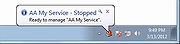 |