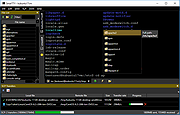|
SmarTTY v3.1.7
SmarTTY v3.1.7
Free multi-tabbed SSH client.
From the authors:
Ivan Shcherbakov-
Today we are proud to release SmarTTY 3.0 Ė our free multi-tabbed SSH client. In this version we have redesigned the main window to look better on modern high resolution displays and introduced the new smart terminal mode that greatly boosts the productivity of work done over SSH by extending the normal terminal experience with a few useful graphical elements:
In this post I will give you an overview of the new features.
Windows-like Command Line Editing
The text editing experience in a Linux console is different from editing a text document in a Windows editor like Notepad++: different keyboard shortcuts, limited mouse support, and small annoyances like line breaks interfering with copy/pasting commands. We decided to solve this once and for all and added a new Smart Tab mode to SmarTTY 3.0. Unlike the regular SSH tabs where SmarTTY simply forwards your keyboard and mouse events to the Linux system and expects it to handle them, Smart Tabs work in a more clever way.
When a Smart Tab is open, SmarTTY will understand whether you are editing a command line, or running a command via SSH. When you are editing a command line, smart tabs will offer you the regular Windows text editing experience with selecting words via Ctrl+Shift+Arrow, using mouse to move the cursor, undo/redo shortcuts, etc. SmarTTY knows exactly where the command line area starts and the output of the previous command ends and wonít let you accidentally cross that boundary. E.g. pressing Ctrl-A will select the entire command line, but not the any other text:
Once you hit Enter, SmarTTY will switch into the command running mode, offering the regular terminal emulation just like any other SSH client. This is possible because the SSH protocol allows running individual commands and ... |
 |
3,751 |
Dec 10, 2019
sysprogs.com 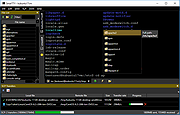 |