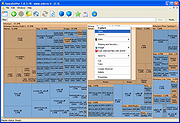|
SpaceSniffer v1.3.0.2
SpaceSniffer v1.3.0.2
SpaceSniffer is a freeWare and portable tool application that lets you understand how folders and files are structured on your disks. By using a Treemap visualization layout, you have immediate perception of where big folders and files are placed on your devices. Treemap concept was invented by Prof. Ben Shneiderman, who kindly permitted the use of his concept into this tool.
Start a scan process and see the overall situation. Bigger are the elements on the view, bigger are folders and files on your disk. You need more detail on a big folder? Just single click on it. The selected element will be detailed with its content.
Need more and more detail? Keep selecting elements and they'll discover their secrets to you. Need a larger view of a small folder? Then double click on it, and it'll zoom to the full extent of the view.
If you need to understand why no more free space is left on media, keep following bigger elements. Maybe you want to focus only on particular file types... ok. Just type the file type on the filter field (example: *.jpg) and press enter. The view will react and show you only JPEG files.
Want to exclude files? Then type a starting pipe before the filter (example: |*.jpg) and press enter. The view will show everything but JPEG files.
If you want to keep track of examined files you can tag them. Four colors are available. Just hover the mouse on a file and press CTRL+1 to tag it red. There are keys also for yellow, green and blue tagging. Use them as you wish. You can also filter on tags (example: :red will show only red tagges files, :all will show all tagged files and so on). You can also exclude tagged files (example: |:red will exclude ... |
 |
6,437 |
Jan 12, 2022
Uderzo Umberto 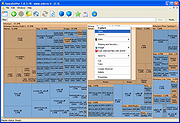 |