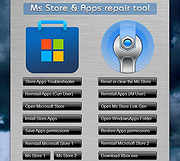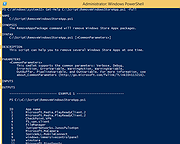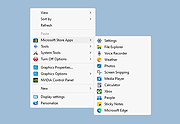|
Remove Windows Store Apps Script
Remove Windows Store Apps Script
Remove Windows Store apps in Windows 8, Windows 8.1 and Windows 10
Introduction
This script can be used to remove multiple Windows Store apps from a user account in Windows. It provides a list of installed Windows Store apps. You can specify the application IDs, and remove them all at once.
Scenarios
In Windows 8, 8.1 and 10, you can remove a single Windows Store app by right-clicking the tile in the Start menu and choosing the uninstall command. However, no command is provided for removing multiple Windows Store apps all at once. If you want to do so, you can use this script sample.
Sometimes Windows Store apps may crash in Windows 8. Even though you can successfully uninstall and reinstall the app, the app may still crash after the reinstallation. In this situation, you can use this example script to remove these Windows Store apps cleanly.
Script
Step 1: Move the cursor to the top right corner of the screen, click Search, type PowerShell, right-click the Windows PowerShell app tile, and then, on the app bar, click Run as administrator.
Examples
Example 1: How to display help about the script
You can type the command Get-Help C:\Script\RemoveWindowsStoreApp.ps1 -Full to display the entire help file for this function, such as the syntax, parameters, or examples. This is shown in the following figure.
Example 2: How to remove Windows Store apps
To remove Windows Store apps, run the script directly, then choose the ID of each app that you want to remove.
In this example, I suppose that you decide to remove "Games" and "Maps". The Windows Store apps as shown below.
Run the script, and then choose the IDs for the "Games" and "Maps" apps (The IDs should be 4 and 17). Finally, confirm this action.
The apps have been removed!
Here are ... |
 |
5,479 |
Apr 24, 2017
MSFT OneScript Team 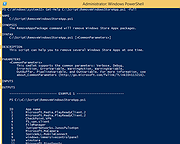 |
 |
Store Apps Tool v1.0
Store Apps Tool v1.0
Free tool to add Microsoft Windows Store apps to the Desktop's right-click context menu.
The Microsoft Store app comes built into Windows and allows you to download and install dozens of apps and games. It’s possible to open any Microsoft Store app from Command Prompt , Run dialog box or PowerShell. You can also easily add any Microsoft Store application to the Windows Right Click (Context) Menu. But, to be able to do that, you need to know the app’s Package Family Name and App ID. A Package Family Name is an opaque string derived from only two parts of a package identity – name and publisher:
< Name >_< PublisherId >
For example, the Package Family Name of the Windows Photos app is :
“Microsoft.Windows.Photos_8wekyb3d8bbwe”
Name: Microsoft.Windows.Photos
Publisher ID: 8wekyb3d8bbwe
There are many ways to find your app’s unique Package Family Name and App User Model ID :
1. You can use a powershell script.
2. You can find the AUMID by using File Explorer.
3. You can use the registry to find out the AUMID of an application that is installed for the current user.
See the related Microsoft article for details on the above topics. But none of the above methods will give you the direct code for the execution of a store application. For this reason, we have coded a simple application called: Store Apps Tool.
How to use Store Apps Tool
1. Download the software from the link at the end of the page and run the exe file that matches the architecture of your operating system.
2. For example, let’s run the Windows Alarm & Clock application with the command, right click on the “Alarm & Clock” in the software interface and click on “Copy Command“, that’s all.
Where to use the execution codes of the Microsoft Store
You can use the following ... |
 |
1,162 |
Sep 03, 2023
Sordum.net 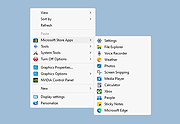 |