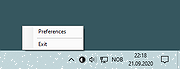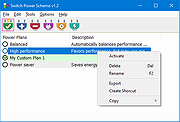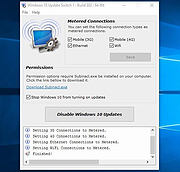|
ChrisPC DNS Switch v4.65
ChrisPC DNS Switch v4.65
Change your computer's DNS fast and easily.
Makes DNS changes more easily and lets you choose the one that fits your browsing habits from a series of alternative DNS.
ChrisPC DNS Switch provides you a simple but effective graphic user interface to select the network adapter/card and change its corresponding DNS with the selected DNS from the preset lists or with a custom DNS. Features are diverse and give you the possibility to maintain your DNS database.
The software will make your life easier: You may want to protect your anonymity in which case you can select a server from the anonymous DNS preset group list. Or you may choose to use secure DNS servers that filter out websites that are potential threats to your PC (avoiding viruses, malware, trojans etc).
Furthermore with your children browsing the internet you might choose to switch to a Family Safe DNS server to steer clear of harmful websites like adult ones, or those that encourage violence, drugs and/or indecent behavior. In the end it might be that you just want a faster DNS than the one your internet provider has, in which case you might use one of the regular DNS preset group or one from your custom DNS group.
Features:
• Change your computer DNS with just 1 click.
• Set your favorite DNS or select one from the software's DNS Database.
• The DNS Database contains presets grouped by type: Regular DNS, Secure DNS, Family Safe DNS, Anonymous DNS and Custom DNS.
• DNS Benchmark lets you find the fastest DNS with one click.
• Protect your online experience by using a Secure DNS server that filters out websites that are potentially threats to your PC ... |
 |
8,714 |
Jan 05, 2025
Chris P.C. srl.  |
 |
Light Switch v2.1
Light Switch v2.1
Easily switch between light and dark theme in Windows 10.
You can set a different wallpaper for each theme.
How to use
Click the icon once to switch from light to dark, or from dark to light.
Right click the icon to open the menu.
Click here to visit the author's website. |
 |
3,241 |
Sep 29, 2020
wireless-r 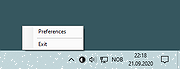 |
 |
Switch Power Scheme v1.2
Switch Power Scheme v1.2
Easily switch your Windows power plan by right-clicking on the desktop. No need to open Control Panel or Windows Settings.
Switching power plans require you to open Power Options applet from Control Panel or from Windows Settings app. In the Power Options applet, you can choose one of the three options — Balanced, High performance and Power saver, or you can create your own custom plans. You might have some reasons to switch between power plans for example ;
1. You can choose “High Performance” power plan to increase FPS while playing a Game
2. When the laptop battery is low , You can switch to the “power saver” plan and make the battery last longer.
3. In summer, you can create your own power plan to reduce the CPU frequency and avoid the laptop from getting hot.
4. You can create a special plan to prevent the computer from going to sleep during the download.
There are Lots of methods to switch power plans , for example ; Right Click battery icon in task-bar – Choose Power Options – Choose One of the suitable power Plan or You can use Windows Mobility Center and choose the power plan you wish to use under Battery Status. You can also use command prompt or powershell. Switching power plans multiple times a day is time consuming. We have created a small Portable free Application “Switch Power Scheme” to simplify the whole process.
How to use Switch Power Scheme Application
1. Download and unzip it, then run appropriate exe file (x86 or x64)
It has a minimalistic interface. All your current power plans will be listed on the GUI
2. To Switch between them just choose one and use “Apply selected” Button or Right click one of them and choose “Activate” option.
Switch Power Plans Quickly via Desktop Right-click Menu
You ... |
 |
3,459 |
May 18, 2021
Sordum.org 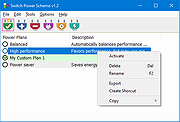 |
 |
Windows 10 Update Switch v2.0.0.569
Windows 10 Update Switch v2.0.0.569
Microsoft is determined that you must keep your Windows 10 computer up to date. They removed all options to disable Windows 10 updates. So, to get some degree of control back, We created the Windows 10 Update Switch (Switch10) tool.
Windows 10 Update Switch is a simple tool that enables you to turn-off or turn-on Windows 10 updates. You can also use Switch10 to set certain connection types as metered.
Disable Updates Post Windows 10 Anniversary Update
Prior to Windows 10 Anniversary Update you could Disable Windows 10 Updates using Group Policies. However, after the Windows 10 Anniversary Update, this option is no longer available. “Thank you Microsoft, we appreciate it!”. In result, we had to resort to unorthodox methods to disable Windows 10 updates.
How does Windows 10 Update Switch work?
Windows 10 Update Switch disables and stops the Windows Update service and in doing so, disables Windows 10 Updates. Furthermore, Switch10 can enable Windows 10 updates again quickly when you need it. It will in this case enable and start the Windows Update service again for your computer to update as normal.
However, this is not a permanent solution. Windows 10 will in certain situations start the service back up automatically! The recommended solution is to set the connection type as metered. Carry on reading for more about metered connections.
Metered Connections
At the moment Windows 10 only allows you to set Wi-Fi connections as metered. Switch10 allows you to set 3G, 4G, Ethernet and Wi-Fi connection types as metered. With Switch10, you can quickly set these connection types back too non-metered when needed.
When you set a connection type to metered connection, Windows 10 will not download updates on that connection type. Read the Turn on Windows 10 metered connection article for more about metered connections.
|
 |
5,427 |
Mar 08, 2019
Rizonesoft 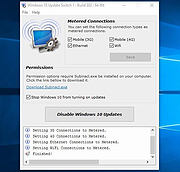 |