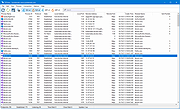|
TCPView v4.14
TCPView v4.14
TCP connection analysis
TCPView is a Windows program that will show you detailed listings of all TCP and UDP endpoints on your system, including the local and remote addresses and state of TCP connections. TCPView also reports the name of the process that owns the endpoint. TCPView provides a more informative and conveniently presented subset of the Netstat program that ships with Windows.
Using TCPView
When you start TCPView it will enumerate all active TCP and UDP endpoints, resolving all IP addresses to their domain name versions. You can use a toolbar button or menu item to toggle the display of resolved names. TCPView shows the name of the process that owns each endpoint, including the service name (if any).
By default, TCPView updates every second, but you can use the Options|Refresh Rate menu item to change the rate. Endpoints that change state from one update to the next are highlighted in yellow; those that are deleted are shown in red, and new endpoints are shown in green.
You can close established TCP/IP connections (those labeled with a state of ESTABLISHED) by selecting File|Close Connections, or by right-clicking on a connection and choosing Close Connections from the resulting context menu.
You can save TCPView's output window to a file using the Save menu item.
Using Tcpvcon
Tcpvcon usage is similar to that of the built-in Windows netstat utility:
Usage:
cmd
tcpvcon [-a] [-c] [-n] [process name or PID]
Using Tcpvcon
Parameter Description
-a Show all endpoints (default is to show established TCP connections).
-c Print output as CSV.
-n Don't resolve addresses.
Runs on:
Client: Windows 8.1 and higher.
Server: Windows Server 2012 and higher.
This download is for the Microsoft version. If you need the portableapps version, download here.
Click here to visit the author's website. |
 |
2,621 |
Aug 19, 2021
Mark Russinovich 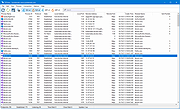 |