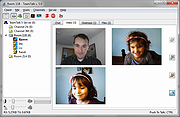|
TeamTalk 5 v5.11
TeamTalk 5 v5.11
A software conferencing system which enables a group of people to collaborate and share information.
During a conference people can talk using their microphone, see other people using their webcams, share files, show desktop applications, play music, etc.
Unlike other popular conferencing applications TeamTalk comes with its own standalone server. This means you do not depend on a third party to host your conferences. In other words youíre in complete control of your community and can choose who can participate.
TeamTalk Channels
To use the TeamTalk conferencing system users must either set up their own TeamTalk server or connect to one of the servers which are publicly available. Once connected users are presented with a set channels (sometimes referred to as rooms) which a user can enter and from there interact with the other users who are in the same channel.
In Figure 1 four users have entered a channel named ďRoom 11BĒ. While in the same channel users can write text messages in the Chat tab, see video in the Video tab, see shared applications in the Desktops tab and download files in the Files tab.
Figure 1
Audio and Video Conversations
TeamTalk supports multiple video sessions so itís possible to see video of every user in a channel. To see the users with video simply click the Video tab where all the active video sessions are lined up in a grid.
Users who are transmitting video have a blue frame surrounding their user icon as can be seen in Figure 2. By clicking the detach button in the top right corner itís possible to see the selected user in a separate window.
Figure 2
Share Desktop Applications
Any application running on your computerís desktop can be shared with other users. This can be used for doing online presentations.
Figure 3 shows how the user Randi has shared ... |
 |
3,839 |
Dec 18, 2022
BearWare.dk 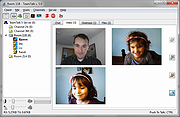 |