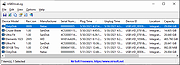|
USBDriveLog v1.12
USBDriveLog v1.12
A tool for Windows 10 and Windows 11 that displays a log of all USB drives plugged to your computer.
For every USB drive event, the following information is displayed: Device Model, Revision, Manufacturer, Serial Number, Plug Time, Unplug Time, Device ID, Device Capacity, and more... USBDriveLog allows you to retrieve the information from your local computer, from remote computer on your network, and from external hard drive.
System Requirements
• This tool works on Windows 10 and Windows 11. Both 32-bit and 64-bit systems are supported. Previous versions of Windows are not supported because they don't have the needed event log channels.
• This tool is just a small standalone .exe file that you can run on any system without installing anything.
• USBDriveLog retrieves the information from the following event log channels: Microsoft-Windows-Partition/Diagnostic , Microsoft-Windows-Storsvc/Diagnostic , both channels are turned on by default on Windows 10 and Windows 11. If they are turned off from some reason, USBDriveLog will not display the USB drives log.
Changes:
v1.12:
Added 'Sort By' toolbar button
Start Using USBDriveLog
USBDriveLog doesn't require any installation process or additional DLL files. In order to start using it, simply run the executable file - USBDriveLog.exe
After running USBDriveLog, the main window displays the USB drive log of your current running system. You can select one or more items (or select all items by pressing Ctrl+A), and then use the 'Save Selected Items' option (Ctrl+S) to save the selected items to comma-delimited/tab-delimited/HTML/XML/JSON file. You can also press Ctrl+C to copy the selected items to the clipboard, and then paste them into Excel or other spreadsheet application.
Read USB drive log from external hard drive
If you want to view the USB drive log on external disk - Open ... |
 |
2,781 |
Apr 04, 2023
Nir Sofer 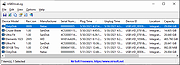 |