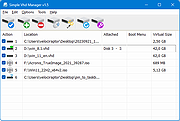|
Simple VHD Manager v1.5
Simple VHD Manager v1.5
A free, portable tool to simplify adding and removing VHDs (Virtual Hard Disks).
A VHD is a large container file that simulates the file structure of a hard drive. Think of it as a fancy ZIP file, but without the compression. VHDs are single files and are most commonly used as
hard drives for virtual machines, but they can also be mounted so they act like real hard drives. When mounted, they appear to Windows as a real physical hard drive. You can add, remove, and edit files on them, or create a fresh installation of Windows to a new, bootable VHD. If you need to use more than one operating system, often the best choice is installing secondary (or more) operating systems to a VHD. But there can arise minor difficulties, for example:
1. A virtual hard drive can disappear after a restart (the most common problem)
2. Sometimes you need to add an entry to the boot menu
3. The process of of attaching and detaching, etc
Simple VHD Manager is portable freeware which helps VHD users simplify some of these operations:
• You can attach and detach VHD/VHDX/ISO files via drag and drop
• You can permanently attach a virtual hard disk in Windows 11, 10, 8,1, 8 and Windows 7
• You can easily add and/or remove VHD/VHDX/ISO files to the boot menu
How to use
After downloading, extract Simple VHD Manager to your desired location, then run it. To add VHD, VHDX, or ISO files, you have two choices – using the ‘Add’ button, or via drag and drop (recommended)
To Attach a VHD file, you can right-click, or use the Edit menu
The right-click menu also offers other choices, such as Attach, Detach, and Add to Boot Menu. After attaching ... |
 |
1,126 |
Nov 07, 2023
Sordum.net 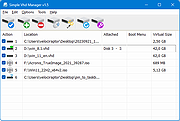 |