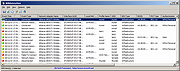|
WifiHistoryView v1.66
WifiHistoryView v1.66
A simple tool for Windows 11/10/8/7/Vista that displays the history of connections to wireless networks on your computer.
For every event that the computer connected to a wireless network or disconnected from it, the following information is displayed: The date/time that the event occurred, network name (SSID), profile name, network adapter name, BSSID of the router/Access Point, and more...
WifiHistoryView can read the wifi history information from a running system or from external event log file of another computer.
You can also view the wifi history of remote computer on your network, as long as you connect the remote computer as Administrator.
System Requirements
Ths utility works on any version of Windows, starting from Windows Vista and up to Windows 11. Both 32-bit and 64-bit systems are supported. Previous versions of Windows (Windows XP and earlier) are not supported.
Source of Information
WifiHistoryView loads the Wifi history information from the 'Microsoft-Windows-WLAN-AutoConfig/Operational' event log of Windows. This even log is usually stored in the following file: C:\windows\System32\winevt\Logs\Microsoft-Windows-WLAN-AutoConfig%4Operational.evtx
Changes:
1.66:
Added 'Black Background' option (Under the View menu). When it's turned on, the main table is displayed in black background and white text, instead of default system colors.
Start Using WifiHistoryView
WifiHistoryView doesn't require any installation process or additional DLL files. In order to start using it, simply run the executable file - WifiHistoryView.exe
After running WifiHistoryView, the main window displays the history of connecting/disconnecting to wireless networks on your computer. You can easily select one or more items and then copy them to the clipboard and paste them into Excel or other spreadsheet application. You can also export the selected items into text/csv/tab-delimited/xml/html file by using the 'Save Selected Items' option (Ctrl+S).
If you want to view the wifi history information from event log file of another computer, open the 'Advanced Options' window (F9) , ... |
 |
5,668 |
Mar 05, 2025
Nir Sofer 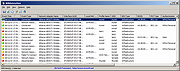 |