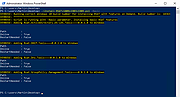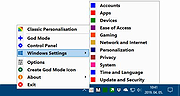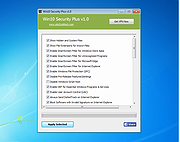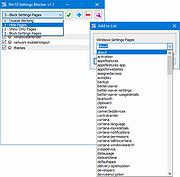|
Accent Color Synchronizer for Win10 v1.2.1.0
Accent Color Synchronizer for Win10 v1.2.1.0
Windows 10 introduced a system-wide accent color system that automatically applies a custom color to many part of the UI including third-party apps. Unfortunately, only apps made for the Universal Windows Platform benefit from this feature, because traditional desktop programs always use the same Aero color scheme that was introduced in Vista.
Accent Color Synchronizer is a portable program for Windows 10 that automatically updates your system color scheme based on your accent color. It can run manually or stay in the background and automatically work when needed.
Instructions
Basic usage
Extract the content of the downloaded file.
Launch Accent Color Synchronizer.exe.
Click on one of the following button:
SYNC NOW: Sync the accent color right after the button is clicked.
SYNC AUTOMATICALLY: Sync the accent color right after the button is clicked and also whenever the accent color is changed in the future. When this option is chosen, the program is automatically hidden in the system tray and monitors changes to your accent color. To restore the program and stop auto-synchronization, double-click on the system tray icon.
RESTORE DEFAULTS: Reset any change the app may have made to your computer.
Advanced mode
The advanced mode shows information and settings that are otherwise not available. It can be enabled by clicking on the corresponding link at the bottom of the program's main window or by launching the executable with the /adv parameter. Once this is done, the following applies:
When your mouse hovers a preview rectangle, a tooltip showing the current rgb values for the color appears.
You can configure which system solor ... |
 |
5,500 |
Jul 21, 2019
Accent Color Synchronizer  |
 |
Install RSAT for Win10 1809,1903,1909 Automated v1.0
Install RSAT for Win10 1809,1903,1909 Automated v1.0
RSAT (Remote Server Administration Tools) in Windows 10 v1809 and v1903 are no longer a downloadable add-on to Windows. Instead its included as a set of "Features on Demand" directly in Windows.
The script will only run on Windows 10 v1809 or v1903 or v1909.
The script requires administrative rights as well as access to the Internet (RSAT is installed through Microsoft Update).
The script is built around Get-WindowsCapability, Add-WindowsCapability and Remove-WindowsCapability.
The script comes with 4 options:
.\Install-RSATv1809v1903v1909.ps1 -All (-All is installing ALL the features within the RSAT bundle)
.\Install-RSATv1809v1903v1909.ps1 -Basic (-Basic is only installing AD DS, DHCP, DNS, Group Policy Management and Server Manager)
.\Install-RSATv1809v1903v1909.ps1 -ServerManager (-ServerManager is only installing the Server Manager)
.\Install-RSATv1809v1903v1909.ps1 -Uninstall (-Uninstall removes all RSAT features again)
Note: This is a script file. You must right click on the Download Now button and choose save link as.
Click here to visit the author's website. |
 |
3,761 |
Mar 20, 2020
Martin Bengtsson 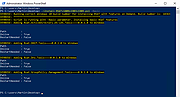 |
 |
Win10 All Settings v1.2.0.3
Win10 All Settings v1.2.0.3
Win10 All Settings is a utility software that enables the use of different system settings. The main aim of the application is to help users customize Windows 10 in all circumstances with alternative configuration interfaces, and it can also perform some hidden settings.
The software grants access to Windows Master Control Panel (God Mode), and categorizes the built-in settings of Windows 10.
The settings set by Win10 All Settings work based on the information published on Microsoft's websites. The operations that are often complex, involve several steps and require system level knowledge can be easily performed by anyone with Win10 All Settings.
Win10 All Settings primarily supports Windows 10 operating system. It works with limited functions on Windows 7/8 operating systems.
Advantages of Win10 All Settings:
Enables basic personalization options in all circumstances.
Provides easy access to God Mode.
Enables setting the color of Inactive Title Bar.
Provides easy access to the built-in settings of Windows 10.
Can start with the operating system (Autostart).
Supports Windows 10 operating system (partial Windows 7/8 support).
Doesn’t require installation, free to use.
MD5: d7207cef4870fdaf2abefa458fee3e8e
Changelog
Version: 1.2.0.3 - Date: 2019-12-31
Add: Light/dark theme
Change: Better font style
Add: Better multi monitor support
Add: Adjustable menu height
Click here to visit the author's website. |
 |
4,834 |
Jan 14, 2020
WinTools 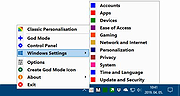 |
 |
Win10 Security Plus v1.0
Win10 Security Plus v1.0
Win10 Security Plus is a powerful Windows OS software application that improves the security of Windows. It applies many recommended security settings and advanced security enhancements to the operating system, the changes should not cause conflicts or system errors, we have tested them many times. The program enables important security services, disables vulnerable system features (such as autorun.inf autoplay, NTVDM executions, Windows host script), improves the security of Internet Explorer and of the system integrity. And best of all, you just need to click the button "Apply Selected" and reboot the PC, that's all. This program works on Windows XP, Vista, 7, 8, 8.1, 10 (32\64-bit).
If you have programs that use cscript.exe or wscript.exe you should uncheck the option "Disable Windows Script Host". Else you may get an error message like "Windows Script Host access is disabled on this machine. Contact your administrator for details." when a program executes VBScript or JScript scripts.
Program Key Features
Enable Important System Security Services
Disable Commonly Exploited System Features
Disable Autorun.inf Autoplay, 16-bit Processes, WSCRIPT.EXE
Enable SmartScreen, Windows Updates, Windows Defender
Enable User Acces Control (UAC), Windows File Protection (SFC)
Activate Internet Explorer Memory Protection
Enable Structured Exception Handling Overwrite Protection
Disable Remote Registry, Remote Assistance, Short File Names
Enable Driver Signing Check, System Restore, Security Center
Enable Signature Verification of Downloaded Programs
40+ Security Improvements in One Powerful Program
Improves System Protection Against Malware
... |
 |
5,397 |
Nov 13, 2019
site2unblock 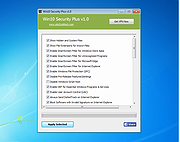 |
 |
Win10 Settings Blocker v1.1
Win10 Settings Blocker v1.1
In Windows 10 Version 1703 , Microsoft has added a new Group Policy for the Windows 10 that gives you control over the various settings pages that appear in the Windows Settings app this Group Policy will come in very handy for many organizations and Home users. It would behoove systems administrators to lockdown unnecessary panes in addition to securing those panes which IT specifically wishes to keep out of the hands of end-users. This feature is particularly useful in a network environment, such as when configuring a kiosk or guest machine but there are many other scenarios where disabling the Settings app and the Control Panel will come in handy too. For example, if you’re the tech support person for your family and friends, and they keep calling you to reconfigure a feature over and over again. You can fix their computer once, and then block them access to change settings or if you share a device in the house with children, and you don’t want them messing around with the settings on Windows 10.
If you don’t have Group Policy Editor (gpedit.msc) , you can lock down individual Settings panes through the Registry but it would be time consuming and , prone to human error. To stop users from changing settings in Windows 10 you can try our new portable freeware “Win10 Settings Blocker” Application.
How to use Win10 Settings Blocker
1. Download the Application , extract and run it
2. For example we want to block “Mobilhotspot” click Plus (Add to list) Button and choose Mobilhotspot from drop down menu , finally use Add to list button.
3. Now use the save settings (ok) Button . Mobilhotspot settings page has been blocked (we can add many items)
you can untick the box and use save settings button to make ... |
 |
5,071 |
May 14, 2021
Sordum.org 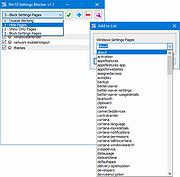 |