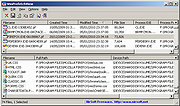|
WinPrefetchView v1.36
WinPrefetchView v1.36
Each time that you run an application in your system, a Prefetch file which contains information about the files loaded by the application is created by Windows operating system. The information in the Prefetch file is used for optimizing the loading time of the application in the next time that you run it.
WinPrefetchView is a small utility that reads the Prefetch files stored in your system and displays the information stored in them. By looking in these files, you can learn which files every application is using, and which files are loaded on Windows boot.
System Requirements
This utility works on any version of Windows, starting from Windows XP, and up to Windows 10. Earlier versions of Windows are irrelevant for this utility, because they don't use Prefetch files.
Versions History
Version 1.36:
Fixed WinPrefetchView to display the correct 'Run Counter' values on the Prefetch files created by the latest builds of Windows 10.
Using WinPrefetchView
WinPrefetchView doesn't require any installation process or additional DLL files. In order to start using it, simply run the executable file - WinPrefetchView.exe
The main window of WinPrefetchView contains 2 panes: The upper pane displays the list of all Prefetch files in your system. When you select a file in the upper pane, the lower pane displays the list of files stored inside the selected Prefetch file, which represent the files that were loaded by the application in the previous times that you used it.
These is also special Prefetch file, with 'NTOSBOOT-B00DFAAD.pf' filename, which can show you the list of files that are loaded during Windows boot process.
WinPrefetchView also allows you to delete the selected Prefetch files. However, be aware that even when your delete a Prefetch file, it'll be created again by the operating system ... |
 |
3,604 |
Feb 12, 2020
Nir Sofer 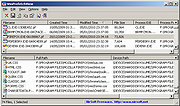 |