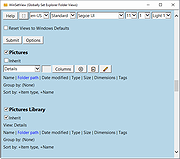|
WinSetView v3.1.3
WinSetView v3.1.3
Globally Set Explorer Folder Views
Compatible with Windows 7, 8, 10, and 11.
Summary
WinSetView provides an easy way to set Windows File Explorer default folder views. For example, if you want Details view, with a particular selection of column headings enabled across all folders, then WinSetView will do that for you.
How to Download and Run
Quick Instructions:
1) Download the zip file using the link above.
2) Extract the entire zip file.
3) Run WinSetView.exe.
4) At the UAC prompt, uncheck Always ask and then click Run.
For detailed instructions, please see: Download Help Guide
How to Use
Simple step by step instructions follow.
Note: Nothing in Windows is changed, and no settings are saved, until the Submit button is pressed. Feel free to experiment with the WinSetView interface and just X out and restart the app to get back to where you started. Display options such as font, font size, and theme are saved to the INI file and are therefore only saved when you click Submit. Only the WinSetView window size and position are saved automatically when you click X to exit the app.
Note: For best results, close all open applications before running WinSetView. Open applications can prevent open/save dialog views from being updated. Apps that minimize to the System Tray when “closed”, such as Discord, Steam, and qBittorrent, must be fully closed (e.g. right-click the app’s System Tray icon and select Exit).
Note: Clicking Submit will apply the registry setting changes and restart Explorer. Do not click Submit when Explorer is busy copying/moving/deleting files.
For complete details, please see the manual.
Step 1: Select Your Interface Language (Optional)
WinSetView should open in the same language to which you have Windows set. If not, select the correct language from the drop down menu.
Step 2: Select ... |
 |
3,483 |
Feb 27, 2025
LesFerch 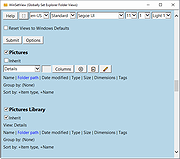 |