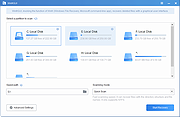|
WinfrGUI v1.0.2
WinfrGUI v1.0.2
A free graphical user interface for Microsoft's Windows File Recovery command line tool.
Features
Two scan modes are supported
Quick scan can recover files with directory structure and file name under NTFS file system; deep scan can recover more files with lost directory structure and file name.
Recover all lost files
Recover media files/office files/ZIP files, etc., including JPEG//PDF/DOCX/MP3/EXCEL/ZIP, etc.
Recover from where you lost files
Recover lost Windows files from SSD/HDD/USB/memory card under Windows 11/10, NTFS/FAT/exFAT/ReFS.
Applicable scenarios
Recover accidentally deleted files; recover files from formatted hard drives; recover files from damaged hard drives.
Compatible and Secure
Supports Windows 10/11, NTFS/FAT/exFAT/ReFS.
How to use WinfrGUI?
Step 1: Select recovery target
Select a source partition & a target location you want to recover.
Step 2: Choose a scan mode
Choose Quick Scan/Deep Scan & target folders/file types if needed.
Step 3: Start recovery
Click “Start Recovery” to get your files back.
Click here to visit the author's website. |
 |
2,468 |
Dec 02, 2022
AOMEI Technology 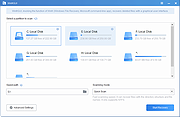 |