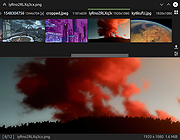|
qimgv v0.8.8
qimgv v0.8.8
Qt5 image viewer. Fast, configurable, easy to use. Optional video support.
Key features:
Simple UI
Fast
Easy to use
Fully configurable, including shortcuts
Basic image editing: Crop, Rotate and Resize
Ability to quickly copy / move images to different folders
Experimental video playback via libmpv
Ability to run shell scripts
A nice dark theme, should look identical on every OS / DE
Default control scheme:
Action Shortcut
Next image Right arrow / MouseWheel
Previous image Left arrow / MouseWheel
Goto first image Home
Goto last image End
Zoom in Ctrl+MouseWheel / Crtl+Up
Zoom out Ctrl+MouseWheel / Crtl+Down
Zoom Hold right mouse btn & move up / down
Fit mode: window 1
Fit mode: width 2
Fit mode: 1:1 (no scaling) 3
Switch fit modes Space
Toggle fullscreen mode DoubleClick / F / F11
Exit fullscreen mode Esc
Show image info I
Crop image X
Resize image R
Rotate left Ctrl+L
Rotate Right Ctrl+R
Open containing directory Ctrl+D
Quick copy C
Quick move M
Move to trash Delete
Delete file Shift+Delete
Save Ctrl+S
Save As Ctrl+Shift+S
Open Ctrl+O
Settings Ctrl+P
Exit application Esc / Ctrl+Q / Alt+X / MiddleClick
... and more.
Note: you can configure every shortcut by going to Settings > Controls
User interface
The idea is to have a uncluttered, simple and easy to use UI. You can see ui elements only when you need them.
There is a pull-down panel with thumbnails, as well as folder view (accessible by pressing Return).
You can also bring up a context menu by right-clicking an image.
Using quick copy / quick move panels
Bring up the panel with C or M shortcut. You will see 9 destination directories, click them to set them up.
With panel visible, use 1 - 9 keys to copy/move current image to corresponding directory.
When you are done press C or M again to hide the panel.
Running ... |
 |
3,782 |
Nov 28, 2019
easymodo 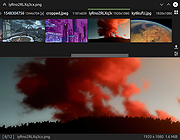 |