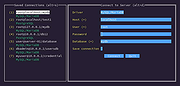|
DBee v0.22
DBee v0.22
A fast, free and minimalistic database browser.
Features
Simple, lightweight, minimalistic, fast!
Keyboard-centric workflow with optionally mouse support.
Single executable with no dependencies.
Supports multiple platforms (Linux, FreeBSD, MacOS, Windows).
Supports multiple architectures (x86_64, arm64, i386).
Supports MySQL, MariaDB, and PostgreSQL.
Optional feature to save connections (except passwords).
List of selectable tables/views with a single key shortcuts.
View table/view structure or browse data.
Execute custom SQL queries.
SQL query history.
Free and open-source software.
Philosophy
Non-destructive by design: Users cannot accidentally drop a database or table from the UI. Destructive features does not exist and WILL NOT be implemented.
Keep it lightweight: DBee WILL NOT support every possible database, data store, or key-value store. Initially, it will support only popular databases, with additional support determined by community requests.
Keep it simple: Working with multiple databases, tabs, and advanced UI elements WILL NOT be implemented. Handling multiple databases in the same UI can be confusing, even in advanced GUI clients. Users who want to work with multiple databases can start a new DBee session in a separate terminal tab.
Keyboard Shortcuts
Global
ESC : Quit application
Ctrl + Shift + V : Paste text
Ctrl + Z : Undo text
Connections Page -> Saved Connections Pane
Alt + S : Focus saved connections pane
1..9, A..Z : Selects saved connection
Enter : Apply saved connection
Connections Page -> Connect to Server Pane
Alt + D : Focus connect to server pane
Tab : Focus next input field
Main Page -> Database Objects ... |
 |
315 |
Jun 27, 2024
Murat Ηileli 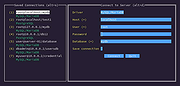 |
 |
Hyperkey v0.22
Hyperkey v0.22
The extra macOS modifier key
Put an unused key to work! Convert the caps lock key or any modifier key to the hyper key, all four modifiers combined: ⌃⌥⌘⇧
The hyper key acts as an additional modifier key that you can use in any app with keyboard shortcuts. You can also just remap caps lock to a more useful key.
FAQ
Why can't I record my shortcut with Hyperkey in Keyboard Maestro?
Keyboard Maestro's shortcut recorder works a little differently than most, BUT if you just record your shortcut physically pressing all the modifiers, then the hyper key configured in Hyperkey (or Superkey) will properly trigger what you have configured in Keyboard Maestro.
Why don't my key remappings work in password fields?
Password text fields in macOS are secure and prevent 3rd party applications from knowing which keystrokes are pressed.
Supports:
macOS 10.13+, Intel and Apple Silicon
Click here to visit the author's website. |
 |
1,146 |
Jun 14, 2023
Ryan Hanson |
 |
Riter v0.22
Riter v0.22
A free, portable and modern screen drawing tool for Windows.
Riter is a modern, versatile screen drawing application built with WPF (Windows Presentation Foundation) that enables users to draw directly on their screens. Whether for visual communication, presentations, or tutorials, Riter offers a streamlined and intuitive interface, making it an ideal tool for professionals and educators alike.
Features
🖌️ Drawing Tools
Ink Canvas: Draw freely on your screen using the InkCanvas control.
Modes: Switch between drawing, erasing, and highlighting modes.
Brush Size Selection: Choose brush sizes (1x, 2x, 3x) for different stroke thicknesses.
🎨 Color Management
Color Palette: Select from a pre-configured set of colors.
Custom Color Selection: Choose personalized colors for added flexibility.
🧹 Line Management
Undo/Redo: Reverse or reapply recent drawing actions.
Clear All: Quickly remove all strokes from the canvas.
🖥️ Display Modes
Hide All: Temporarily hide drawings.
Background Modes: Choose between transparent, whiteboard, or blackboard backgrounds.
🔧 Toolbar and User Interface
Floating Toolbar: Easy access to tools and settings with a stylish, floating toolbox.
Visual Feedback: Hover and selection effects enhance user interaction.
⚙️ Settings and Customization
Settings Panel: Customize colors, brush sizes, application behavior, and more.
Global Hotkeys: Access tools quickly with keyboard shortcuts, even when the app is out of focus.
Startup Location: You can set your fav Start up location (center, BottomCenter, BottomLeft, BottomRight).
🚀 Performance
Efficient Stroke Handling: Optimized stroke management ensures smooth performance during extended usage.
Hotkeys
Drawing and Erasing
D - Switch to Drawing mode
E - Switch to Erasing mode
H - Highlighter
... |
 |
199 |
Nov 22, 2024
Mohammad Karimi  |