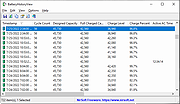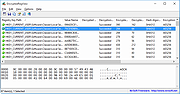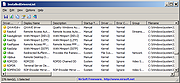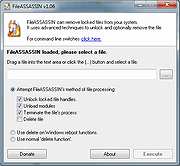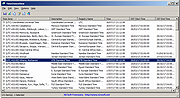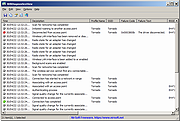|
BatteryHistoryView v1.06
BatteryHistoryView v1.06
Extracts and displays the history information of the laptop battery stored in the SRUDB.dat database of Windows 10 and Windows 11.
The battery history information is automatically collected by Windows operating systems and includes the following information: Timestamp, Cycle Count, Designed Capacity, Full Charged Capacity, Charge Level, Charge Percent, Active AC Time, CS AC Time, Active DC Time, CS DC Time, Active Discharge Time, CS Discharge Time, Active Energy, CS Energy.
System Requirements
This tool works on Windows 10 and Windows 11. Both 32-bit and 64-bit systems are supported.
This tool is just a small standalone .exe file that you can run on any system without installing anything.
Data Source
The battery history data is taken from the following database file: C:\Windows\System32\sru\SRUDB.dat
The following tables contain the battery history information: {FEE4E14F-02A9-4550-B5CE-5FA2DA202E37}LT and {FEE4E14F-02A9-4550-B5CE-5FA2DA202E37}
Changes
v1.06:
Fixed issue: BatteryHistoryView crashed while reading the SRUDB.dat database created by Windows 11 24H2.
Added 'Black Background' option (Under the View menu). When it's turned on, the main table is displayed in black background and white text, instead of default system colors.
Start Using BatteryHistoryView
BatteryHistoryView doesn't require any installation process or additional DLL files. In order to start using it, simply run the executable file - BatteryHistoryView.exe
After running BatteryHistoryView - if the SRUDB.dat database file is locked , BatteryHistoryView will ask you whether you want to run it as administrator in order to access the locked file. If the file is not locked, BatteryHistoryView will load it instantly.
Be aware: BatteryHistoryView loads the battery history from 2 different tables, and thus you'll get in this tool 2 types of records. The first type of record only displays the following fields: Timestamp, Cycle Count, Designed Capacity, Full Charged Capacity, Charge Level, Charge Percent. The second type of record ... |
 |
1,923 |
Dec 31, 2024
Nir Sofer 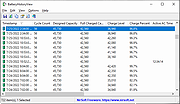 |
 |
EncryptedRegView v1.06
EncryptedRegView v1.06
A free tool for Windows that scans the Registry of your current running system or the Registry of external hard drive you choose and searches for data encrypted with DPAPI (Data Protection API).
When it finds encrypted data in the Registry, it tries to decrypt it and displays the decrypted data in the main window of EncryptedRegView. With this tool, you may find passwords and other secret data stored in the Registry by Microsoft products as well as by 3-party products.
System Requirements
This utility works on any version of Windows, starting from Windows XP and up to Windows 11. Both 32-bit and 64-bit systems are supported.
Changes
Version 1.06:
Fixed a problem with decrypting DPAPI data from external drive on Windows 11 22H2.
Updated to work properly in high DPI mode.
Start Using EncryptedRegView
EncryptedRegView doesn't require any installation process or additional DLL files. In order to start using it, simply run the executable file - EncryptedRegView.exe
After running it, the 'Advanced Options' window is opened and allows you to choose the settings of the Registry scan. By default, EncryptedRegView offers you to scan the Registry of your current running system and current user, without elevation (Run As Administrator). If you check the 'Run as administrator to decrypt system protected data' option, EncryptedRegView will be executed as Administrator (elevation) and then it might be able to decrypt system protected data that cannot be decrypted with normal user privilege.
After pressing the 'OK' button, EncryptedRegView starts to scan the Registry and searches for DPAPI-encrypted data. When it finds encrypted data, it tries to decrypt it. If EncryptedRegView successfully decrypts the data, a new item is added to the upper pane with 'Succeeded' in the 'Decryption Result' column and green icon. You can look at the entire decrypted information ... |
 |
5,679 |
Dec 04, 2023
Nir Sofer 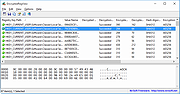 |
 |
InstalledDriversList v1.06
InstalledDriversList v1.06
A simple tool for Windows that lists all device drivers that are currently installed on your system.
For every device driver, the following information is displayed: Driver Name, Display Name, Description, Startup Type, Driver type, Driver Group, Filename, File Size, Modified/Created Time of the driver file, and version information of the driver file. If the driver is currently running on Windows kernel, the following information is also displayed: Base Memory Address, End Address, Memory Size, and Load Count.
System Requirements
This utility works on any version of Windows, starting from Windows 2000 and up to Windows 11. On 64-bit systems, you must use the 64-bit version of InstalledDriversList.
Changes
v1.06:
Updated to work properly on Windows 11 Version 24H2.
Start Using InstalledDriversList
InstalledDriversList doesn't require any installation process or additional dll files. In order to start using it, simply run the executable file - InstalledDriversList.exe
After running it, the main window of InstalledDriversList displays the list of all drivers installed on your system. You can select one or more items (or select all items with Ctrl+A), and then copy them to the clipboard (Ctrl+C) and paste them into Excel or other spreadsheet application. You can also use the 'Save Selected Items' option (Ctrl+S) to export the selected items into csv/tab-delimited/xml/html file.
Meaning of green/yellow/red icons
• Green Icon - The driver is running on Windows kernel.
• Yellow Icon - The driver is not running on Windows kernel.
• Red Icon - The driver is not running on Windows kernel, but it should be loaded automatically when Windows starts. When you see a red icon, it's possible that something is wrong with the driver. Be aware that on Windows 8, there are 2 drivers of the operating system that are normally displayed ... |
 |
6,706 |
Sep 26, 2024
Nir Sofer 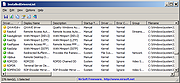 |
 |
Malwarebytes FileASSASSIN v1.06
Malwarebytes FileASSASSIN v1.06
FileASSASSIN can eradicate any type of locked files from your computer.
If you use a computer, you've probably come across at least one of the following messages:
Cannot delete file: Access is denied
Make sure the disk is not full or write-protected and that the file is not currently in use
The source or destination file may be in use
The file is in use by another program or user
These messages commonly appear when you're trying to delete files deposited by a malware infection, though occasionally a file just goes on lockdown. Whatever the reason for the file, FileASSASSIN can remove it
Advanced programming techniques unload modules, close remote handles, and terminate processes in order to remove the particular locked file.
Warning: Please use caution with FileASSASSIN as deleting critical system files may cause system errors.
Usage
Start FileASSASSIN and select a file by dragging it onto the text area or selecting it using the (...) button.
Select a removal method from the list
Click Execute and the removal process will commence
|
 |
6,078 |
Jan 12, 2022
Malwarebytes 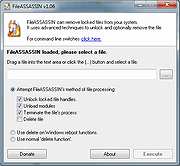 |
 |
TimeZonesView v1.06
TimeZonesView v1.06
TimeZonesView is a simple tool for Windows that displays all world time zones. For every time zone, the following information is displayed: name, description, current date/time in this time zone and date/time that daylight saving time begins and ends.
System Requirements
This utility works on any versions of Windows, starting from Windows XP and up to Windows 10. Both 32-bit and 64-bit systems are supported. Be aware that in order to display accurate time information, the current time and time zone on your system must be correct (Including the settings of daylight saving time). Also, the time zone information is taken from the following Registry key: HKEY_LOCAL_MACHINE\Software\Microsoft\Windows NT\CurrentVersion\Time Zones. So the information on this Registry key must be correct too.
Versions History
Version 1.06:
Added 'DST Active' column (Yes or No).
Start Using TimeZonesView
TimeZonesView doesn't require any installation process or additional DLL files. In order to start using it, simply run the executable file - TimeZonesView.exe
After running TimeZonesView, the main window will display the list of all time zones.
Command-Line Options
/stext <Filename> Save the time zones list into a simple text file.
/stab <Filename> Save the time zones list into a tab-delimited text file.
/scomma <Filename> Save the time zones list into a comma-delimited text file (csv).
/stabular <Filename> Save the time zones list into a tabular text file.
/shtml <Filename> Save the time zones list into HTML file (Horizontal).
/sverhtml <Filename> Save the time zones list into HTML file (Vertical).
/sxml <Filename> Save the time zones list into XML file.
Translating TimeZonesView to other languages
In order to translate TimeZonesView to other language, follow the instructions below:
Run TimeZonesView with /savelangfile parameter:
TimeZonesView.exe /savelangfile
A file named TimeZonesView_lng.ini will be created in the folder of TimeZonesView utility.
... |
 |
5,183 |
Mar 08, 2019
Nir Sofer 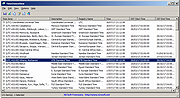 |
 |
WifiDiagnosticsView v1.06
WifiDiagnosticsView v1.06
A Wifi diagnostics tool for Windows 11/10/8/7/Vista
WifiDiagnosticsView monitors the wireless network service of the Windows operating system and displays any event that occurs while WifiDiagnosticsView is running, including wireless networks scan, connect to access point, disconnect from access point, failed connection attempt, and so on.. When a failure is detected, the error code and error description is displayed.
System Requirements
This tool works on any version of Windows, starting from Windows Vista and up to Windows 11. Both 32-bit and 64-bit systems are supported.
This tool is just a small standalone .exe file that you can run on any system without installing anything.
Changes
v1.06:
The current number of items in the main window is now displayed in the tray icon tooltip.
Start Using WifiDiagnosticsView
WifiDiagnosticsView doesn't require any installation process or additional DLL files. In order to start using it, simply run the executable file - WifiDiagnosticsView.exe
After running WifiDiagnosticsView, it starts to monitor the wireless network service on your system, and every event is added to the main window of WifiDiagnosticsView.
Be aware that the following columns are filled only when they are relevant to the event: Profile Name, SSID, Failure Code, Failure Text, BSSID, Connection Mode.
Put Icon On Tray
If you want to run WifiDiagnosticsView in the background without displaying any window, simply turn on the 'Put Icon On Tray' option (Under the Options menu). After you enable this option, you can close the main window of WifiDiagnosticsView, and it'll continue to monitor your Wifi connections in the background. When you want to open the window of WifiDiagnosticsView again, simply double-click the icon of WifiDiagnosticsView in the system tray.
Translating WifiDiagnosticsView to other languages
In order to translate WifiDiagnosticsView to other language, follow the instructions below:
Run WifiDiagnosticsView with /savelangfile ... |
 |
1,859 |
Nov 12, 2024
Nir Sofer 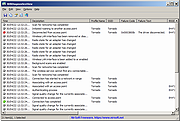 |
 |
ZEROFILL v1.06
ZEROFILL v1.06
ZEROFILL writes zeros on the empty disk space for the selected drive. It helps virtual machine, and disk compression software to compact the allocated space in the volume, and so on reducing its disk usage.
Usage
ZEROFILL [drive:]
Examples:
ZEROFILL C:
Will fill with zeros all available space in drive C.
Technical details
ZEROFILL has been specially optimized to run on pure DOS enviroments, no matter if the are on the top of physical machines, or virtual machines. It is written using Open Watcom C++ 2.0 beta, with plain C language using DOS tiny memory model in order to keep it compact.
Even if FAT32 partitions are not explicitilly supported, its 64 bit arithmetic should make it support volumes of up to 256 GB in size, depending if DOS is able to properly inform about it on service 36h. If not, it will only be able to fill reported size at most.
History
1.06 - 2017/07/12
- Upgraded to Open Watcom 2.0 beta (Jul 12th 2017).
- No source code changes.
License
ZEROFILL is provided free of charge covered by the GNU Lesser General Public License (LGPL).
Click here to visit the author's website. |
 |
5,290 |
Sep 09, 2019
Javier Gutiérrez Chamorro  |