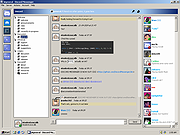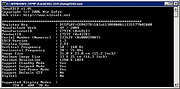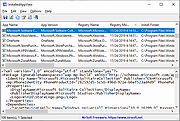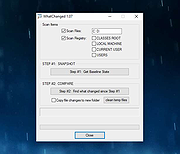|
Discord Messenger v1.07
Discord Messenger v1.07
A free Discord-compatible messaging client that works on almost 30 years of Windows.
From Windows 95 to Windows 11!
Discord Messenger is a messenger application designed to be compatible with Discord, while being backwards compatible with down to Windows 95.
The project is licensed under the MIT license.
Disclaimer:
Using third party clients is against Discord's TOS! Although the risk to get banned is low, the risk is there! The author of this software is not responsible for the status of your Discord account.
Note: You will need to use an official client to accept invitations currently. This may change in the future.
Changes:
1.07 beta 02-01-25
Added support for Windows 98 (#133)
Fixed an issue where some webhook messages would wrongfully combine (#138)
Fixed an issue where a message with a single "@" symbol would crash the client (#116, #126)
Fixed a recursion error when exiting the client, causing stack overflows on certain versions of Windows
Fix some resource leaks in the profile popout
Slightly reduce memory usage from messages
Add minimize to tray support (#113)
Add checking for an existing instance (#113)
Now using different libcrypto and libssl, to allow for support for non-SSE2 systems out of the box.
* Although it may start up on Windows NT 4, it won't actually work. Expect instabilities when using Windows versions earlier than 2000.
NOTICE: The MinGWA version has been reuploaded on February 2nd, 2025, to add the libcrypto/libssl dlls that don't use SSE2 instructions.
The Files:
MSVC Discord Messenger - Compiled with the vs141_xp (VS2017 Windows XP) build tools, can run on Windows XP SP2 and up.
MinGW Discord Messenger ... |
 |
115 |
Feb 05, 2025
Discord Messenger 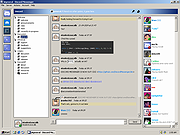 |
 |
DumpEDID v1.07
DumpEDID v1.07
DumpEDID is a small console application that extract the EDID ("Extended display identification data") records from your computer, analyze it, and dump it into the console window. EDID record provide essential information about your monitor: manufacture week/year, monitor manufacturer, monitor model, supported display modes, and so on...
You can also get the EDID records of a remote computer, if you login to this computer with administrator rights.
License
This utility is released as freeware. You are allowed to freely distribute this utility via floppy disk, CD-ROM, Internet, or in any other way, as long as you don't charge anything for this. If you distribute this utility, you must include all files in the distribution package, without any modification !
Disclaimer
The software is provided "AS IS" without any warranty, either expressed or implied, including, but not limited to, the implied warranties of merchantability and fitness for a particular purpose. The author will not be liable for any special, incidental, consequential or indirect damages due to loss of data or any other reason.
Using DumpEDID
DumpEDID is a console application, so in order the view the output, you have to run it in console (Command-Prompt) window.
As with any console application, you dump the output into a file, for example:
DumpEDID.exe > c:\temp\edid.txt
If you want to Get the EDID records of a remote computer, you can specify the remote computer as parameter, for example:
DumpEDID.exe \
emote01
If you want to get only the active monitors, simply add -a to the command-line, for example:
DumpEDID.exe -a
DumpEDID.exe -a \
emote01
System Requirement
This utility works on Windows 2000/XP/2003/Vista/7/8. Windows 98/ME is not supported.
Versions History
Version 1.07 - You can now add -a to the command-line in order to get only the active monitors.
Feedback
If you have any problem, suggestion, comment, or you found a bug in my utility, you can send a message to ... |
 |
4,838 |
Dec 20, 2019
Nir Sofer 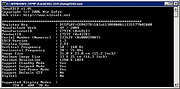 |
 |
InstalledAppView v1.07
InstalledAppView v1.07
A free tool for Windows 10/11 that displays the details of Windows apps installed on your system.
For every Windows app, the following information is displayed: App Name, App Version, Registry Name, Registry Modified Time, Install Folder, Install Folder Owner, Uninstall Command, and more...
InstalledAppView allows you to load the Windows 10 apps list from your local system, remote computer on your network, and from external disk plugged to your computer.
InstalledAppView also allows you to view the XML files of the Windows app (AppxManifest.xml and AppxBlockMap.xml), uninstall apps, quietly uninstall apps, open the install folder of the app, and more...
System Requirements
This tool works on Windows 11, Windows 10, and Windows 8. Both 32-bit and 64-bit systems are supported.
Changes:
Version 1.07
Fixed a few high DPI mode issues.
Added 'Sort By' toolbar button
Start Using InstalledAppView
InstalledAppView doesn't require any installation process or additional DLL files. In order to start using it, simply run the executable file - InstalledAppView.exe
After you run InstalledAppView, the upper pane of the main window displays the list of installed Windows Apps on your system. When selecting a single Windows app on the upper pane, the lower pane displays the XML of the app (AppxManifest.xml or AppxBlockMap.xml).
You can also select one or more apps in the upper pane and then use the 'Save Selected Items' option (CTRL+S) to export the apps list to csv/tab-delimited/xml/html/JSON file. You can also copy the selected items to the clipboard and them paste them into Excel or other spreadsheet application.
View Windows 10 Apps on remote computer
In order to load the installed Windows 10 Apps from a remote computer on your network, simply press F9 ('Advanced Options' window), choose the 'Remote computer' or 'Remote computer - all users' option from the 'Load From' combo-box, ... |
 |
2,615 |
Apr 24, 2023
Nir Sofer 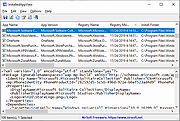 |
 |
Sharp MZ-800 Emulator v1.07
Sharp MZ-800 Emulator v1.07
Emulator of the 8-bit computers Sharp MZ-800 / MZ-700
The program is developed for Linux and Windows.
Used runtime:
SDL2, GTK3, Mingw32 (Windows version)
Included emulation of basic elements:
- CPU Z80, (used z80ex-code)
- GDG, WHID 65040-032
- CTC, i8253
- PIO-Z80
- PIO8255
- PSG, SN76489AN
Emulation of basic peripheries:
- CMT
- FDC: WD279x
- QUICK DISK
- Ramdisks: Standard MR1R18, SRAM/ROM - 16M, Pezik and Pezik on shifted I/O ports
- MemExts, Unicard, IDE8
Included alternative JSS, and WILLY ROM.
Tip:
Use right-click mouse button on the emulator window to show the main menu.
Where to find software:
(Before downloading any software from any sites like the ones below, know the risks and scan every file with anti-virus. Also, educate yourself on U.S. and international copyright laws.)
Any programs for MZ-800 in MZF format (CMT files) http://www.scav.cz/download/MZ-800/MZ-800_Software/COM/
Any programs in DSK (Floppy Disk Images) http://www.scav.cz/download/MZ-800/MZ-800_Software/DSK/
Features
Emulation of 8-bit Personal Computer Sharp MZ-800
Included emulation of basic elements (CPU Z80, GDG, CTC, PSG, etc...)
Emulation of basic periferies (CMT, FDC, QUICK DISK, RAMDISK)
Integrated Z80 debugger with inline assembler
the exact timing of internal signals
included a large number the undocumented features of computers Sharp MZ-800
This download is for the Windows version. If you need the Linux version, download here.
Use 7-Zip 32bit or 7-Zip 64bit to unzip .rar files.
Click here to visit the author's website. |
 |
2,224 |
Jan 27, 2022
Michal Hucik  |
 |
WhatChanged v1.07
WhatChanged v1.07
Registry/file changes utility.
WhatChanged is a system utility that scans for modified files and registry entries. It is useful for checking program installations.
There are two steps for using WhatChanged:
1) First, take a snapshot to get the current state of the computer.
2) Run it again to check the differences since the previous snapshot.
Click here to visit the author's website. |
 |
1,630 |
Mar 18, 2024
Vista Software and PortableApps.com (JW Hough) 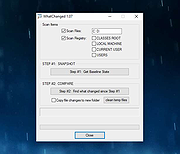 |