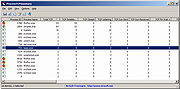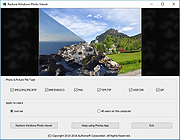|
DefenderUI v1.22
DefenderUI v1.22
Significantly improves usability and unlocks many hidden security features of Microsoft Defender.
Supported operating systems:
Windows 10 / 11
Download the user guide:
DefenderUIUserGuide.pdf
Click here to visit the author's website. |
 |
2,898 |
Jul 18, 2024
DefenderUI  |
 |
ProcessTCPSummary v1.22
ProcessTCPSummary v1.22
A simple tool for Windows that displays a summary of all process that have TCP connections or listening UDP ports.
For every process, this tool displays the total number of TCP connections, number of TCP connections for each status (Established, Listening, Syn-Sent, Syn-Received...), number of IPv4 TCP connections, number of IPv6 TCP connections, common port numbers, and more...
If you run ProcessTCPSummary as Administrator, you can also watch the number of TCP/UDP bytes sent and received by every process as well as the current send/receive speed.
System Requirements
This tool works on any version of Windows, starting from Windows XP and up to Windows 11. Both 32-bit and 64-bit versions of Windows are supported. On Windows Vista and later, if you want to view the full path of system processes or you want to view the sent/reveived bytes information , you have to run ProcessTCPSummary as Administrator.
Changes:
Version 1.22:
Fixed bug with the 'Mark Odd/Even Rows' option.
Start Using ProcessTCPSummary
This utility doesn't require any installation process or additional DLL files. In order to start using it, simply run the executable file - ProcessTCPSummary.exe
After running ProcessTCPSummary, the main window displays a summary of TCP connections for every process.
Command-Line Options
/cfg <Filename> Start ProcessTCPSummary with the specified configuration file. For example:
ProcessTCPSummary.exe /cfg "c:\config\pts.cfg"
ProcessTCPSummary.exe /cfg "%AppData%\ProcessTCPSummary.cfg"
/RunAsAdmin Runs ProcessTCPSummary as administrator.
/stext <Filename> Save the process TCP Summary into a simple text file.
/stab <Filename> Save the process TCP Summary into a tab-delimited text file.
/scomma <Filename> Save the process TCP Summary into a comma-delimited text file (csv).
/sjson <Filename> Save the process TCP Summary into a JSON file.
/shtml <Filename> Save the process TCP Summary into HTML file (Horizontal).
/sverhtml <Filename> Save the process TCP Summary into HTML file (Vertical).
/sxml <Filename> Save the process TCP Summary into XML file.
/sort <column> This command-line option can ... |
 |
5,460 |
Oct 18, 2024
Nir Sofer 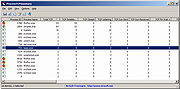 |
 |
Restore Windows Photo Viewer v1.22
Restore Windows Photo Viewer v1.22
The classic Windows Photo Viewer is still hidden deep in Windows 10. This free program can easily turn it off and on. It also sets it as the default app for the picture formats you choose.
Note: After closing the app, you may be asked if you need another app the author sells. Just say no unless you want more software.
FEATURES:
Support JPEG, JPG, JPE, JFIF format.
Support BMP, DIB, ICO format.
Support PNG, TIFF, TIF.
Support GIF, WDP, JXR.
Apply changes to either current user or all users on a computer.
Restore the missing Windows Photo Viewer to Windows 10.
Set Windows Photo Viewer as default photo viewer.
Revert to Microsoft Photos App at any time.
|
 |
4,601 |
Mar 13, 2019
Authorsoft Corporation 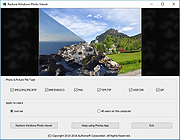 |