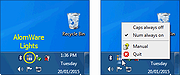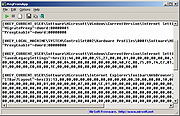|
AlomWare Lights v1.33
AlomWare Lights v1.33
AlomWare Lights is a small app that shows the LED status of the Num Lock, Caps Lock, and Scroll Lock keys at the bottom-right corner of your PC's desktop (next to the clock). This is handy for users whose keyboard does not have LED lights to show these states, such as various laptops and/or wireless keyboards.
Unlike other LED indicator apps, AlomWare Lights goes one step further and allows you force Num Lock on, so you don't type blanks instead of numbers without realizing; and you can force Caps Lock off, so that you don't start typing in capitals by mistake.
|
 |
6,363 |
Jul 02, 2020
AlomWare.com 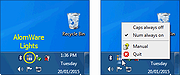 |
 |
RegFromApp 32bit v1.33
RegFromApp 32bit v1.33
RegFromApp monitors the Registry changes made by the application that you selected, and creates a standard RegEdit registration file (.reg) that contains all the Registry changes made by the application. You can use the generated .reg file to import these changes with RegEdit when it's needed.
System Requirements
This utility works on Windows 2000, Windows XP, Windows Server 2003, Windows Vista, Windows Server 2008, Windows 7, and Windows 8. Older versions of Windows are not supported. There is a separated version for x64 applications.
Versions History
Version 1.33:
Fixed RegFromApp to avoid from BSOD when trying to attach to smss.exe (Be aware that RegFromApp will still fail to capture the smss.exe process)
Using RegFromApp
RegFromApp doesn't require any installation process or additional dll files. In order to start using it, simply run the executable file - RegFromApp.exe
After running it, select the process that you want to inspect, and click Ok. After clicking Ok, each time that the selected process writes a value into the Registry, the main window of RegFromApp will display the written value in Windows .reg file format. You can copy & paste the desired values to another Registry file, or alternatively, you can save the entire Registry changes into a .reg file by using the 'Save As' option.
Using RegFromApp In Windows Vista
RegFromApp can work in Vista even when UAC (User Account Control) is turned on, as long as the process that you wish to inspect run in the same account and security context of RegFromApp. However, if you want to inspect a process that runs under administrator account, you must also run RegFromApp as administrator. (right-click on RegFromApp.exe and choose 'Run As Administrator')
RegFromApp Display Modes
Starting from version 1.10, RegFromApp can work in 2 display modes:
... |
 |
8,919 |
Apr 26, 2019
Nir Sofer 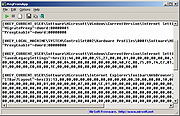 |
 |
RegFromApp 64bit v1.33
RegFromApp 64bit v1.33
RegFromApp monitors the Registry changes made by the application that you selected, and creates a standard RegEdit registration file (.reg) that contains all the Registry changes made by the application. You can use the generated .reg file to import these changes with RegEdit when it's needed.
System Requirements
This utility works on Windows 2000, Windows XP, Windows Server 2003, Windows Vista, Windows Server 2008, Windows 7, and Windows 8. Older versions of Windows are not supported. There is a separated version for x64 applications.
Versions History
Version 1.33:
Fixed RegFromApp to avoid from BSOD when trying to attach to smss.exe (Be aware that RegFromApp will still fail to capture the smss.exe process)
Using RegFromApp
RegFromApp doesn't require any installation process or additional dll files. In order to start using it, simply run the executable file - RegFromApp.exe
After running it, select the process that you want to inspect, and click Ok. After clicking Ok, each time that the selected process writes a value into the Registry, the main window of RegFromApp will display the written value in Windows .reg file format. You can copy & paste the desired values to another Registry file, or alternatively, you can save the entire Registry changes into a .reg file by using the 'Save As' option.
Using RegFromApp In Windows Vista
RegFromApp can work in Vista even when UAC (User Account Control) is turned on, as long as the process that you wish to inspect run in the same account and security context of RegFromApp. However, if you want to inspect a process that runs under administrator account, you must also run RegFromApp as administrator. (right-click on RegFromApp.exe and choose 'Run As Administrator')
RegFromApp Display Modes
Starting from version 1.10, RegFromApp can work in 2 display modes:
... |
 |
9,119 |
Apr 26, 2019
Nir Sofer 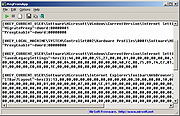 |