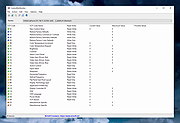|
ControlMyMonitor v1.38
ControlMyMonitor v1.38
Allows you to view and modify the settings of your monitor (Also known as 'VCP Features'), like brightness, contrast, sharpness, red/green/blue color balance, and more.
You can modify the monitor settings from the GUI and from command-line. You can also export all settings of your monitor into a configuration file and then later load the same configuration back into your monitor.
System Requirements
• Any version of Windows, starting from Windows Vista and up to Windows 11.
• Hardware that supports DDC/CI.
Changes
v1.38
Fixed bug: On some monitors, ControlMyMonitor detected the available VCP features incorrectly.
Start Using ControlMyMonitor
ControlMyMonitor doesn't require any installation process or additional DLL files. In order to start using it simply run the executable file - ControlMyMonitor.exe
After running ControlMyMonitor, the current settings of your monitor are displayed in the main window. If you have multiple monitors, you can choose another monitor from the monitor combo-box below the toolbar.
In order to modify a single item, select the item that you want to change, and then double click the item (or press the F6 key). You can also increase or decrease the current value by using the 'Increase Value' or 'Decrease Value' options (Under the Action menu). You can also increase/decrease values by using the mouse wheel, according to the selected option in Options -> Change Value With Mouse Wheel. By default, the mouse wheel feature is active when you hold down the Ctrl key.
Restore Factory Defaults
There are some write-only items that allow you to restore the factory defaults of the monitor. In order to activate these items, you have to set the value to 1.
Save/Load Config
ControlMyMonitor allows you to export all read/write properties into a simple text file and then later load these properties back to ... |
 |
5,485 |
Apr 08, 2024
Nir Sofer 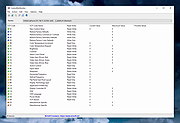 |