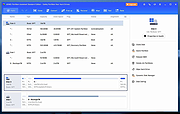|
AOMEI Partition Assistant Standard v10.4.2
AOMEI Partition Assistant Standard v10.4.2
Free disk partition software for home and personal use.
Manage and Redistribute Partition Flexibly
Easily and flexibly adjust partition size, change partition file systems, delete partition data, or transfer partition data to another location.
Resize partition to make it bigger or smaller than now by reallocating disk space.
Move partition to make unallocated space adjacent to the partition you wish to extend.
Merge two partitions/unallocated space to another partition without data loss.
Delete or wipe partition to erase all data on the selected partition for privacy protection.
Clone partition to another partition or disk for easy and quick data transfer.
Convert file systems between NTFS and FAT32 without reformatting the partition.
Format partition to different file systems like NTFS/FAT32/exFAT/Ext4/Ext3/Ext2.
Organize and Optimize Hard Disk Effortlessly
AOMEI Partition Assistant Standard allows you to realize disk upgrade/replacement, partition style conversion, remove junk files and other disk managements without any difficulties.
Clone hard disk to another smaller or larger disk via two different clone methods.
Convert data disk from MBR to GPT, or GPT to MBR style without deleting partitions or any data loss. You can upgrade to Windows 11 easily and safely!
Wipe an entire hard disk completely and safely to prevent private information leakage.
Efficiently clean up junk files from computer to optimize OS and speed up computer.
Rebuild damaged MBR on the hard disk to solve some severe Windows boot issues.
Check the hard disk for bad sectors regularly to prevent potential ... |
 |
142 |
Aug 21, 2024
AOMEI 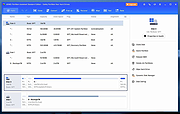 |