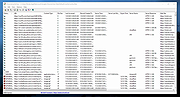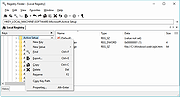|
ChromeCacheView v2.52
ChromeCacheView v2.52
Free cache viewer for the Google Chrome web browser.
ChromeCacheView is a small utility that reads the cache folder of Google Chrome Web browser, and displays the list of all files currently stored in the cache. For each cache file, the following information is displayed: URL, Content type, File size, Last accessed time, Expiration time, Server name, Server response, and more.
You can easily select one or more items from the cache list, and then extract the files to another folder, or copy the URLs list to the clipboard.
Supported operating systems:
Windows 2K/XP/7/8//10/11
Using ChromeCacheView
ChromeCacheView doesn't require any installation process or additional DLL files. Simply copy the executable file (ChromeCacheView.exe) to any folder you like, and run it.
After you run it, the main window displays the list of files currently stored in the cache of the default Google Chrome user.
You can select one or more cache files from the list, and then export the list into text/html/xml file ('Save Selected Items' option), copy the URL list to the clipboard (Ctrl+U), copy the entire table of cache files (Ctrl+C), and then paste it to Excel or to OpenOffice spreadsheet. You can also extract the actual files from the cache, and save them into another folder, You can do that by using the 'Copy Selected Cache Files To' option (F4).
Starting from version 2.10 - When you select image cache item ( gif, png, jpg) or text-based cache item (HTML, CSS, JSON, Javascript), you can watch the content of the cache file in the lower pane if the 'Show Preview Pane' option is turned on (View -> Show Preview Pane or simply press F8).
Changes:
v2.52
Updated to read the HTTP headers properly in the latest versions of Chrome (Version 132).
License
This utility is released as freeware. You are allowed to freely distribute ... |
 |
9,011 |
Feb 23, 2025
Nir Sofer 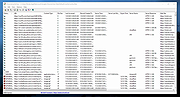 |
 |
Registry Finder v2.52
Registry Finder v2.52
An improved replacement for the built-in Windows registry editor. It has many features that makes working with registry more productive, comfortable and safe, including:
Cut/Copy/Paste keys and/or values.
Undo and redo registry modifications (except changing permissions).
Multiple local and remote registry windows.
Fast, non blocking search.
Whole search results are displayed in a list.
Multiple search results window.
Ability to search within previous search results narrowing down your search scope.
Ability to search for hidden keys.
Registry Finder allows you to browse the local registry; create, delete, rename keys and values; modify values as its natural data type (string, multistring, DWORD) or as a binary data. It is allowed to open multiple Registry windows. Next time you start Registry Finder, those windows will be reopened on the same keys as before.
The Find operation is efficient and quick. All found items are displayed in a separate window as a list. Each line represents a single match with the search criteria. The icon shows where the match occurred: key name, value name or value data. Matched text is highlighted with red.
You can jump to any found item in the Registry window or edit/delete items right in the Find Results window.
Items in the Find Results window can be saved to file in .reg or .txt format. In latter case, items are separated by tabulator. It allows easy data importing and analyzing in other programs, such as Microsoft Excel.
With the Replace feature you can easily replace all or particular occurrences of one string with another. The replacement is performed only in items that are in the Find Results window. In the Replace dialog you specify either all ... |
 |
5,640 |
Oct 25, 2021
Sergey Filippov 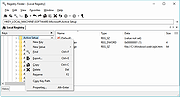 |