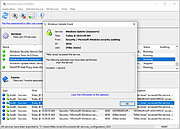|
Windows Service Auditor v3.0.2.87
Windows Service Auditor v3.0.2.87
Easily find out who/what started, stopped or updated your Windows Services
This portable utility enables advanced auditing and probes the Windows Event Logs to help you investigate your important services.
It can be very difficult to figure out who (or what) keeps messing with your essential Windows Services.
Microsoft has provided a few administrative tools to help (such as auditpol and the Event Viewer) but they are poorly documented and can be tricky to configure.
So we created Windows Service Auditor ó a free, easy-to-use application that shines a light on your services.
Use Windows Service Auditor to help you answer burning questions, such as:
* Who stopped my Windows Service?
* When was my service started?
* Who deleted my service?
* At what time did my service start?
* Did my service encounter any errors after it was started?
* Have any Windows Services been added or modified?
The intuitive interface makes it super easy to perform your detective work:
How to use Windows Service Auditor
1) Download Windows Service Auditor. Save the executable file on your desktop, or to another well-known location on your computer.
2) Double-click the WindowsServiceAuditor.exe file to launch the program on your desktop. If necessary, confirm the standard User Account Control (UAC) security prompt to proceed:
3) The window that comes up is divided into two parts. The upper pane lists every service installed on your computer while the lower panel shows the events associated with the service selected in the upper pane.
For example, here you can see the Windows Update service selected:
Double-click a row in the lower panel to see the event's details:
4) Unfortunately ... |
 |
2,555 |
Oct 12, 2021
Core Technologies Consulting, LLC 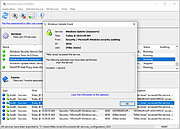 |