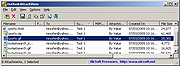|
OutlookAttachView v3.43
OutlookAttachView v3.43
Scans all messages stored in your Outlook, and displays the list of all attached files that it finds.
You can easily select one or more attachments and save all of them into the desired folder, as well as you can delete unwanted large attachments that take too much disk space in your mailbox. You can also save the list of attachments into xml/html/text/csv file.
System Requirements
Windows 2000/XP/Vista/7/8/2003/2008/10.
Microsoft Outlook 2003, Microsoft Outlook 2007, Microsoft Outlook 2010, Microsoft Outlook 2013, or Microsoft Outlook 2016. For the 64-bit version of Outlook 2010/2013/2016, you should use the x64 version of OutlookAttachView. Be aware that OutlookAttachView doesn't work with Outlook Express.
Changes:
Version 3.43
Updated to work properly in high DPI mode.
Added option to change the sorting column from the menu (View -> Sort By). Like the column header click sorting, if you click again the same sorting menu item, it'll switch between ascending and descending order. Also, if you hold down the shift key while choosing the sort menu item, you'll get a secondary sorting.
Using OutlookAttachView
OutlookAttachView doesn't require any installation process or additional dll files. In order to start using it, simply run the executable file - OutlookAttachView.exe
If you have only one profile in your Outlook, and this profile doesn't require any password, you can run OutlookAttachView even without starting Outlook, and it'll automatically scan the mailbox of your current Outlook profile. Otherwise, it's recommended to open Outlook in the right profile before starting OutlookAttachView.
After running OutlookAttachView, the 'MailBox Scan Options' window will be displayed. This window allows to choose to scan your mailbox only in specific dates range. After choosing 'Ok' in the options window, OutlookAttachView starts to scan your Outlook messages and display the found ... |
 |
5,056 |
Sep 27, 2021
Nir Sofer 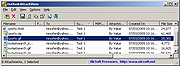 |