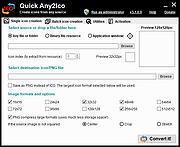|
Quick Any2Ico v3.5.0.0
Quick Any2Ico v3.5.0.0
A free portable application that creates high quality icon files from any file, folder or resource.
It can also add or remove image formats from icon files, save the extracted icons in the PNG format and much more.
Selecting the source file
In order to choose the source file, you need to select the conversion mode. Quick Any2Ico supports two modes: Convert from any file or folder, and Extract from binary file resource.
If you want to convert a picture to an icon or extract the icon associated with a file object (a file folder, for instance) use the former, which is selected by default. If you want to extract the icon from the resource of a binary file, such an executable file, a DLL, an animated cursor, or an existing icon file, select Extract from binary file resource.
The easiest way to select the source file is to drag it to the input box in the Select source group. Using this method, Quick Any2Ico will automatically select the conversion mode based on the dropped file.
You can also press the browse button, in the Select source group. The behaviour of this button will depend on the selected conversion mode.
If Convert from any file or folder is selected, it will open the shell's browse for file dialog, allowing you to browse to the folder containing the image you want to convert, select the desired file and open it.
If Extract from binary file resource is selected, it will open the pick icon dialog, allowing you to select an icon from the resource of the file. The Icon index input specifies the zero based index of the icon within the binary resource.
Note: If you want to extract the icon associated with a file folder, you will need ... |
 |
5,573 |
Dec 29, 2024
Carifred 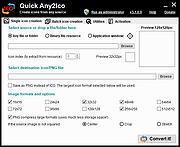 |