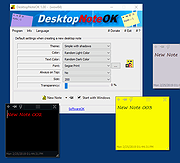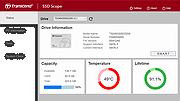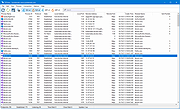|
DesktopNoteOK v4.14
DesktopNoteOK v4.14
For quick creation of desktop notes on the Windows desktop, with beautiful random options and various customization options.
From the author:
"The desktop notes were created on user's request, mainly because of Windows 10, here it is only available through MS Store. In terms of privacy, users are skeptical here and demanded of me a pure desktop tool."
Features
Multiple themes for desktop notes
Random background and text color
Optional transparency of desktop notes
Changeable in size
Custom background color
Very small program
Low CPU usage
Deactivatable via System Tray
Optional translation function
Portable
Freeware
Multilingual
Changes:
v4.14 // 29 October 2024
Changes not provided by author.
Supported operating systems:
Windows 11, Windows 10, Windows 10 Pro, Windows 10 Enterprise, Windows 10 Home, Windows 8.1, Windows 8.1 Enterprise and Pro, Windows 8, Windows 8 Enterprise and Pro, Windows 7, Windows 7 Enterprise, Windows 7 Home Basic, Windows 7 Home Premium + Professional, Windows 7 Starter + Ultimate, , X64, x86 and x32 all Windows, MS Windows Server 2019, 2016,2012.
This download is for the 64bit version. If you need the 32bit version, download here.
Click here to visit the author's website. |
 |
3,782 |
Oct 29, 2024
Nenad Hrg 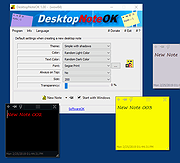 |
 |
SSD Scope v4.14
SSD Scope v4.14
Brings together the latest technology in determining the condition and optimizing performance of a Transcend SSD product.
Developed for use with Transcend SSD products, Transcend SSD Scope is an advanced and user-friendly software that makes it easier than ever to maintain a healthy and efficient SSD. The useful features include: View Drive Information, View S.M.A.R.T. Status, Diagnostic Scan, Secure Erase, Firmware Update, TRIM Enable, Health Indicator and System Clone.
Features
View Drive Info & S.M.A.R.T. Status
Displays drive information and S.M.A.R.T. Status to monitor the Transcend's SSD health status. Monitors SSDs in RAID 0 and RAID 1 mode.
Diagnostic Scan
Performs an overall health evaluation of the data stored on your Transcend SSD.
Secure Erase
Use this function to permanently remove all data on the SSD.
TRIM Detect and Enable
Prevents future SSD performance degradation by completely removing unwanted data automatically.
Firmware Update
Use this function to update your Transcend SSD to the latest firmware version.
Health Indicator
Monitors the media wear-out level of a Transcend SSD. The value of a new SSD will show 100%, and decrease as the SSD is used.
System Clone
Copies data from your original drive including operating system (OS), programs, data to your new Transcend SSD drive. There's nothing to reinstall, no setup required, no data to transfer.
System Requirements
SSD Scope supports the following operating systems:
Microsoft Windows 7 or later
Administrator privileges required.
Hardware Requirements
Desktop or Notebook computer with PCIe/SATA/USB port
SSD Scope supports the CFexpress 820 and the CFX650 when the cards are paired with the RDE2 and RDF2 card readers respectively.
Supported Models
Internal SSDs
MTE250H / MTE250S / MTE240S / MTE220S / MTE110S/112S / MTE110Q / MTE400S / MTE300S / MTS832S / MTS830S / MTS825S / MTS820S / MTS800S / MTS600S / MTS430S / MTS425S / MTS420S / MTS400S / ... |
 |
1,343 |
May 10, 2023
Transcend Information, Inc. 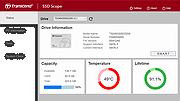 |
 |
TCPView v4.14
TCPView v4.14
TCP connection analysis
TCPView is a Windows program that will show you detailed listings of all TCP and UDP endpoints on your system, including the local and remote addresses and state of TCP connections. TCPView also reports the name of the process that owns the endpoint. TCPView provides a more informative and conveniently presented subset of the Netstat program that ships with Windows.
Using TCPView
When you start TCPView it will enumerate all active TCP and UDP endpoints, resolving all IP addresses to their domain name versions. You can use a toolbar button or menu item to toggle the display of resolved names. TCPView shows the name of the process that owns each endpoint, including the service name (if any).
By default, TCPView updates every second, but you can use the Options|Refresh Rate menu item to change the rate. Endpoints that change state from one update to the next are highlighted in yellow; those that are deleted are shown in red, and new endpoints are shown in green.
You can close established TCP/IP connections (those labeled with a state of ESTABLISHED) by selecting File|Close Connections, or by right-clicking on a connection and choosing Close Connections from the resulting context menu.
You can save TCPView's output window to a file using the Save menu item.
Using Tcpvcon
Tcpvcon usage is similar to that of the built-in Windows netstat utility:
Usage:
cmd
tcpvcon [-a] [-c] [-n] [process name or PID]
Using Tcpvcon
Parameter Description
-a Show all endpoints (default is to show established TCP connections).
-c Print output as CSV.
-n Don't resolve addresses.
Runs on:
Client: Windows 8.1 and higher.
Server: Windows Server 2012 and higher.
This download is for the Microsoft version. If you need the portableapps version, download here.
Click here to visit the author's website. |
 |
2,662 |
Aug 19, 2021
Mark Russinovich 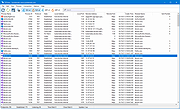 |