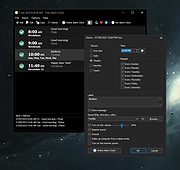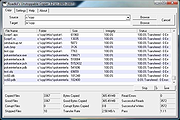|
Free Alarm Clock v5.2
Free Alarm Clock v5.2
A free, full-featured, and user-friendly alarm clock for Windows.
Free Alarm Clock allows you to set as many alarms as you want. You can set one-time alarms or repeating alarms - activate only from Monday through Friday and give you a chance to sleep on the weekends.
Label different alarms to indicate activities you must do at the sound of the alarm. After you set the time and sound for each alarm, you can use a text field to write a note to yourself as a reminder about the alarm's purpose.
Plays MP3 music files
You can select the sound you want to wake up to. Free Alarm Clock comes with several tones and offers full access to your music library.
Wakes up your system from a Sleep mode
Have you ever wondered if it's possible to wake up your system from a suspended power conservation mode using a resident program and not waste all that energy? The answer is yes, it is possible! Free Alarm Clock will let you do it. This feature is PC-dependent and only possible for PCs that can go to sleep mode.
Turns on the volume
Free Alarm Clock will automatically turn up the volume if you have it on mute by accident. When the alarm is played, the program can turn up the volume of Windows forcefully. Additionally, you can set a comfortable sound volume.
Run it from your portable USB flash drive
You can put Free Alarm Clock on a flash drive and run it directly from there. In this way, all your alerts will always be with you; the settings will be stored in the file Data.ini.
Click here to visit the author's website. |
 |
2,722 |
Jul 07, 2023
Comfort Software Group 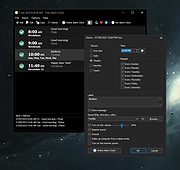 |
 |
Roadkil's Unstoppable Copier v5.2
Roadkil's Unstoppable Copier v5.2
Recovers files from disks with physical damage. Allows you to copy files from disks with problems such as bad sectors, scratches or that just give errors when reading data. The program will attempt to recover every readable piece of a file and put the pieces together. Using this method most types of files can be made useable even if some parts of the file were not recoverable in the end.
The program can be used as a daily backup system using its batch mode functions. A list of transfers can be saved to a file and then run from the command line to perform the same batch of transfers on a regular basis without having to use the GUI interface. The program supports command line parameters which allow the application to be run from schedulers or scripts so it can be fully integrated into daily server tasks.
|
 |
5,434 |
Oct 16, 2019
roadkil.net 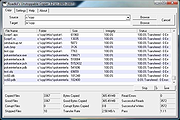 |
 |
WO Mic v5.2
WO Mic v5.2
Turn your phone into a microphone for your computer.
Features:
Wireless microphone without any cost
Can be used with any programs on PC just like REAL microphone
Very short lag
Easy to configure and use
Supports auto reconnection when your PC reboots
Supports multiple connection methods: USB, Bluetooth, Wi-Fi, and Wi-Fi direct
Audio format: 48000 sampling rate, 16 bits per sample, mono channel
Quick Start Guide for Android and iPhone
Android
1) Start server on phone
Run below steps to start server on Android phone:
1) Launch WO Mic app on phone. On the action bar, tap the 3 vertical dots.
2) In the pop menu, tap Settings.
3) In Settings view, tap Transport and select Wi-Fi as transport.
4) Back to main view. Tap on the action bar to start server. If any permission requests, grant them.
Once the server has been successfully started, it's ready to accept connection from client. Phone IP address (e.g. "10.0.2.16") is displayed on the app panel. You will use it in next step to make connection from client.
2) Connect from client on PC
Your PC should connect to the same Wi-Fi router as phone; otherwise you will meet connection failure. Follow below steps to connect:
1) Press Windows key
2) Type WO Mic in the search box
3) Launch WO Mic Client
4) Select Connection -> Connect...
5) In connect dialog, select Wi-Fi as transport and enter phone IP address.
6) Click Connect.
If everything ... |
 |
112 |
Jan 16, 2025
Wolicheng Tech  |