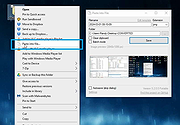|
Paste Into File v5.3.4
Paste Into File v5.3.4
Free tool to paste clipboard data into files and copy file contents directly via hotkey or context menu.
A Windows desktop application to paste clipboard contents into files and copy file contents to the clipboard via the context menu.
Features
Explorer context menu entries "Paste into file", "Replace with clipboard content" and "Copy file contents"
Hotkey Win+Alt+V to paste and Win+Alt+C to copy file contents
Autosave mode: rename inside file explorer without dialog
Batch mode: monitor clipboard and save on change
Clipboard patching: use regular paste options and CTRL+V (experimental)
Supports many formats: PNG, JPG, GIF, SVG, TXT, HTML, CSV, URL, PDF, RTF, DIF, SLK, EMF, TIF, ZIP, file drop list, ...
First launch wizard
Requirements
Tested on Windows 10 and 11. If you are running an older Windows version make sure the .NET Framework 4.8+ is installed.
Usage
When starting Paste Into File for the first time or after an update, the first launch wizard will guide through the configuration of context menu entry, hotkey, etc.
Paste clipboard contents
This is the main mode of PasteIntoFile which allows saving clipboard contents into files. To use this mode, run the program from the file explorer context menu, with the hotkey WIN+ALT+V (if enabled), from the tray (if enabled), from the start menu or via command line. If clipboard patching is enabled, the regular paste command and CTRL+V hotkey can also be used.
If autosave mode is enabled, the file to paste will directly be created and selected for renaming. Otherwise, a dialog will prompt for filename and type. By holding SHIFT when the program starts, the autosave mode setting can be temporarily inverted (show the ... |
 |
712 |
Nov 04, 2024
Philipp Niedermayer 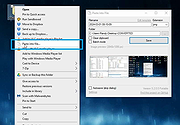 |