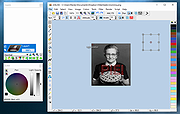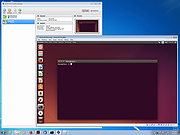|
LazPaint v7.1.6
LazPaint v7.1.6
Image editor, like PaintBrush or Paint.Net, written in Lazarus (Free Pascal). Uses BGRABitmap library.
LazPaint was started to demonstrate the capabilities of the graphic library BGRABitmap. It provides advanced drawing functions in Lazarus development environment. Both provided a source of inspiration for the other and finally LazPaint became real image editor. Thanks to the help of Lazarus community, the program has been compiled on Windows, Linux, MacOS X, FreeBSD and Raspberry Pi.
Features
Files: read and write a variety of file formats, including layered bitmaps and 3D files.
Tools: many tools are available to draw on the layers.
Edit/Select: select parts of an image with antialiasing and modify the selection as a mask.
View: color window, layer stack window and toolbox window.
Command line: call LazPaint from a console.
Useful keys
Maintaining Space key down switches temporarily in move mode
F6 key hides/shows all tool windows
Ctrl key aligns to image pixels and limits possible angles with rotation tool
Backspace key erases last point in a polygon or last letter in a text
Enter key releases the selection Right mouse button can be used to:
Swap drawing colors temporarily
Subtract from selection (selection tool)
Define light position (shaded text, shaded shapes)
Finish a shape (polygon, curve)
Interface
Many common actions can be done with the toolbar. Zoom can be changed with the magnifying glass (+ or -), or by clicking on the 1:1 button to show the image at its original size in pixels, or with the zoom fit button to set the zoom so that the whole image be within ... |
 |
3,225 |
Dec 15, 2020
BGRABitmap 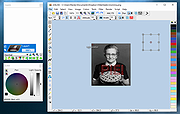 |
 |
VirtualBox v7.1.6
VirtualBox v7.1.6
A general-purpose full virtualizer for x86 hardware. Targeted at server, desktop and embedded use, it is now the only professional-quality virtualization solution that is also Open Source Software.
Features:
Modularity.
VirtualBox has an extremely modular design with well-defined internal programming interfaces and a client/server design. This makes it easy to control it from several interfaces at once: for example, you can start a virtual machine in a typical virtual machine GUI and then control that machine from the command line, or possibly remotely. VirtualBox also comes with a full Software Development Kit: even though it is Open Source Software, you don't have to hack the source to write a new interface for VirtualBox.
Virtual machine descriptions in XML.
The configuration settings of virtual machines are stored entirely in XML and are independent of the local machines. Virtual machine definitions can therefore easily be ported to other computers.
Guest Additions for Windows and Linux.
VirtualBox has special software that can be installed inside Windows and Linux virtual machines to improve performance and make integration much more seamless. Among the features provided by these Guest Additions are mouse pointer integration and arbitrary screen solutions (e.g. by resizing the guest window).
Shared folders.
Like many other virtualization solutions, for easy data exchange between hosts and guests, VirtualBox allows for declaring certain host directories as "shared folders", which can then be accessed from within virtual machines.
A number of extra features are available with the full VirtualBox release only.
Virtual USB Controllers.
VirtualBox implements a virtual USB controller and allows you to connect arbitrary USB devices to your virtual machines without having to install device specific drivers on the host.
Remote Desktop Protocol.
Unlike any other virtualization software, VirtualBox fully supports the standard Remote Desktop Protocol (RDP). A virtual machine can act as an RDP server, allowing you to ... |
 |
11,063 |
Jan 22, 2025
Oracle 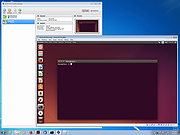 |