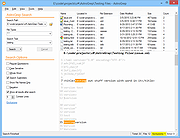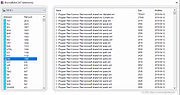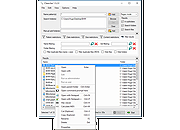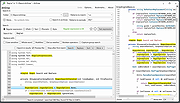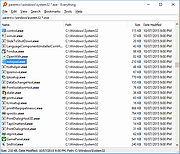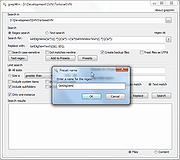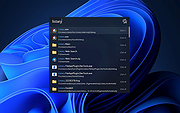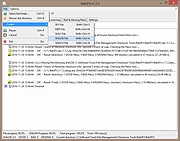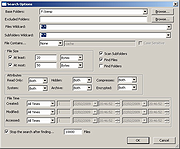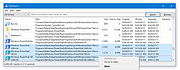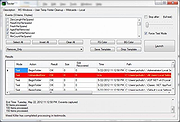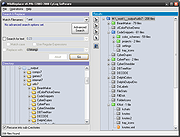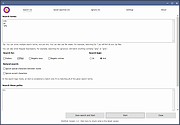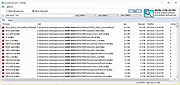|
AstroGrep v4.4.7
AstroGrep v4.4.7
AstroGrep is a Microsoft Windows grep utility. Grep is a UNIX command-line program which searches within files for keywords. AstroGrep supports regular expressions, versatile printing options, stores most recently used paths and has a "context" feature which is very nice for looking at source code.
Features
Included Features - Regular expressions (Uses the standard Microsoft .Net Regular Expressions: Quick Reference)
- Concurrent multiple file types
- Recursive directory searching
- A "context" feature that selects the lines above and below your search expression, or view entire file
- Most Recently Used list for search paths, file types, and search text
- Ability to save or print all results or a selection
- Customize the colors used in the preview area
- Right click to open file with editor of your choice at specific line (if editor supports it)
- Match Whole Word Only
- Syntax highlighting when viewing full file contents (if extension supported)
- Summary of all results
- Free of charge and Open Source
AstroGrep v4.4.7 Released
Posted on April 5, 2019
Yay, a fresh release with plenty of bug fixes and a few smaller user requested features. Check the readme file for all the changes!
Main Screen
Options
Exclusions
Printing
Click here to visit the author's website.
|
 |
3,600 |
Dec 21, 2021
Theodore L. Ward and Curtis Beard 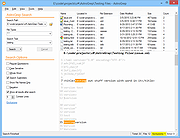 |
 |
BrowseByExt v1.023
BrowseByExt v1.023
BrowseByExt is a new tool that lets you browse your file system
in a novel, extension-based way.
It's a quick way to find out how many different file extensions
are on your drive, and which are the most prevalent.
Click here to visit the author's website. |
 |
4,805 |
Dec 21, 2021
FS1 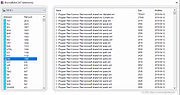 |
 |
CSearcher v1.5.5.1
CSearcher v1.5.5.1
CSearcher is a simple and fast free non-indexing search program.
Searching computer files and folders is rather common for every PC user daily. Using standard Windows Explorer solution for this has many disavantages: it's slow, uses lots of RAM and many times it does not find what we are looking for!
CSearcher gives users a more advanced file searching tool alternative. CSearcher includes all features of Windows Explorer search and adds many unique features.
Features:
· Integration with Explorer menu for seamless search of folders.
· Exclude patterns.
· Date and size options.
· Find files that contain specific text.
· Calculate MD5 and compare files.
· Simple Hex Viewer of any file.
· Search history.
· Filtering:
Filter results. After finding all the results you want, you can dynamically filter results for faster finding of different items.
Filter possible duplicate file (same name and size), can be confirmed with md5.
· Export selected results to XML, CSV or HTML file.
Characteristics:
· Results can be Files AND/OR directories!
· Windows native DLL calls for better performance.
· Portable tool, can be installed and run from any folder, no installation required.
Advantages:
· One of the fastest non-indexing free File searchers.
· Low RAM usage.
Version 1.5.5.1 (October 25, 2018)
[fix] File/folder date/time were not being displayed considering time zones
[fix] When renaming files, the file icon was not update in case of a file type change
[fix] Improved layout with "max number of results" textbox when windows text size is increased to 125 or 150%
[fix] Small bug fixes and more error handling improvements
Click here to visit the author's website. |
 |
4,858 |
Dec 21, 2021
Hugo Nabais 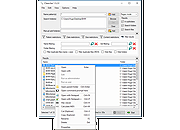 |
 |
dnGrep v3.0.0.0
dnGrep v3.0.0.0
Allows you to search across files with easy-to-read results.
Search through text files, Word and Excel documents, PDFs, and archives using text, regular expression, XPath, and phonetic queries. dnGrep includes search-and-replace, whole-file preview, right-click search in File Explorer, and much more.
Features:
Search across text files, Word, Excel and PowerPoint documents, and PDFs
Search for files in archives - zip, 7z, rar, jar, and many more
Search using text, regular expressions (regex), XPath, and phonetics
Many search filter options
Search-and-replace, including undo
Whole-file preview
Right-click to search in File Explorer
Move/copy/delete result files
Open line results in a custom editor, like Notepad++
Bookmark search patterns for later use
Try out complex searches in the Test window
Save search results
Light and Dark themes
Translations in several languages
Much more!
Runs on:
Windows 7, 8, 10, 11 or Windows Server
Requires:
.NET 4.6.2 or higher.
Changes in this release (from the author):
After 500 builds of the 2.9 release, it seemed like a good time to change to 3.0.
Code signing: the big news with this release is that dnGrep releases are now signed with a code signing certificate provided by SignPath.io, certificate by SignPath Foundation. A big thank-you to SignPath for their support of open-source software.
Starting with this 3.0 release, you will no longer get the "Unknown Publisher" warning from Windows. However, at least initially, you will see and almost identical Microsoft Defender SmartScreen warning for an "unrecognized app". Click the "More info" link, you should see the publisher as SignPath Foundation (if you don't see SignPath as the publisher, ... |
 |
4,077 |
Feb 23, 2022
dnGrep 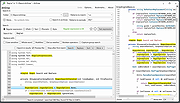 |
 |
Everything v1.4.1.1024
Everything v1.4.1.1024
A local search engine that locates files and folders by filename instantly in Windows.
Unlike Windows search "Everything" initially displays every file and folder on your computer (hence the name "Everything"). You type in a search filter to limit what files and folders are displayed.
Features
Small installation file
Clean and simple user interface
Quick file indexing
Quick searching
Minimal resource usage
Share files with others easily
Real-time updating
What is "Everything"?
"Everything" is search engine that locates files and folders by filename instantly for Windows.
Unlike Windows search "Everything" initially displays every file and folder on your computer (hence the name "Everything").
You type in a search filter to limit what files and folders are displayed.
How long will it take to index my files?
"Everything" only indexes file and folder names and generally takes a few seconds to build its database.
A fresh install of Windows 10 (about 120,000 files) will take about 1 second to index.
1,000,000 files will take about 1 minute.
Does Everything search file contents?
Yes, "Everything" can search file content with the content: search function.
File content is not indexed, searching content is slow.
Does "Everything" hog my system resources?
No, "Everything" uses very little system resources.
A fresh install of Windows 10 (about 120,000 files) will use about 14 MB of ram and less than 9 MB of disk space.
1,000,000 files will use about 75 MB of ram and 45 MB of disk space.
Does "Everything" monitor file system changes?
Yes, "Everything" does monitor file system changes.
Your search windows will reflect changes made to the file system.
Does "Everything" contain any malware, spyware or adware?
No, "Everything" does not contain any malware, spyware or adware.
Does "Everything" miss changes made to the file system if it is not running?
No, "Everything" can be closed and restarted without missing ... |
 |
6,212 |
May 26, 2023
voidtools 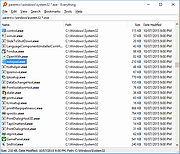 |
 |
grepWin v2.1.5
grepWin v2.1.5
A regular expression search and replace for Windows.
grepWin is a simple search and replace tool which can use regular expressions to do its job. This allows to do much more powerful searches and replaces.
In case you're not familiar with regular expressions, the author has a very short regular expression tutorial for you.
Use:
grepWin adds an entry to the shell context menu to easily search selected folders.
Once started, grepWin allows you to customize the search or replace in many ways.
For example, you can (and maybe you should) limit the search to certain file sizes, file types, etc.
Since regular expressions can sometimes get complicated, grepWin allows you to add your most used expressions to a presets list.
Once you've added some presets, you can easily retrieve them again from the presets dialog.
After a successful search or replace, the matching files are listed at the bottom of the dialog. The file list behaves a lot like the common Windows explorer. That means a double-click will open the file, and a right-click will show you the default shell menu for that file.
Requirements:
Windows 7 SP1 or later. It won't work on Windows XP or Vista
This download is for the Windows 64bit portable version (very bottom of page).
All other download assets are below:
Windows portable:
grepWin-2.1.5_portable.zip (32bit)
Windows installer:
grepWin-2.1.5-x64.msi (64bit)
grepWin-2.1.5.msi (32bit)
Click here to visit the author's website. |
 |
6,513 |
Nov 01, 2024
Stefan's Tools 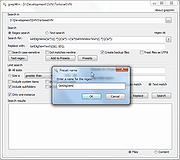 |
 |
Listary v6.2.0.42
Listary v6.2.0.42
A revolutionary search utility for Windows that makes finding your files and launching applications blazing fast, for casual and power users alike!
With Listary you’ll never have to go through the tedious process of browsing through folders, looking for the right file names and hunting through Windows’ limited menus ever again.
Listary puts smart search technology at your fingertips so you can keep working without dealing with cumbersome native Windows navigation.
With a lightweight interface that doesn’t bog your system down and strain system resources, Listary puts Windows Explorer on steroids.
For power users, Listary integrates with your favorite tools such as Total Commander, Directory Opus, XYplorer, Xplorer2, WinRAR, FileZilla and many more!
With just a few clicks you can quickly and easily:
• Search the entire disk drive from any window or folder
• Quickly find any file you need with a few short key strokes
• Instantly find & launch programs with a quick keyboard command
• Copy or move files to any folder from any folder with easy context menu commands
• Open a file with a specific program from anywhere
• Instantly jump from file manager to a target folder with a simple key command
• Create a Favorites list of commonly used files and apps for fast access
• Right-Click any search result for a robust Action+Context menu
• Quickly browse your recent app and file history to continue working where you left off
• Search the web with Listary’s keyword query engine
• And many more features…
• All With Simple Key Commands Or The Click Of A Mouse!
Most Popular ... |
 |
3,706 |
Jul 07, 2023
Bopsoft 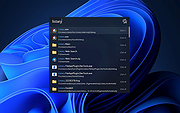 |
 |
RekSFV v1.8.2
RekSFV v1.8.2
Checks folders/disks with *.sfv/*.md5/*.sha1/*.sha256/*.sha512 files recursively. Simply drop folders to this tool, RekSFV will check all these filetypes found and display the results while checking one directory after another. Might be useful when scanning multiple folders or a complete harddisk to get an overview of good/bad or incomplete folder(s) - or just to be sure that file integrity is still given. Supporting the creation of checksum files, too.
Currently available in 6 languages: English, German, Swedish, Chinese, Russian and Polish.
Click here to visit the author's website. |
 |
4,543 |
Jan 12, 2022
Try and Error Inc. 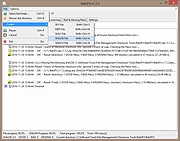 |
 |
ScanDir v1.3.4
ScanDir v1.3.4
ScanDir is a computer program designed for desktop PC's with a Microsoft Windows operating system. It's primary purpose is to assist in file and folder management. Use the search argument to find files and/or folders with specific characteristics. The files and folders found are presented in a search result list (item list). The search results can be exported to a text file, printed or used to Delete, Copy, Move or Rename files and folders.
The main window shows the menu bar at the top with the quick access button bar right below it. On the left the directory Tree and on the right the selected items (file names) list. The Preview pane is visible below the directory Tree and a Rename pane is visible below the Item list.
Items (files and/or directories) that meet the selection criteria are displayed in the Item list. Multiple (Ctrl+MouseClick) or all (Ctrl+A) items can be selected from the Item list. The Item list drop-down menu (or PopUp menu) can then be used to rename, copy, move, delete, view or open the selected item(s).
The configuration window has multiple tab's to specify the default options for Selection, Scan functions, View parameters, Output formatting, Miscellaneous (confirmation, logging) options and Advanced (.ini file usage) settings.
By default all selected files are copied / moved to the target directory, if [V] Copy full path is selected, the source directory structure is maintained. During copy / move files can be renamed and (re)numbered. Check [V] Goto target directory after copy/move to switch to the target directory when all files have been copied or moved.
ScanDir has many options to rename multiple files. Chracter strings can be replaced, added or removed. Numbers, MD5 checksum, and the current date can be added. It is even possible to adde (parts ... |
 |
3,101 |
Jan 12, 2022
Skybird Communications  |
 |
SearchMyFiles v3.30
SearchMyFiles v3.30
Alternative to 'Search For Files And Folders' module of Windows + Duplicates Search
SearchMyFiles is an alternative to the standard "Search For Files And Folders" module of Windows. It allows you to easily search files in your system by wildcard, by last modified/created/last accessed time, by file attributes, by file content (text or binary search), and by the file size. SearchMyFiles allows you to make a very accurate search that cannot be done with Windows search. For Example: You can search all files created in the last 10 minutes with size between 500 and 700 bytes.
After you made a search, you can select one or more files, and save the list into text/html/csv/xml file, or copy the list to the clipboard.
SearchMyFiles is portable, and you can use it from a USB flash drive without leaving traces in the Registry of the scanned computer.
System Requirements:
This utility works on any version of Windows starting from Windows 2000 and up to Windows 11. Both 32-bit and 64-bit systems are supported.
Changes:
Version 3.30:
Added option to find files according the file owner. You can specify multiple owner names to include or exclude (comma-delimited list). You can also use wildcard (e.g: admin*)
You can access this feature from the 'More Options' button.
Using SearchMyFiles
SearchMyFiles doesn't require any installation process or additional DLL files. In order to start using it, simply run the executable file - SearchMyFiles.exe
After running it, the 'Search Options' dialog-box is displayed. Select the base folders or drives that you want to search, the wildcard, and other search option that you need. After choosing the right search option, click 'Ok' in order to start the search. While in search process, the found files will be displayed in the main window. If you want to stop ... |
 |
5,248 |
Oct 17, 2024
Nir Sofer 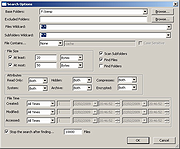 |
 |
SwiftSearch v7.5.1 64bit
SwiftSearch v7.5.1 64bit
Searches NTFS volumes almost instantly.
SwiftSearch is a lightweight program whose purpose is to help you quickly find the files you need on your Windows machine without ever requiring you to index your drives.
Most search utilities that achieve similar speeds do so by indexing drives while the computer is idle, but because idleness detection is so difficult to get right, in practice they end up slowing down the whole system just to speed up search. SwiftSearch works differently: given administrator privileges, it completely bypasses the file system (only NTFS supported) and reads the file table directly every time, which speeds up search by many orders of magnitude. Typically searches yield full results in ~10 seconds or less, a significant speedup for many users.
As a bonus, this program also supports path-based search (for example, you can search for "*Program*\Windows*"), regular expressions (just start the search name with '>' character), and full directory sizes. Its goal is to be simple, swift, and intuitive to use.
Features
Blazing fast
Simple
Powerful
Fixes
- Fixed "Dump to table" forgetting to include columns other than Path
Click here to visit the author's website. |
 |
5,021 |
Jan 12, 2022
wfunction 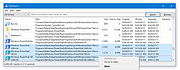 |
 |
Weed Killer 1.0.1.0
Weed Killer 1.0.1.0
Aged File Removal.
Weed Killer is a .NET solution to prune aged files from folders, working equally well on a single workstation, or multiple data centers. It has an MDI form to build / edit / test / execute configurations, a console worker for delegated removal , and a class for direct use in an application.
Feature include:
- Enhanced multi-layer wildcard support for folder-trees.
- Choice of regular expressions or traditional wildcards for file or folder patterns.
- Ability to specify not only inclusion, but exclusion patterns as well.
- Multiple configurations per file.
- Simple MDI GUI for editing and testing.
- Configuration extension registered as a file type for opening directly from Windows Explorer.
- Multiple configuration file editing, with copy/paste support.
- Server restrictions on a configuration file, to limit what systems may execute the file when automated.
- Automatic assignment/removal of delete permissions for an NT credential on a targeted root folder.
Written in C#
|
 |
5,493 |
Jan 12, 2022
John Schultz 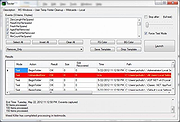 |
 |
WildReplace v0.99d
WildReplace v0.99d
WildReplace is a search and replace tool that lets you search for files on your disks and presents the results in a folder tree highlighting the folders and files that have been found. Most programs of its kind display a plain list of results; WildReplace presents the information by maintaining the folder structure of your disk, and highlighting the folders that contain files that have matched your search criteria.
You can search for files using many different search options (file attributes, size, date/time, contents). For example, you can search for files that are read/only and contain a matching phrase (works with both Text and Binary files), or for files that have been modified in the last few days and they have a certain size. Any combination of search terms is allowed.
WildReplace can also replace text on files, a feature that is really very powerful but should be treated with care. WildReplace can create backups of modified files, delete files that match your search criteria or move all matching files to a new location while preserving the same folder structure.
Version 0.99d (beta)
Binary file support (only for searching), allows you to search inside binary files
Performance enhancements, quicker abort mechanism
Click here to visit the author's website. |
 |
5,085 |
Jan 12, 2022
CyLog Software 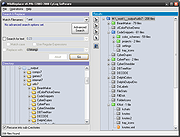 |
 |
WinFindr v1.4
WinFindr v1.4
An epic Windows search app.
WinFindr allows you to easily search for files, folders and also Windows registry data with multiple search terms at the same time.
You can look for files inside Zip and Rar archives, and search for data inside text files, and Microsoft Word, OpenOffice and PDF files. It’s freeware, fast and lightweight.
Let’s say you have cute cat pictures stored somewhere in your Windows PC. As everyone should. But you cannot remember where they are. You can easily find them with WinFindr:
Screenshot 1 - The main search screen. The "and" logic mode allows you to find files whose name contains "cute" and "cat" and ".jpg".
Perhaps you are not sure what file type these pictures are. That’s not a problem either:
Screenshot 2 - The "and" logic mode allows you to find files whose name contains "cute" and "cat" and whose file extension is either jpg, png or webp.
More screenshots
WinFindr can do a lot! Here are some more use cases.
Let’s say you want to know exactly how much data - files, folders, registry keys and registry entries - the installations of Winzip and Winrar have stored on your computer. You can do that easily with WinFindr:
This is how the search results look like.
You can also get more detailed information about the search and the results from the Search Log.
WinFindr also supports ignore search terms. This feature allows you to skip and ignore data matching any of the ignore search terms.
WinFindr can also do many types of advanced search operations very easily. For example, you can search for files inside ZIP and RAR archives.
You can also search for files based on their content. For example, you can find PDF files, Microsoft Word files, OpenOffice document files as well as any text files such as ... |
 |
1,091 |
Sep 28, 2023
Jouni Flemming 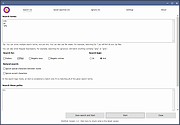 |
 |
WizFile v3.09
WizFile v3.09
An extremely fast file finder. Find files by name, size and date instantly!
WizFile is a very fast file search utility that can find files on your hard drive almost instantly. The entire file system can be quickly sorted by name, size or date. WizFile currently only supports NTFS formatted hard drives but support for other hard drive types is planned.
What makes WizFile so fast?
When scanning NTFS formatted hard drives (most modern hard drives use this format), WizFile reads the hard drive's Master File Table (MFT) directly from the disk. The MFT is a special hidden file used by the NTFS file system to keep track of all files and folders on a hard drive. Scanning for files this way completely bypasses the operating system (Windows) and provides a huge performance boost.
How to Search
Just start typing and search results will appear. While WizFile is active is will monitor your hard drives for file changes. Any changes that affect the current search results will update on screen as they occur.
Wildcards
Use a * (asterisk) to match and one or more characters. Use a ? (question mark) to match any single character. For example, to search for all files that start with the letters "da", type in:
da*
To find all files starting with the letter a with "d" as the 3rd letter, type in:
a?d*
To file all files with a particular extension, e.g. all mp3 files:
*.mp3
Multiple Search Items (AND/OR)
Separate multiple search terms with a space. The space acts like an "AND" operator. For example to seach for files of type ".mp3" that also contain the word "dance", type in:
*.mp3 dance
If your search term has a space in it use double quotes around it, e.g.:
*.mp3 "dance hits"
Use the vertical pipe (|) symbol as an "OR" operator for multiple search items. E.g. to find ... |
 |
5,469 |
Mar 01, 2023
antibody-software.com 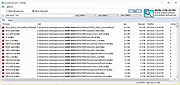 |