A Plea.
Deanna and I (Your Older Geeks) have been running OlderGeeks.com since 2008 and lately we are seeing a major increase in usage (and cost) but a big decline in percentage of users who donate. Our ad-free and junkware-free download site only works if everyone chips in to offset the revenue that ads on other sites bring in.
Please donate on the website today. Every little bit helps.
Thank you so much.
-D&R
Always scroll to the bottom of the page for the main download link.
We don't believe in fake/misleading download buttons and tricks. The link is always in the same place.
Network Password Recovery v1.57
This utility recovers all network passwords stored on your system for the current logged-on user.
When you connect to a network share on your LAN or to your .NET Passport account, Windows allows you to save your password in order to use it in each time that you connect the remote server. This utility recovers all network passwords stored on your system for the current logged-on user. It can also recover the passwords stored in Credentials file of external drive, as long as you know the last log-on password.
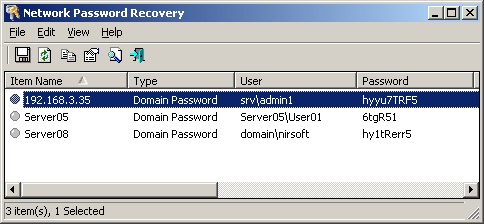
Which passwords this utility can recover?
Login passwords of remote computers on your LAN.
Passwords of mail accounts on exchange server (stored by Microsoft Outlook)
Password of MSN Messenger / Windows Messenger accounts
Internet Explorer 7.x and 8.x: passwords of password-protected Web sites ("Basic Authentication" or "Digest Access Authentication")
The item name of IE7 passwords always begin with "Microsoft_WinInet" prefix.
The passwords stored by Remote Desktop 6.
System Requirements
This utility works properly on Windows XP, Windows 2003, Windows Vista, Windows 2008, Windows 7, Windows 8, Windows 10 and Windows 11 - only when you logged on as user with Administrator privileges. You can also use this utility for recovering network passwords under Windows 98/ME. Windows 2000 is not supported, because this version of operating system doesn't save the network passwords.
Notice from The OlderGeeks:
Even though these zip files are password protected, Windows Defender or other antivirus programs may not allow this download. It's not a false positive. This IS a hacking tool and there for dangerous. But in this case, YOU are the hacker trying to get your own passwords back. If you want to download it, you know the steps to take. If you don't know the steps to take, you probably should not be trying to use it.
Changes:
Version 1.57:
Fixed a problem with decrypting passwords from external drive on Windows 11 22H2
Where the network passwords are stored?
Older versions of Windows (Windows 95,98 and ME) stored the network passwords in pwl files located under the main Windows folder.
Starting from Windows XP, the network passwords are encrypted inside the Credentials file, located under Documents and Settings\<User Name>\Application Data\Microsoft\Credentials\<User SID>. Some passwords may also be stored in the Credentials file under Documents and Settings\<User Name>\Local Settings\Application Data\Microsoft\Credentials\<User SID>.
In addition to the passwords of network shares, Windows XP also stores the passwords of .NET Passport (MSN Messenger) in the same Credentials files
Credentials file in external drive
Starting from version 1.20, you can also read the Credentials from an external profile in your current operating system or from another external drive (For example: from a dead system that cannot boot anymore). In order to use this feature, you must know the last logged-on password used for this profile, because the Credentials file is encrypted with the SHA hash of the log-on password, and without that hash, the Credentials file cannot be decrypted.
You can use this feature from the UI, by selecting the 'Advanced Options' in the File menu, or from command-line, by using /external parameter. The user profile path should be something like "C:\Documents and Settings\admin" in Windows XP/2003 or "C:\users\myuser" in Windows 10/8/7/Vista/2008.
Notice: If the passwords were encrypted under Microsoft account sign-in, you have to extract the encryption password with the MadPassExt tool and then paste this password into the Windows Login Password field.
License
This utility is released as freeware. You are allowed to freely distribute this utility via floppy disk, CD-ROM, Internet, or in any other way, as long as you don't charge anything for this and you don't sell it or distribute it as a part of commercial product. If you distribute this utility, you must include all files in the distribution package, without any modification !
Disclaimer
The software is provided "AS IS" without any warranty, either expressed or implied, including, but not limited to, the implied warranties of merchantability and fitness for a particular purpose. The author will not be liable for any special, incidental, consequential or indirect damages due to loss of data or any other reason.
Using Network Password Recovery
This utility doesn't require any installation process or additional DLLs. In order to start using it, just extract the zip file to any folder you like, and run the executable file - netpass.exe .
When you run this utility, the main window displays all network passwords found on your system. You can select one or more items, and then copy them to the clipboard, or save them to text/HTML/XML file.
Command-Line Options
/stext <Filename> Save the list of network passwords into a regular text file.
/stab <Filename> Save the list of network passwords into a tab-delimited text file.
/scomma <Filename> Save the list of network passwords into a comma-delimited text file.
/stabular <Filename> Save the list of network passwords into a tabular text file.
/shtml <Filename> Save the list of network passwords into HTML file.
/sverhtml <Filename> Save the list of network passwords into vertical HTML file.
/sxml <Filename> Save the list of network passwords into XML file.
/sort <column> This command-line option can be used with other save options for sorting by the desired column. If you don't specify this option, the list is sorted according to the last sort that you made from the user interface. The <column> parameter can specify the column index (0 for the first column, 1 for the second column, and so on) or the name of the column, like "Item Name" and "Type". You can specify the '~' prefix character (e.g: "~Password") if you want to sort in descending order. You can put multiple /sort in the command-line if you want to sort by multiple columns.
Examples:
netpass.exe /shtml "f:\temp\pass.html" /sort 2 /sort ~1
netpass.exe /shtml "f:\temp\pass.html" /sort "Type" /sort "Item Name"
/nosort When you specify this command-line option, the list will be saved without any sorting.
/NoLoadSettings Run without loading your last settings. (window position, columns size, etc. )
/DeleteRegKey Delete the Registry key that this utility use to save your last settings.
/external <User Profile Path> <Last Log-On Password> Load the Credentials file from external drive/profile. For example:
netpass.exe /external "F:\Documents and Settings\administrator" "MyPassword"
Translating this utility to other languages
In order to translate this utility to other language, follow the instructions below:
Run Network Password Recovery with /savelangfile parameter:
netpass.exe /savelangfile
A file named netpass_lng.ini will be created in the folder of Network Password Recovery utility.
Open the created language file in Notepad or in any other text editor.
Translate all string entries to the desired language. Optionally, you can also add your name and/or a link to your Web site. (TranslatorName and TranslatorURL values) If you add this information, it'll be used in the 'About' window.
After you finish the translation, Run Network Password Recovery, and all translated strings will be loaded from the language file.
If you want to run this utility without the translation, simply rename the language file, or move it to another folder.
Feedback
If you have any problem, suggestion, comment, or you found a bug in this utility, you can send a message to nirsofer@yahoo.com
These zip files are password protected. The password is: ntps5291#
This download is for the 64bit version. If you need the 32bit version, download here.
Click here to visit the author's website.
Continue below for the main download link.
|












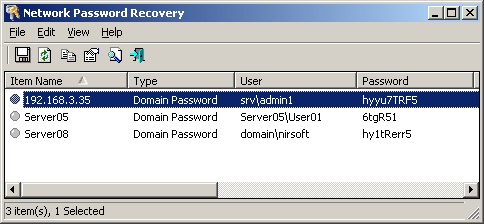
 , out of 74 Votes.
, out of 74 Votes.
