Always scroll to the bottom of the page for the main download link.
We don't believe in fake/misleading download buttons and tricks. The link is always in the same place.
NetworkLatencyView v1.72
A simple tool for Windows that listens to the TCP connections on your system and calculates the network latency (in milliseconds) for every new TCP connection detected on your system.
For every IP address, NetworkLatencyView displays up to 10 network latency values, and their average. The latency value calculated by NetworkLatencyView is very similar to the result you get from pinging to the same IP address.
NetworkLatencyView also allows you to easily export the latency information to text/csv/tab-delimited/html/xml file, or copy the information to the clipboard and then paste it to Excel or other application.
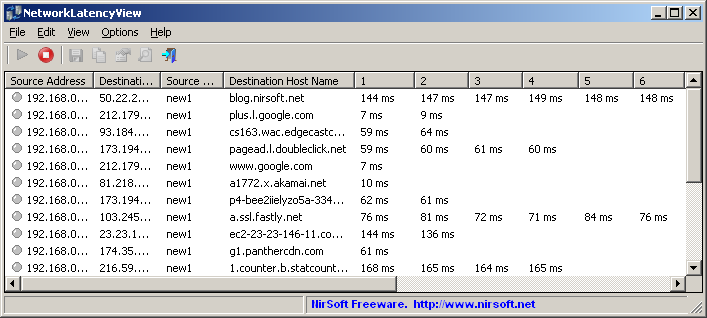
System Requirements
This utility works on any version of Windows, starting from Windows 2000, and up to Windows 11. Both 32-bit and 64-bit systems are supported.
In order to capture the TCP packets properly, you have to install one of the following capture drivers:
WinPcap capture driver
Network Monitor driver - version 3.4 or later.
You can also try to use the 'Raw Socket' method without installing any capture driver. However, this method doesn't work in some systems, as well as the latency values detected by using this method are not very accurate.
When using Network Monitor driver on 64-bit system, you must use the 64-bit version of NetworkLatencyView.
Changes:
Version 1.75:
Added support for using the IP-Location files from https://github.com/sapics/ip-location-db for viewing country/city information of remote IP addresses.
In order to use these IP-Location files, simply download the desired file and put it in the same folder of NetworkLatencyView.exe with its original filename (For example: asn-country-ipv4.csv , dbip-city-ipv4.csv)
Start Using NetworkLatencyView
Except of a capture driver that you may need to install, NetworkLatencyView doesn't require any installation process or additional dll files. In order to start using it, simply run the executable file - NetworkLatencyView.exe
After running NetworkLatencyView in the first time, the 'Capture Options' window appears on the screen, and you're requested to choose the capture method and the desired network adapter. In the next time that you use NetworkLatencyView, it'll automatically start capturing packets with the capture method and the network adapter that you previously selected. You can always change the 'Capture Options' again by pressing F9. After choosing the capture method and network adapter, NetworkLatencyView starts to display the latency of every TCP connection initiated on your system.
IP Address Country/City Information
NetworkLatencyView allows you to view country/city information for every destination IP address ('Destination Country' column). In order to use this feature, simply download the desired city or country file from https://github.com/sapics/ip-location-db, and then put it in the same folder of NetworkLatencyView.exe with its original filename (For example: asn-country-ipv4.csv , dbip-city-ipv4.csv)
Integration with IPNetInfo utility
If you want to get more information about the destination IP address displayed in NetworkLatencyView utility, you can use the Integration with IPNetInfo utility in order to easily view the IP address information loaded directly from WHOIS servers:
1) Download and run the latest version of IPNetInfo utility.
2) Select the desired connections, and then choose "IPNetInfo - Destination IP" from the File menu (or simply click Ctrl+I).
3) IPNetInfo will retrieve the information about destination IP addresses of the selected items.
Starting from version 1.67, you can also get information about the source IP address, by using the 'IPNetInfo - Source IP' option.
Command-Line Options
/cfg <Filename> Start NetworkLatencyView with the specified configuration file. For example:
NetworkLatencyView.exe /cfg "c:\config
lv.cfg"
NetworkLatencyView.exe /cfg "%AppData%\NetworkLatencyView.cfg"
/MaxLatencyValues <Number> Specifies the number of latency columns to display on the main window. You can specify any number between 1 and 20. The default is 10.
For example:
NetworkLatencyView.exe /MaxLatencyValues 20
For example:
NetworkLatencyView.exe /MaxLatencyValues 20
Translating NetworkLatencyView to other languages
In order to translate NetworkLatencyView to other language, follow the instructions below:
1) Run NetworkLatencyView with /savelangfile parameter:
NetworkLatencyView.exe /savelangfile
A file named NetworkLatencyView_lng.ini will be created in the folder of NetworkLatencyView utility.
2) Open the created language file in Notepad or in any other text editor.
3) Translate all string entries to the desired language. Optionally, you can also add your name and/or a link to your Web site. (TranslatorName and TranslatorURL values) If you add this information, it'll be used in the 'About' window.
4) After you finish the translation, Run NetworkLatencyView, and all translated strings will be loaded from the language file.
If you want to run NetworkLatencyView without the translation, simply rename the language file, or move it to another folder.
License
This utility is released as freeware. You are allowed to freely distribute this utility via floppy disk, CD-ROM, Internet, or in any other way, as long as you don't charge anything for this and you don't sell it or distribute it as a part of commercial product. If you distribute this utility, you must include all files in the distribution package, without any modification.
Disclaimer
The software is provided "AS IS" without any warranty, either expressed or implied, including, but not limited to, the implied warranties of merchantability and fitness for a particular purpose. The author will not be liable for any special, incidental, consequential or indirect damages due to loss of data or any other reason.
Feedback
If you have any problem, suggestion, comment, or you found a bug in this utility, you can send a message to nirsofer@yahoo.com
This download is for the 64bit version. If you need the 32bit version, download here.
Click here to visit the author's website.
Continue below for the main download link.
|











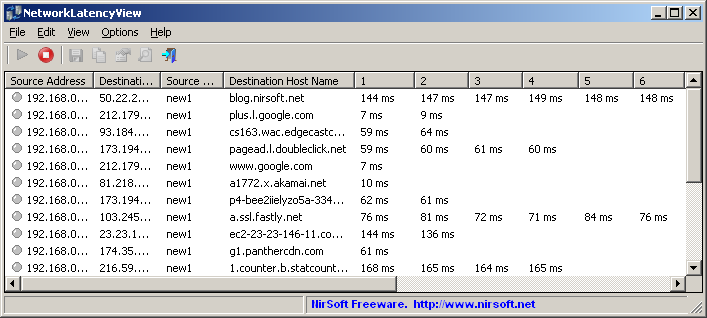
 , out of 77 Votes.
, out of 77 Votes.
