A Plea.
Deanna and I (Your Older Geeks) have been running OlderGeeks.com since 2008 and lately we are seeing a major increase in usage (and cost) but a big decline in percentage of users who donate. Our ad-free and junkware-free download site only works if everyone chips in to offset the revenue that ads on other sites bring in.
Please donate on the website today. Every little bit helps.
Thank you so much.
-D&R
Always scroll to the bottom of the page for the main download link.
We don't believe in fake/misleading download buttons and tricks. The link is always in the same place.
NetConnectChoose v1.10
Easily choose the default Internet connection used by any Internet application when you have more than one Internet connection (Each connection on different network adapter).
It also displays extensive information about every active network/Internet connection, including network adapter name, MAC Address, Name Servers, MTU, Interface Speed, current incoming/outgoing data speed, number of received/sent packets, received/sent bytes, and more...
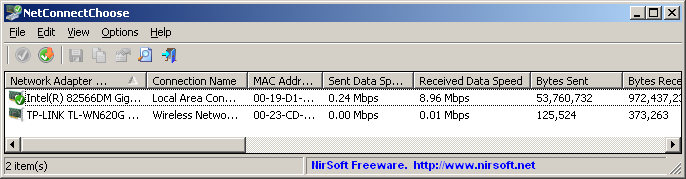
System Requirements
This utility works on any version of Windows operating system, starting from Windows 2000 and up to Windows 11. Both 32-bit and 64-bit systems are supported.
On Windows Vista/7/8 with UAC turned on, you have to run NetConnectChoose as admin in order to smoothly change the default Internet connection. If you don't execute NetConnectChoose as admin, you'll get a confirmation UAC message-box for every default connection change.
Changes
v1.10
Fixed bug: In some network configurations, NetConnectChoose failed to set the default Internet connection.
Added 'Metric' column.
Known Issues
On Windows XP, when changing the default Internet connection, all existing TCP connections stop working. On Windows Vista/7/8, when switching to another default Internet connection, the existing TCP connections remain active. This means that on Windows Vista/7/8, you can start downloading from one Internet connection and then switch to the second Internet connection, and start another download on the second Internet connection without interrupting the first download process, but it's impossible to do that on Windows XP.
Start Using NetConnectChoose
NetConnectChoose doesn't require any installation process or additional dll files. In order to start using it, simply run the executable file - NetConnectChoose.exe
After running it, the main window displays the details of all active network/internet connections. In order to change the default Internet connection, you can select the desired connection and press F8 (Set As Default Connection) or you can simply press F9 to switch between the active connections.
Packets Information
NetConnectChoose displays packets information for every active network connection on your system. The packets information include the total number of received bytes, total number of sent bytes, total number of received packets, total number of sent packets, current sent data speed, and current received data speed.
The packet counters are saved to the .cfg file, so in the next time that you run NetConnectChoose, it'll start with the number you had when you closed NetConnectChoose previously. You can reset the packets information to 0, by using the 'Reset Packet Counters' option.
Command-Line Options
/SetDefault <MAC Address> Set the specified network adapter as the default Internet connection. On Windows Vista/7/8 with UAC turned on, you must execute this command with 'Run As Administrator'.
Example:
NetConnectChoose.exe /SetDefault 00-21-AD-C2-36-A0
/SwitchDefault Set the next network adapter as the default Internet connection. You can use this command to easily switch between 2 or more Internet connection.
On Windows Vista/7/8 with UAC turned on, you must execute this command with 'Run As Administrator'.
Translating NetConnectChoose to other languages
In order to translate NetConnectChoose to other language, follow the instructions below:
Run NetConnectChoose with /savelangfile parameter:
NetConnectChoose.exe /savelangfile
A file named NetConnectChoose_lng.ini will be created in the folder of NetConnectChoose utility.
Open the created language file in Notepad or in any other text editor.
Translate all string entries to the desired language. Optionally, you can also add your name and/or a link to your Web site. (TranslatorName and TranslatorURL values) If you add this information, it'll be used in the 'About' window.
After you finish the translation, Run NetConnectChoose, and all translated strings will be loaded from the language file.
If you want to run NetConnectChoose without the translation, simply rename the language file, or move it to another folder.
License
This utility is released as freeware. You are allowed to freely distribute this utility via floppy disk, CD-ROM, Internet, or in any other way, as long as you don't charge anything for this and you don't sell it or distribute it as a part of commercial product. If you distribute this utility, you must include all files in the distribution package, without any modification !
Disclaimer
The software is provided "AS IS" without any warranty, either expressed or implied, including, but not limited to, the implied warranties of merchantability and fitness for a particular purpose. The author will not be liable for any special, incidental, consequential or indirect damages due to loss of data or any other reason.
Feedback
If you have any problem, suggestion, comment, or you found a bug in this utility, you can send a message to nirsofer@yahoo.com
Click here to visit the author's website.
Continue below for the main download link.
|












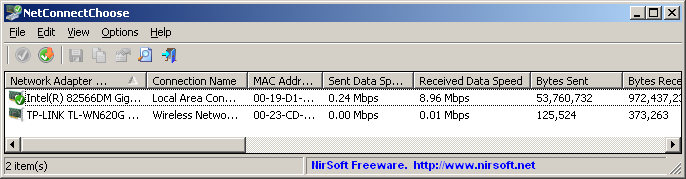
 , out of 18 Votes.
, out of 18 Votes.
