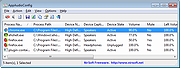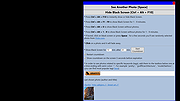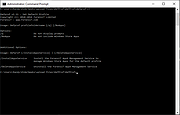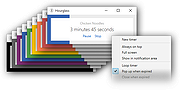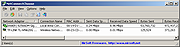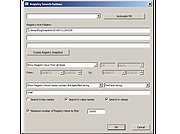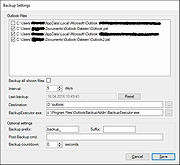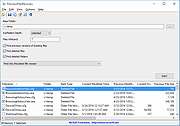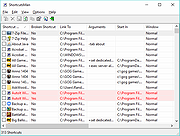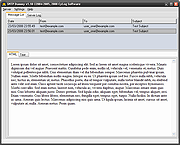|
AppAudioConfig v1.10 32bit
AppAudioConfig v1.10 32bit
Starting from Windows Vista, you are allowed to change the sound volume of every application separately, and after you exit from the application, the last settings are saved in the Registry under HKEY_CURRENT_USER\Software\Microsoft\Internet Explorer\LowRegistry\Audio\PolicyConfig\PropertyStore so in the next time you run the application, your last settings are used.
This tool displays your current audio settings of every application on your system, and allows you to easily change the setting of multiple applications at once. You can change the mute/unmute status, the sound volume level, and the right/left audio balance of the application.
System Requirements
This tool works on any version of Windows, starting from Windows Vista, and up to Windows 10. Both 32-bit and 64-bit systems are supported.
Versions History
Version 1.10:
Added 'Add Header Line To CSV/Tab-Delimited File' option (Turned on by default).
Added /cfg command-line option to start AppAudioConfig with the specified config file.
Start Using AppAudioConfig
This utility doesn't require any installation process or additional DLL files. In order to start using it, simply run the executable file - AppAudioConfig.exe
After running it, the main window displays the current audio settings of every application on your system. You can easily select one or more items and then use the 'Mute Selected Items' (F7), 'Unmute Selected Items' (F8), and 'Set Application Volume' (F2) menu items to change the settings of selected applications.
Be aware:
If you have multiple sound devices, you might have a separated entry for every device.
You have the change the settings while the application is not running. Otherwise, the active settings of the application will overwrite the Registry changes made by AppAudioConfig.
Command-Line Options
/stext <Filename> Save the applications audio config into a simple text file.
/stab <Filename> Save the applications audio config into a tab-delimited text ... |
 |
5,224 |
Nov 20, 2019
Nir Sofer 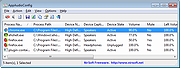 |
 |
AppAudioConfig v1.10 64bit
AppAudioConfig v1.10 64bit
Starting from Windows Vista, you are allowed to change the sound volume of every application separately, and after you exit from the application, the last settings are saved in the Registry under HKEY_CURRENT_USER\Software\Microsoft\Internet Explorer\LowRegistry\Audio\PolicyConfig\PropertyStore so in the next time you run the application, your last settings are used.
This tool displays your current audio settings of every application on your system, and allows you to easily change the setting of multiple applications at once. You can change the mute/unmute status, the sound volume level, and the right/left audio balance of the application.
System Requirements
This tool works on any version of Windows, starting from Windows Vista, and up to Windows 10. Both 32-bit and 64-bit systems are supported.
Versions History
Version 1.10:
Added 'Add Header Line To CSV/Tab-Delimited File' option (Turned on by default).
Added /cfg command-line option to start AppAudioConfig with the specified config file.
Start Using AppAudioConfig
This utility doesn't require any installation process or additional DLL files. In order to start using it, simply run the executable file - AppAudioConfig.exe
After running it, the main window displays the current audio settings of every application on your system. You can easily select one or more items and then use the 'Mute Selected Items' (F7), 'Unmute Selected Items' (F8), and 'Set Application Volume' (F2) menu items to change the settings of selected applications.
Be aware:
If you have multiple sound devices, you might have a separated entry for every device.
You have the change the settings while the application is not running. Otherwise, the active settings of the application will overwrite the Registry changes made by AppAudioConfig.
Command-Line Options
/stext <Filename> Save the applications audio config into a simple text file.
/stab <Filename> Save the applications audio config into a tab-delimited text ... |
 |
5,133 |
Nov 20, 2019
Nir Sofer 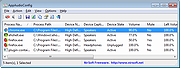 |
 |
Black Screen v1.10
Black Screen v1.10
Rest your eyes and reset your attention
Black Screen is a program for people who spend long hours working on the computer.
It allows you to
1. Rest your eyes
2. Make periodic breaks
3. Reset your attention
Rest your eyes
Pressing a key combination will turn your screen black. Press it again to return to the normal screen. Itís much faster than turning your display off and on.
via GIPHY
Make periodic breaks
You can set it up to make your screen black every number of minutes.
I set it up to make my screen black for 7 minutes after every 30 minutes of work. It forces me to take periodic breaks, not to sit at the computer for too long.
Reset your attention
Itís hard to stay focused during computer work.
You often want to reset your attention Ė divert attention for a few seconds.
With Black Screen you can quickly reset attention without getting stuck.
Press one key on the black screen to see an awesome random photo for a few seconds:
via GIPHY
Press it several times to keep yourself amazed with the stunning slideshow.
Then, remove the black screen to continue working with your attention refreshed:
via GIPHY
2020-02-26: version 1.10 ó bugs fixed, work with keyboard improved.
This file has two hits on VirusTotal. These are false positives. The file is safe.
Click here to visit the author's website. |
 |
3,491 |
Jul 02, 2020
Oleg I. Galkin 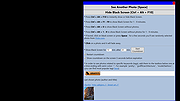 |
 |
DefProf v1.10
DefProf v1.10
DefProf updates the Default Windows User Profile with the documents and settings from another user profile that you specify. You can use DefProf on Windows 7 where the "Copy To" button is greyed out in the "User Profiles" dialog box. For more details click here.
Installation
Just copy DefProf onto your executable path, and type "defprof". You must have administrative privileges.
Usage
Usage: defprof profile_folder_name
Letís say you use a Ďsetupí user account to create a user profile that you want everyone logging onto a machine to inherit. When you logon as setup, Windows creates a C:\Users\setup profile folder. To make Ďsetupí the default profile, you just type defprof setup at a command prompt.
DefProf 1.10 adds support for Windows 10.
DefProf is a standalone executable; it does not need to be installed or uninstalled. Download and run the msi file to extract the DefProf.exe file.
Click here to visit the author's website. |
 |
3,972 |
Jan 09, 2020
ForensiT Ltd. 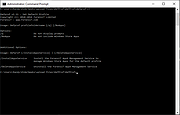 |
 |
Hourglass v1.10
Hourglass v1.10
Hourglass is the most advanced simple countdown timer for Windows. Just enter a time in just about any format, and hit Enter.
Pause and resume
Start, stop, pause and resume your timers. Finally an app that can do everything your kitchen timer can.
Smart input
Type a duration like 5 minutes or a date and time like August 11 at 8 pm to start your timer.
Beep, beep, beep
Choose from three different versions of the same beeping noise. Or use your own notification sound instead.
Improved interface
Brighten up your device with the built-in color themes. Or tell apart multiple timers by assigning a title to each one.
Right-click for more
Set advanced options, start common timers, resume closed timers, manage custom color themes and sounds, and moreÖ
Absolutely free
Hourglass is absolutely free to use, free to share, and free to hack. No ads. No in-app purchase. No nothing.
And now with even more featuresÖ
Always on top
Optionally keep your timer on top of other windows.
Full screen mode
Fill your screen with your timer, and stay focused on the time left.
Show in notification area
Hide your timer in the system tray.
Loop timer
Repeat your timer over and over again.
Pop up when expired
Show the timer window when your timer expires if itís hidden.
Close when expired
Automatically exit Hourglass when ... |
 |
5,305 |
Jul 02, 2020
Chris Dziemborowicz 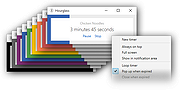 |
 |
NetConnectChoose v1.10
NetConnectChoose v1.10
Easily choose the default Internet connection used by any Internet application when you have more than one Internet connection (Each connection on different network adapter).
It also displays extensive information about every active network/Internet connection, including network adapter name, MAC Address, Name Servers, MTU, Interface Speed, current incoming/outgoing data speed, number of received/sent packets, received/sent bytes, and more...
System Requirements
This utility works on any version of Windows operating system, starting from Windows 2000 and up to Windows 11. Both 32-bit and 64-bit systems are supported.
On Windows Vista/7/8 with UAC turned on, you have to run NetConnectChoose as admin in order to smoothly change the default Internet connection. If you don't execute NetConnectChoose as admin, you'll get a confirmation UAC message-box for every default connection change.
Changes
v1.10
Fixed bug: In some network configurations, NetConnectChoose failed to set the default Internet connection.
Added 'Metric' column.
Known Issues
On Windows XP, when changing the default Internet connection, all existing TCP connections stop working. On Windows Vista/7/8, when switching to another default Internet connection, the existing TCP connections remain active. This means that on Windows Vista/7/8, you can start downloading from one Internet connection and then switch to the second Internet connection, and start another download on the second Internet connection without interrupting the first download process, but it's impossible to do that on Windows XP.
Start Using NetConnectChoose
NetConnectChoose doesn't require any installation process or additional dll files. In order to start using it, simply run the executable file - NetConnectChoose.exe
After running it, the main window displays the details of all active network/internet connections. In order to change the default Internet connection, you ... |
 |
6,574 |
Nov 14, 2022
Nir Sofer 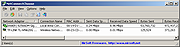 |
 |
OfflineRegistryFinder v1.10 32bit
OfflineRegistryFinder v1.10 32bit
OfflineRegistryFinder is a tool for Windows that allows you to scan Registry files from external drive and find the desired Registry keys/values/data according to the search criteria you define. After OfflineRegistryFinder displays the search result, you can easily select one or more items and then export them into a .reg file that can be used to import in the RegEdit tool of Windows.
OfflineRegistryFinder can also be used for Registry scan of your running operating system. You simply have to create a Registry snapshot, and then scan this snapshot with OfflineRegistryFinder. Searching in a Registry snapshot is usually much faster then searching in the Registry of running system.
System Requirements
This utility works with any version of Windows, starting from Windows XP and up to Windows 10. Both 32-bit and 64-bit systems are supported.
Versions History
Version 1.10:
Added new date/time option: Show only Registry keys modified in the specified time range and date range (separately). For example: You can search all Registry keys that their modified date is between 01/01/2019 - 01/01/2020 and their modified time is between 09:00 - 10:00.
Increased the size of the time field to show the AM/PM properly.
Start Using OfflineRegistryFinder
This utility doesn't require any installation process or additional DLL files. In order to start using it, simply run the executable file - OfflineRegistryFinder.exe
After running it, the 'Registry Search Options' window is displayed. You have to type the folders that contain the Registry files you want to scan (You can type up to 3 different folders), You can also choose a drive letter or shadow copy path in the top combo-box and then click the 'Automatic Fill' button to automatically detect and fill the correct paths of the Registry Files.
choose the desired search criteria, and then click the ok ... |
 |
5,113 |
Feb 29, 2020
Nir Sofer 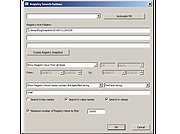 |
 |
OfflineRegistryFinder v1.10 64bit
OfflineRegistryFinder v1.10 64bit
OfflineRegistryFinder is a tool for Windows that allows you to scan Registry files from external drive and find the desired Registry keys/values/data according to the search criteria you define. After OfflineRegistryFinder displays the search result, you can easily select one or more items and then export them into a .reg file that can be used to import in the RegEdit tool of Windows.
OfflineRegistryFinder can also be used for Registry scan of your running operating system. You simply have to create a Registry snapshot, and then scan this snapshot with OfflineRegistryFinder. Searching in a Registry snapshot is usually much faster then searching in the Registry of running system.
System Requirements
This utility works with any version of Windows, starting from Windows XP and up to Windows 10. Both 32-bit and 64-bit systems are supported.
Versions History
Version 1.10:
Added new date/time option: Show only Registry keys modified in the specified time range and date range (separately). For example: You can search all Registry keys that their modified date is between 01/01/2019 - 01/01/2020 and their modified time is between 09:00 - 10:00.
Increased the size of the time field to show the AM/PM properly.
Start Using OfflineRegistryFinder
This utility doesn't require any installation process or additional DLL files. In order to start using it, simply run the executable file - OfflineRegistryFinder.exe
After running it, the 'Registry Search Options' window is displayed. You have to type the folders that contain the Registry files you want to scan (You can type up to 3 different folders), You can also choose a drive letter or shadow copy path in the top combo-box and then click the 'Automatic Fill' button to automatically detect and fill the correct paths of the Registry Files.
choose the desired search criteria, and then click the ok ... |
 |
5,164 |
Feb 29, 2020
Nir Sofer 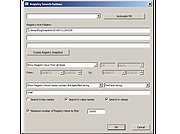 |
 |
Outlook-Backup-Addin v1.10
Outlook-Backup-Addin v1.10
Outlook 2019, 2016, 2013 or 2010 Backup Add-In
Project description from the author:
"Since Office 2010 the tool "Outlook Add-in: Personal Folders Backup" doesn't seem to be updated any more."
"Thus I wrote a similar tool for backing up the pst-files. This plugins provides a configuration window within Outlook and calls a backup program (when closing Outlook) when the configured time interval has expired."
"It works with Microsoft Outlook 2019 / 2016 / 2013 / 2010 and let's you choose which pst files you want to backup. A configuration window is added to outlook to set the backup interval and destination directory. When outlook is closed, the program checks the last backup date and triggers the copy process if necessary."
"The plugin is freeware under the Apache license 2.0. You can use it for private and commercial purposes for free. If you have any suggestions for improvements, you can use the discussion page. The source can be downloaded and modified if you comply with the license."
"The new installer automatically detects 32 or 64 Bit Office installations and activates the plugin accordingly."
Visit the Wiki for installation and usage instructions.
Changes
Version 1.10
Added support for long path and file names (e.g. \?\UNC...)
Added button to schedule backup on next exit of outlook
Added support for setting interval of backup by hours (via registry)
Added multi-user support
Click here to visit the author's website. |
 |
2,375 |
Jan 21, 2022
HoffmannTom 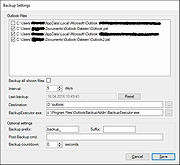 |
 |
PreviousFilesRecovery v1.10
PreviousFilesRecovery v1.10
PreviousFilesRecovery is a simple tool for Windows 10/8/7/Vista that allows you to scan the shadow copies of your local hard drive and find deleted files as well as older versions of existing files. If the file you need is found in the shadow copies of Windows, you can easily recover it by copying it into existing folder on your drive.
System Requirements
This utility works on any version of Windows, starting from Windows Vista, and up to Windows 10. Windows XP is not supported. In order to use PreviousFilesRecovery on 64-bit systems, you must download and use the 64-bit version of this tool.
This download is for the 64bit version. If you need the 32bit version, download here.
Changes:
Version 1.10:
Added option to scan only the selected shadow copy.
Added command-line options to search the previous versions of existing files and export the result to comma-delimited/tab-delimited/html/xml file.
Start Using PreviousFilesRecovery
PreviousFilesRecovery doesn't require any installation process or additional DLL files. In order to start using it, simply run the executable file - PreviousFilesRecovery.exe
After running PreviousFilesRecovery, you should choose the base folder to scan, the maximum number of subfolders to scan under this folder (Subfolders Depth), the wildcard to scan (the default is all files - *) and what type of files to find (Previous versions of files, deleted files, and deleted folders)
After choosing the desired options, click the 'Start' button to start the scanning process.
Description of columns
Here's the description of every column in the scan result table:
Filename: The name of the file.
Folder: The full path of the folder where the file is located.
Item Type: Specified the type of item:
Older File Version: This item type means that ... |
 |
6,041 |
Sep 17, 2020
Nir Sofer 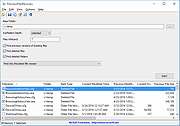 |
 |
ShortcutsMan v1.10 32bit
ShortcutsMan v1.10 32bit
ShortcutsMan displays the details about all shortcuts that you have on your desktop and under your start menu. Broken shortcuts (shortcuts that point to file that doesn't exist) are automatically painted with pink color. You select one or more shortcuts, and then delete them, resolve them or save the shortcut's details to HTML/Text/XML file.
Versions History
Version 1.10:
Added support for 'Quick Launch' folder.
Added x64 build.
System Requirements
Windows 98 though Windows 10.
Using ShortcutsMan
ShortcutsMan is a standalone program, so it doesn't require any installation or additional DLLs. In order to start using it, just copy the executable (shman.exe) to any folder you like, and run it.
After running ShortcutsMan utility, wait until the shortcuts list is loaded. The main window of ShortcutsMan displays the list of all shortcuts that you have on your desktop and under your start menu. Broken shortcuts (shortcuts that point to file that doesn't exist) are automatically painted with pink color. You select one or more shortcuts, and then delete them, resolve them or save the shortcut's details to HTML/Text/XML file.
Resolving shortcuts
When you find one or more broken shortcuts (shortcuts that point to file that doesn't exist), in your system, you can try to fix them by using the "Resolve Selected Shortcuts" option. If the filename was changed or moved to another folder, the resolving process will fix the shortcut so it'll point to a valid filename.
Command-Line Options
/folder <Folder> Load the shortcuts list from the specified folder instead of loading them from the standard desktop/start menu folders.
/folders <Folder> Similar to /folder option, but also scan all subfolders under the specified folder.
/stext <Filename> Save all shortcuts information into a regular text file.
/stab <Filename> Save all shortcuts information into ... |
 |
8,959 |
Jul 02, 2020
Nir Sofer 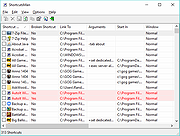 |
 |
ShortcutsMan v1.10 64bit
ShortcutsMan v1.10 64bit
ShortcutsMan displays the details about all shortcuts that you have on your desktop and under your start menu. Broken shortcuts (shortcuts that point to file that doesn't exist) are automatically painted with pink color. You select one or more shortcuts, and then delete them, resolve them or save the shortcut's details to HTML/Text/XML file.
Versions History
Version 1.10:
Added support for 'Quick Launch' folder.
Added x64 build.
System Requirements
Windows 98 though Windows 10.
Using ShortcutsMan
ShortcutsMan is a standalone program, so it doesn't require any installation or additional DLLs. In order to start using it, just copy the executable (shman.exe) to any folder you like, and run it.
After running ShortcutsMan utility, wait until the shortcuts list is loaded. The main window of ShortcutsMan displays the list of all shortcuts that you have on your desktop and under your start menu. Broken shortcuts (shortcuts that point to file that doesn't exist) are automatically painted with pink color. You select one or more shortcuts, and then delete them, resolve them or save the shortcut's details to HTML/Text/XML file.
Resolving shortcuts
When you find one or more broken shortcuts (shortcuts that point to file that doesn't exist), in your system, you can try to fix them by using the "Resolve Selected Shortcuts" option. If the filename was changed or moved to another folder, the resolving process will fix the shortcut so it'll point to a valid filename.
Command-Line Options
/folder <Folder> Load the shortcuts list from the specified folder instead of loading them from the standard desktop/start menu folders.
/folders <Folder> Similar to /folder option, but also scan all subfolders under the specified folder.
/stext <Filename> Save all shortcuts information into a regular text file.
/stab <Filename> Save all shortcuts information into ... |
 |
4,240 |
Jul 02, 2020
Nir Sofer 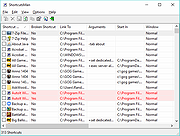 |
 |
SMTPDummy v1.10
SMTPDummy v1.10
SMTPDummy is a "dummy" SMTP mail server that can be used by software developers for testing email sending software.
SMTPDummy is simple and practical, and responds to all SMTP commands in a positive manner (i.e. it accepts everything you throw at it), it does not however, store, forward or send emails. SMTPDummy does not require installation and is fully portable, you can run it from a USB stick. If does not require configuration, simply run the executable and you have a full (albeit dummy) SMTP server... :-)
Its purpose is to simply respond to SMTP commands without functioning as an SMTP server in any way. While it's running, you can see the server's log and the individual messages that it has received. Messages can be displayed as plain text or HTML.
You can use SMTPDummy for debugging your software sending application or for development and integration environments.
Finally, SMTPDummy can listen to any port number (defaults to 25).
Click here to visit the author's website. |
 |
5,089 |
Aug 28, 2019
CyLog Software 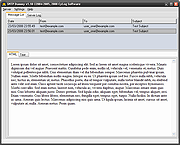 |
 |
XnResize v1.10
XnResize v1.10
A fast, powerful and free cross-platform image resizer.
Nowadays, the resolution of pictures taken by digital cameras can be very high. It is fine when you want to view them, or print them out. But when it comes to share them with your friends or colleagues, itís better to shrink them with an image resizer : it will take less time to upload on social medias, take less space on smartphones, but still let everyone enjoy your photos. XnResize helps you to do that : It lets you lower the resolution, and convert your photos to more size-efficient formats. All common picture and graphic formats are supported (JPEG, TIFF, PNG, GIF, WEBP, PSD, JPEG2000, OpenEXR, camera RAW, HEIC, PDF, DNG, CR2).
Features:
Resize Multiple Image
It's the perfect tool to resize multiple images at once! Add multiple files or whole folder with photos, and resize them easily.
Adjust image height and width
Apply predefined sizes
Drag and drop images or add a folder
Adjust wrong image orientation
Choose the output filename
EXIF, IPTC, XMP metadata supported
Image resizer without losing quality
XnResize helps you reduce picture size without losing quality.
It's important to know that resizing changes pixel information. When a picture is reduced in size, unnecessary pixels are removed or subsampling is made. To enlarge picture, image resizer needs to add new pixels based on original pixels, which often result in blurry result. So it's better to capture photo with highest resolution before to downsize it.
Multi-platform Software
XnResize is Multi-platform, it supports Windows 11, Windows 10, Windows 8.1, Windows 8, Windows 7, and MacOS 10.5+.
XnResize is Multilingual, it includes more than 20 different translations.
XnResize supports more than 500 image formats and export to about 70 ... |
 |
2,422 |
Oct 01, 2021
XnSoft  |