Help!
Deanna and I have been running this site since 2008 and lately we're seeing a big increase in
users (and cost) but a decline in percentage of users who donate. Our ad-free and junkware-free
download site only works if everyone chips in to offset the revenue that ads on other sites bring
in. Please donate at the bottom of the page. Every little bit helps. Thank you so much.
Sincerely,
your Older Geeks: Randy and Deanna
Always scroll to the bottom of the page for the main download link.
We don't believe in fake/misleading download buttons and tricks. The link is always in the same place.
ShadowCopyView v1.16
A free, simple tool for Windows 10/8/7/Vista that lists the snapshots of your hard drive created by the 'Volume Shadow Copy' service of Windows. Every snapshot contains an older versions of your files and folders from the date that the snapshot was created, you can browse the older version of your files and folders, and optionally copy them into a folder on your disk.
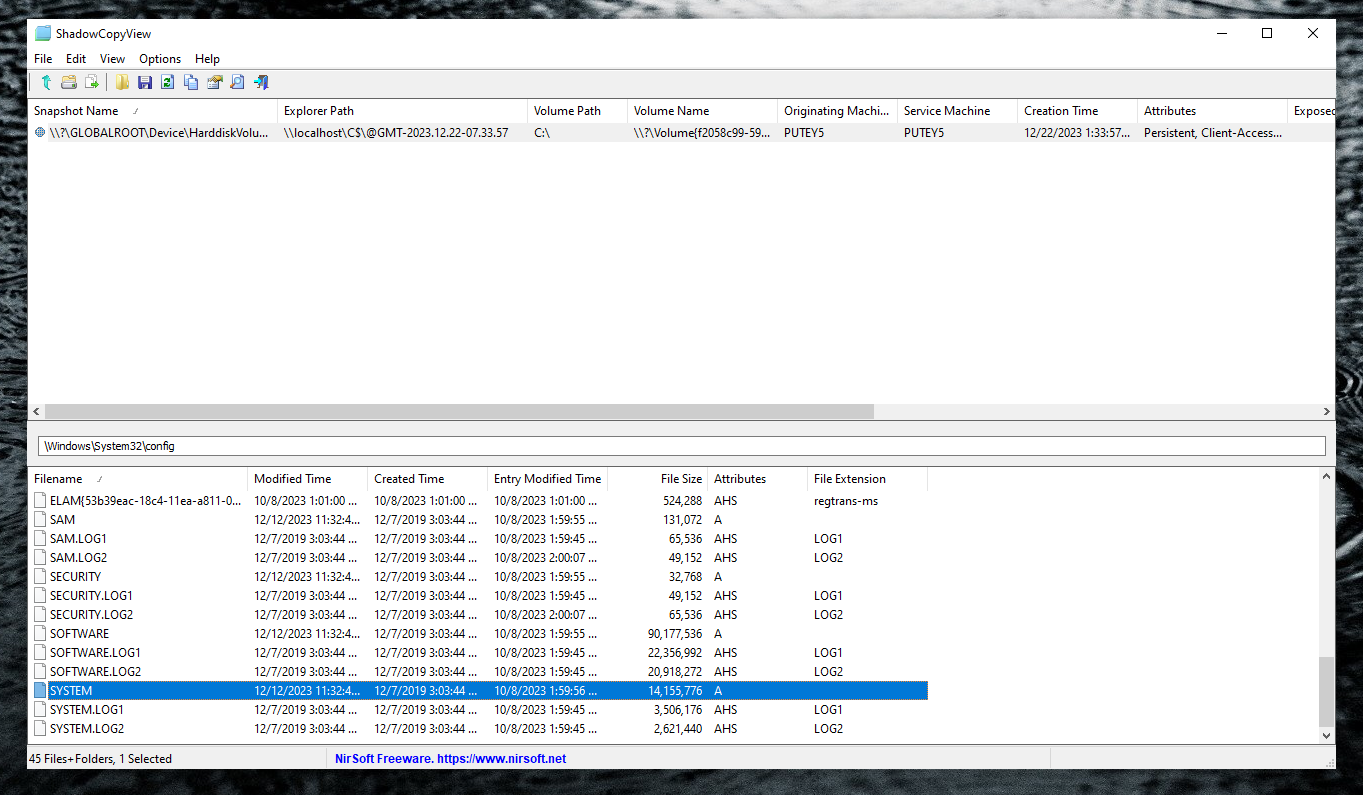
ShadowCopyView vs 'Previous Versions' feature of Windows
Windows operating system allows you to access the 'Shadow Copies' by right-clicking on the file/folder/drive, choosing 'Properties' and then 'Previous Versions'. However, this feature might omit some of the shadow copies. ShadowCopyView displays all of them.
Also, the 'Previous Versions' window doesn't allow you to access copy system files unless UAC (User Account Control) is turned off. ShadowCopyView is executed with full admin rights (elevated process), so you can access and extract any file you need.
System Requirements
This utility works on any version of Windows, starting from Windows Vista, and up to Windows 10. Windows XP is not supported. In order to use ShadowCopyView on 64-bit systems, you must download and use the 64-bit version of this tool.
Start Using ShadowCopyView
ShadowCopyView doesn't require any installation process or additional DLL files. In order to start using it, simply run the executable file - ShadowCopyView.exe
After running ShadowCopyView, the upper pane of the main window displays the list of all snapshots created by the Volume Shadow Copy service of Windows. When selecting a snapshot in the upper pane, the lower pane displays the files and folder of the selected snapshot. You can navigate to a subfolder by double-clicking a folder or pressing the enter key. You can return back to the previous folders by using the 'Directory Level Up' (Alt+Up Arrow) option or 'Go To Root Directory' option (Ctrl+R).
You can also navigate to the desired folder by typing the path (e.g: \Windows\System32 ) in the text-box above the files/folders list and pressing enter.
Optionally, you can also open the selected snapshot in Windows Explorer by pressing F2 (Open In Windows Explorer), but this option will work only if the 'Previous Versions' feature of Windows supports the selected snapshot. Otherwise, you'll get an error message.
Extracting Shadow Copy Files
You can extract/copy files by from a snapshot by selecting files/folders in the lower pane and then pressing F8 ('Copy Selected Files To' option). In the 'Copy Files' dialog-box you should choose the destination folder and then press 'Do it!'. Be aware that if a file or folder is already exist in the destination folder, then ShadowCopyView will not overwrite your files, but it'll copy the files using another name.
Command-Line Options
/CopyFile <Shadow Copy> <Source Path> <Destination Filename> This command allows you to copy a single file from a shadow copy into the specified filename.
In the <Shadow Copy> parameter, you can specify the name of the shadow copy (e.g: "\\?\GLOBALROOT\Device\HarddiskVolumeShadowCopy3") , the number of the shadow copy (e.g: "3"), or the volume path of the shadow copy (e.g: "C:\"). If you specify the volume path and there are multiple shadow copies for the same drive, the shadow copy with the latest created time will be used.
In the <Source Path> parameter, you should specify the path of the source filename without drive letter or the shadow copy path, for example: Windows\system32\config\SYSTEM
In the <Destination Filename> you should simply specify the full path of the destination filename, for example: C:\MyFiles\System.dat
Here's some examples:
ShadowCopyView.exe /CopyFile "\\?\GLOBALROOT\Device\HarddiskVolumeShadowCopy4" "Windows\system32\config\SOFTWARE" "c:\temp\software"
ShadowCopyView.exe /CopyFile "4" "Windows\system32\config\SOFTWARE" "c:\temp\software"
ShadowCopyView.exe /CopyFile "C:\" "Windows\system32\config\SOFTWARE" "c:\temp\software"
/stext <Filename> Save the shadow copy list to a simple text file.
/stab <Filename> Save the shadow copy list to a tab-delimited text file.
/scomma <Filename> Save the shadow copy list to a comma-delimited text file (csv).
/shtml <Filename> Save the shadow copy list to HTML file (Horizontal).
/sverhtml <Filename> Save the shadow copy list to HTML file (Vertical).
/sxml <Filename> Save the shadow copy list to XML file.
License
This utility is released as freeware. You are allowed to freely distribute this utility via floppy disk, CD-ROM, Internet, or in any other way, as long as you don't charge anything for this and you don't sell it or distribute it as a part of commercial product. If you distribute this utility, you must include all files in the distribution package, without any modification !
Disclaimer
The software is provided "AS IS" without any warranty, either expressed or implied, including, but not limited to, the implied warranties of merchantability and fitness for a particular purpose. The author will not be liable for any special, incidental, consequential or indirect damages due to loss of data or any other reason.
Feedback
If you have any problem, suggestion, comment, or you found a bug in this utility, you can send a message to nirsofer@yahoo.com
Changes
Version 1.16:
Updated to work properly in high DPI mode.
This download is for the 64bit version.
If you need the 32bit version, download here.
Click here to visit the author's website.
Continue below for the main download link.
|












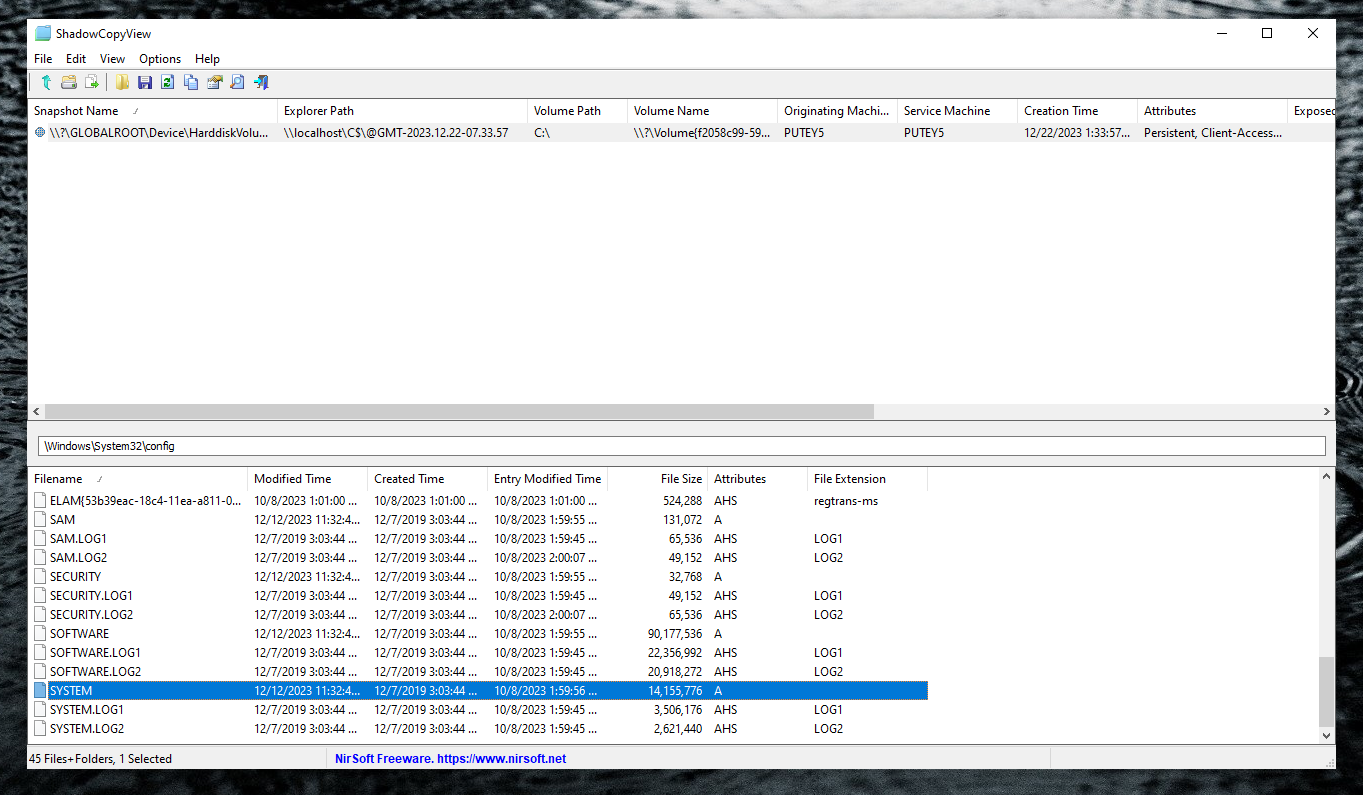
 , out of 48 Votes.
, out of 48 Votes.
