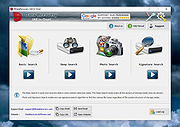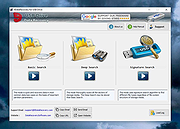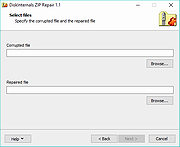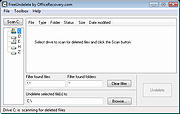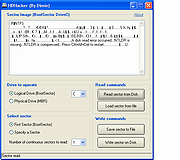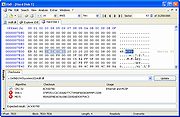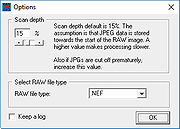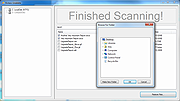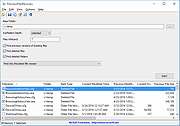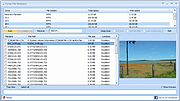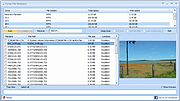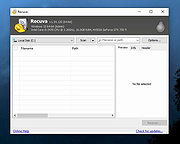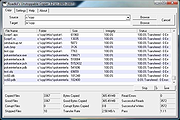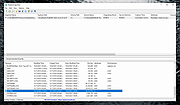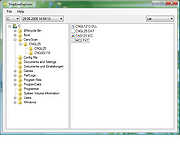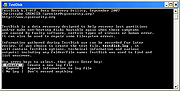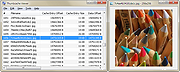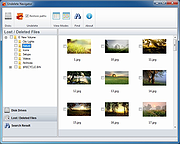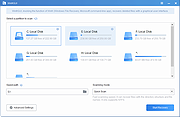|
9DataRecovery (All in One) v4.2.2
9DataRecovery (All in One) v4.2.2
A powerful, free tool that easily recovers lost data from any Windows-based disk.
9DataRecovery (All in One) can scan whole disks and restore all types of files at no cost. It's designed to retrieve data from partition loss or formatted device. Works on Windows 11, 10, 8, 7 or later.
Features:
Deleted File Recovery
It scan your drive and look for the deleted files. Backups are always the most reliable way to recover deleted files for free.
Recycle Bin Recovery
Recover data from recycle bin or trash without expert knowledge. Support all files including, photos, videos, documents, audio, etc.
Lost Partition Recovery
Effective tool to recover data that disappear somewhere in the disk. These software helps to recovering data from the lost partition.
Formatted Hard Disk Recovery
Data recovery software recovers all data with different formats from formatted hard drive in an easy and efficient way.
Supported operating systems:
Windows 11, 10, 8, 7 or later.
Click here to visit the author's website. |
 |
334 |
Jul 25, 2024
9datarecovery.com 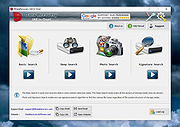 |
 |
9DataRecovery for USB Drive v4.2.2
9DataRecovery for USB Drive v4.2.2
Free tool to recover lost/deleted files from USB flash drives.
9DataRecovery for USB Drive ensures a successful data recovery before the data is lost forever.
Features:
Recover data from formatted, corrupted USB drive storage media.
Restore all folders including music, video, songs, images, and other data from the USB flash drive.
Support all major USB brands like Sony, Samsung, Kingston, SanDisk, and many more.
Support 128MB, 256MB, 512MB, 1GB, and even higher capacity drives.
Restoring files from corrupted, formatted, and encrypted memory cards.
Provide a preview of recovered data before recovering the files.
Supported operating systems:
Windows XP, Vista, 7, 8, 10, 11 and higher.
Click here to visit the author's website. |
 |
289 |
Jul 25, 2024
9datarecovery.com 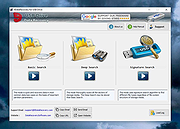 |
 |
DiskInternals ZIP Repair v1.1
DiskInternals ZIP Repair v1.1
DiskInternals ZIP Repair helps repair zip structure and extract the contents of the archive. Full automation of the recovery and a wizard-like interface make zip repair no more than a snap.
The zip file format is the most popular form of data storage. It is widely used for backup and transfer of information over the internet. As any format with a well-defined structure, it is highly sensitive to corruptions. In case of even a minor corruption of the file structure standard zip tools will no be able to extract its content. This is because all zip tools check archives for integrity. If CRC values of the original files of an archive don't match the extracted ones, the standard tools won't extract them.
After you locate an archive that needs repairing, the program will scan it for damages. Then its robust recovery engine will take over. It will extract and move all the intact files to a new archive. The only other thing expected from you is to name the new archive or specify the location of an existing one. DiskInternals ZIP Repair has built-in extraction features that allow it to extract partially damaged and restored files. It performs at a revving speed and demonstrates high accuracy of the recovery. The program supports all major zip capabilities and reinforces your standard zip applications with an automatic recovery feature. Whether a transmission error or media damage prevents your file access, you can always entrust your valuable data into confident hands of DiskInternls ZIP Repair.
Click here to visit the author's website.
|
 |
5,493 |
May 30, 2019
DiskInternals, ltd. 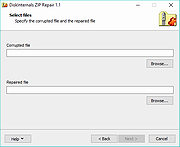 |
 |
FreeUndelete v2.1.36867.1
FreeUndelete v2.1.36867.1
File undelete software. Free for personal use.
FreeUndelete restores deleted files, including those removed from Windows Recycle Bin. In case of accidental removal of files on a NTFS (1.0 and 2.0) , FAT32, FAT16 or FAT12 file systems this is the utility to help.
Supported file systems:
NTFS 1.0, NTFS 2.0, FAT12, FAT16 and FAT32
The recovered files are saved into a new user-selected location to prevent overwriting the deleted files on the original media.
Free For Personal Use!
It is our pleasure to emphasize that FreeUndelete is free for personal use. There is no charge, direct or hidden, to download and use a fully functional copy of the program. The program does not install any spyware or adware along with it. It does not populate user's desktop with pop-up ads or forcefully subscribe user to mailing lists.
Please note that purchase is mandatory for use in business environment. Registered business users get guaranteed customer support service. For private users customer support is not guaranteed and depends on support staff workload.
Order Business License
Proper Usage Techniques
A deleted file is essentially an area on disk designated as free and ready to accept data (such as contents of some other file). Luckily, unless the area has already been overwritten, it still holds the contents of the deleted file. Due to this fact it is possible to undelete files.
This fact also dictates the following procedure for using FreeUndelete:
Stop any activity on the disk you are going to undelete files from! Remember that writing to that disk can damage the contents of the deleted files. Examples of disastrous activity include: copying files to the disk, installing programs there or running programs that use the disk as their swap media.
Download and install FreeUndelete. Whenever possible, save the setup executable and install the ... |
 |
4,000 |
Feb 20, 2020
OfficeRecovery 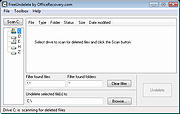 |
 |
HDHacker v1.6.5
HDHacker v1.6.5
HDHacker is a stand-alone micro-utility that saves, visualizes, and restores the MBR (from a physical drive), the BootSector (from a logical drive) or any specified sector from any disk (even removable disks).
HDHacker can be used, for example, to save and restore a particular boot manager (such as LILO, for example)
before a new Windows setup (which, obviously, overwrites it).
An MBR and BootSector backup can also be useful for simple precautionary purposes too, since sometimes viruses or other OS setup (like Linux) could overwrite and/or alter the MBR/Boot Sectors, making it impossible to start up previous OS and/or access datas stored on the disk. HDHacker can provide "insurance"
against all these types of loss.
(Windows NT/2000/XP/Vista/Seven/8/Win10)
|
 |
6,343 |
Dec 27, 2020
Dimio 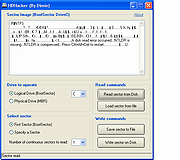 |
 |
HxD v2.4.0.0
HxD v2.4.0.0
Freeware Hex Editor and Disk Editor.
HxD is a carefully designed and fast hex editor which, additionally to raw disk editing and modifying of main memory (RAM), handles files of any size.
The easy to use interface offers features such as searching and replacing, exporting, checksums/digests, insertion of byte patterns, a file shredder, concatenation or splitting of files, statistics and much more.
Editing works like in a text editor with a focus on a simple and task-oriented operation, as such functions were streamlined to hide differences that are purely technical.
For example, drives and memory are presented similar to a file and are shown as a whole, in contrast to a sector/region-limited view that cuts off data which potentially belongs together. Drives and memory can be edited the same way as a regular file including support for undo. In addition memory-sections define a foldable region and inaccessible sections are hidden by default.
Furthermore a lot of effort was put into making operations fast and efficient, instead of forcing you to use specialized functions for technical reasons or arbitrarily limiting file sizes. This includes a responsive interface and progress indicators for lengthy operations.
Features
Available as a portable and installable edition
RAM-Editor
To edit the main memory
Memory sections are tagged with data-folds
Disk-Editor (Hard disks, floppy disks, ZIP-disks, USB flash drives, CDs, ...)
RAW reading and writing of disks and drives
for Win9x, WinNT and higher
Instant opening regardless of file-size
Up to 8EB; opening and editing is very fast
Liberal but safe ... |
 |
5,264 |
Nov 20, 2020
Maλl Hφrz 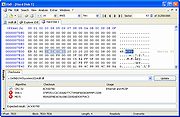 |
 |
JpegDigger v1.3.0.1
JpegDigger v1.3.0.1
JpegDigger is a simple utility to extract JPEG files from corrupt RAW files.
What is JpegDigger?
JpegDigger is kind of a dumb tool. Without any knowledge of the internal structures of RAW files it will examine the file for JPEG headers. It does not decode the RAW files.
To support the different proprietary RAW image file formats it uses several JPEG signatures (magic numbers). I determined those manually examining the different RAW files using a hex editor. Once it finds JPEG data, it opens a file and dumps the binary data to this file and saves it with a JPG extension.
Changelog:
1.3.0.1 (Jan 9, 2019) Removed UPX compression due to many AV false positives.
File is a standalone EXE. No Setup. JpegDigger is free of viruses, malware or other crapware.
Supported RAW files
Brand Extension
Nikon .NEF
Canon .CR2, CRW
Olympus .ORF
Sony .ARW
Samsung .SRW
Pentax .PEF
Adobe .DNG
Hasselblad .3FR
Fuji .RAF
Lumix .RW2
If the format your camera shoots isnt listed here you can email me an intact file. I will examine the file and if possible add support for it.
Using JpegDigger
JpegDigger is very easy to use:
Select the location of the corrupt RAW files. JpegDigger will automatically create a output folder in the directory as well. It is therefor advised to store the corrupt files on your hard drive rather than a memory card.
Select folder containing corrupt RAW files
Select scan depth. All files I tested went fine with the default setting. You also need to select the file extension. JpegDigger now examines the RAW files and see if there are any JPG files to extract. A file can of course be too corrupt.
Set JepgDigger scan settings
JpegDigger examines the files and creates JPEGs
JpegDigger is done. It will open output folder after clicking OK
Why JpegDigger?
JpegDigger was created out of an immediate need. Because of My Jpeg repair service people also contact me to ask ... |
 |
5,514 |
Jan 10, 2019
Joep van Steen 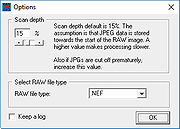 |
 |
Kickass Undelete v1.5.5
Kickass Undelete v1.5.5
Kickass Undelete is a free, fully featured, file recovery tool for Windows. Accidentally deleted a file? Never fear; the data is probably still on your drive and may be recoverable. Kickass Undelete finds all of the deleted files on your hard drive, flash drive or SD card and allows you to recover them.
Disclaimer: Undeletion works best if performed as soon as possible after file deletion. When you delete a file, the data is not lost - but new files being written to the hard drive may overwrite your data permanently, making recovery impossible.
Features:
Free and Open Source
Support for both FAT and NTFS filesystems
Filter by filename and extension
Easy-to-use interface
Unreasonably large scan button
Developers
Joey Scarr
Josh Oosterman
Lukas Korsika
Kickass Undelete Release Notes
==================================================
Version 1.5.5 - 2018-12-10
Changes:
* Fixed a crash when failing to parse an attribute.
Click here to visit the author's website. |
 |
5,691 |
Feb 05, 2020
Joey Scarr and Team 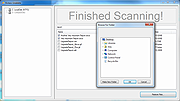 |
 |
PreviousFilesRecovery v1.10
PreviousFilesRecovery v1.10
PreviousFilesRecovery is a simple tool for Windows 10/8/7/Vista that allows you to scan the shadow copies of your local hard drive and find deleted files as well as older versions of existing files. If the file you need is found in the shadow copies of Windows, you can easily recover it by copying it into existing folder on your drive.
System Requirements
This utility works on any version of Windows, starting from Windows Vista, and up to Windows 10. Windows XP is not supported. In order to use PreviousFilesRecovery on 64-bit systems, you must download and use the 64-bit version of this tool.
This download is for the 64bit version. If you need the 32bit version, download here.
Changes:
Version 1.10:
Added option to scan only the selected shadow copy.
Added command-line options to search the previous versions of existing files and export the result to comma-delimited/tab-delimited/html/xml file.
Start Using PreviousFilesRecovery
PreviousFilesRecovery doesn't require any installation process or additional DLL files. In order to start using it, simply run the executable file - PreviousFilesRecovery.exe
After running PreviousFilesRecovery, you should choose the base folder to scan, the maximum number of subfolders to scan under this folder (Subfolders Depth), the wildcard to scan (the default is all files - *) and what type of files to find (Previous versions of files, deleted files, and deleted folders)
After choosing the desired options, click the 'Start' button to start the scanning process.
Description of columns
Here's the description of every column in the scan result table:
Filename: The name of the file.
Folder: The full path of the folder where the file is located.
Item Type: Specified the type of item:
Older File Version: This item type means that ... |
 |
5,905 |
Sep 17, 2020
Nir Sofer 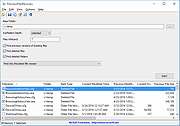 |
 |
Puran File Recovery Portable 32bit 1.2
Puran File Recovery Portable 32bit 1.2
Puran File Recovery can be used to recover deleted/lost files/partitions. Files can be recovered from formatted disks too. Almost everything that is detected as a drive by Windows can be scanned irrespective of its file system. Be it Hard Disks, Pen Drives, Memory Cards, Mobile Phones, CDs, DVDs, basically any storage medium.
Features:
A very simple interface with an extremely powerful recovery engine. A perfect combination of speed, accuracy and simplicity
A Quick Scan that lists deleted files in a click and few seconds. It supports FAT12/16/32 and NTFS
A Deep Scan that can intelligently scan a drive byte by byte resulting in high speed listing of many more deleted and lost files
A Full Scan that can detect deleted/lost partitions and even recover files from formatted drives. RAW and Physical drives can also be scanned
Deep/Full Scan not just look for lost file records but also detect different format files based on data patterns
More than 50 formats/data patterns list expandable to hundreds of formats is included. Hence almost everything can be recovered
In many cases, full paths of deleted files will be listed. This is the case for formatted drives too
Recovered files can be saved with their path structure intact
Files are listed in tree and list views. All files can be previewed before recovery
A search box supporting wildcards lets you quickly locate your deleted files
In all, Puran File Recovery can recover almost everything with ease
|
 |
9,148 |
Feb 16, 2018
Puran Software 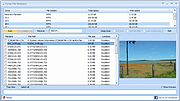 |
 |
Puran File Recovery Portable 64bit 1.2
Puran File Recovery Portable 64bit 1.2
Puran File Recovery can be used to recover deleted/lost files/partitions. Files can be recovered from formatted disks too. Almost everything that is detected as a drive by Windows can be scanned irrespective of its file system. Be it Hard Disks, Pen Drives, Memory Cards, Mobile Phones, CDs, DVDs, basically any storage medium.
Features:
A very simple interface with an extremely powerful recovery engine. A perfect combination of speed, accuracy and simplicity
A Quick Scan that lists deleted files in a click and few seconds. It supports FAT12/16/32 and NTFS
A Deep Scan that can intelligently scan a drive byte by byte resulting in high speed listing of many more deleted and lost files
A Full Scan that can detect deleted/lost partitions and even recover files from formatted drives. RAW and Physical drives can also be scanned
Deep/Full Scan not just look for lost file records but also detect different format files based on data patterns
More than 50 formats/data patterns list expandable to hundreds of formats is included. Hence almost everything can be recovered
In many cases, full paths of deleted files will be listed. This is the case for formatted drives too
Recovered files can be saved with their path structure intact
Files are listed in tree and list views. All files can be previewed before recovery
A search box supporting wildcards lets you quickly locate your deleted files
In all, Puran File Recovery can recover almost everything with ease
|
 |
9,515 |
Feb 16, 2018
Puran Software 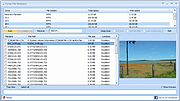 |
 |
Puran File Recovery v1.2.1
Puran File Recovery v1.2.1
Free program to recover deleted/lost files/partitions.
Files can be recovered from formatted disks too. Almost everything that is detected as a drive by Windows can be scanned irrespective of its file system. Be it Hard Disks, Pen Drives, Memory Cards, Mobile Phones, CDs, DVDs, basically any storage medium.
Main Features
A very simple interface with an extremely powerful recovery engine. A perfect combination of speed, accuracy and simplicity.
A Quick Scan that lists deleted files in a click and few seconds. It supports FAT12/16/32 and NTFS.
A Deep Scan that can intelligently scan a drive byte by byte resulting in high speed listing of many more deleted and lost files.
A Full Scan that can detect deleted/lost partitions and even recover files from formatted drives. RAW and Physical drives can also be scanned.
Deep/Full Scan not just look for lost file records but also detect different format files based on data patterns.
More than 50 formats/data patterns list expandable to hundreds of formats is included. Hence almost everything can be recovered.
In many cases, full paths of deleted files will be listed. This is the case for formatted drives too.
Recovered files can be saved with their path structure intact.
Files are listed in tree and list views. All files can be previewed before recovery.
A search box supporting wildcards lets you quickly locate your deleted files.
An official portable version is also available that can even run in BartPE environment.
In all, Puran File Recovery can recover almost everything with ease.
This download is for the 64bit version.
If you need the 32bit version, download here.
Click here to visit the author's website. |
 |
9,781 |
Apr 19, 2024
Puran Software 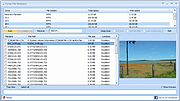 |
 |
Recuva v1.54.120
Recuva v1.54.120
Recover your deleted files quickly and easily.
Accidentally deleted an important file? Lost files after a computer crash? No problem - Recuva recovers files from your Windows computer, recycle bin, digital camera card, or MP3 player!
Superior file recovery
Recuva can recover pictures, music, documents, videos, emails or any other file type youve lost. And it can recover from any rewriteable media you have: memory cards, external hard drives, USB sticks and more!
Recovery from damaged disks
Unlike most file recovery tools, Recuva can recover files from damaged or newly formatted drives. Greater flexibility means greater chance of recovery.
Deep scan for buried files
For those hard to find files, Recuva has an advanced deep scan mode that scours your drives to find any traces of files you have deleted.
Securely delete files
Sometimes you want a file gone for good. Recuvas secure overwrite feature uses industry- and military-standard deletion techniques to make sure your files stay erased.
Click here to visit the author's website. |
 |
2,474 |
Jun 27, 2024
Piriform Software Ltd 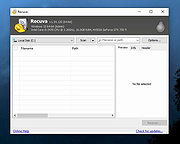 |
 |
Roadkil's Unstoppable Copier v5.2
Roadkil's Unstoppable Copier v5.2
Recovers files from disks with physical damage. Allows you to copy files from disks with problems such as bad sectors, scratches or that just give errors when reading data. The program will attempt to recover every readable piece of a file and put the pieces together. Using this method most types of files can be made useable even if some parts of the file were not recoverable in the end.
The program can be used as a daily backup system using its batch mode functions. A list of transfers can be saved to a file and then run from the command line to perform the same batch of transfers on a regular basis without having to use the GUI interface. The program supports command line parameters which allow the application to be run from schedulers or scripts so it can be fully integrated into daily server tasks.
|
 |
5,380 |
Oct 16, 2019
roadkil.net 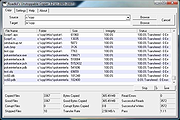 |
 |
ShadowCopyView v1.16
ShadowCopyView v1.16
A free, simple tool for Windows 10/8/7/Vista that lists the snapshots of your hard drive created by the 'Volume Shadow Copy' service of Windows. Every snapshot contains an older versions of your files and folders from the date that the snapshot was created, you can browse the older version of your files and folders, and optionally copy them into a folder on your disk.
ShadowCopyView vs 'Previous Versions' feature of Windows
Windows operating system allows you to access the 'Shadow Copies' by right-clicking on the file/folder/drive, choosing 'Properties' and then 'Previous Versions'. However, this feature might omit some of the shadow copies. ShadowCopyView displays all of them.
Also, the 'Previous Versions' window doesn't allow you to access copy system files unless UAC (User Account Control) is turned off. ShadowCopyView is executed with full admin rights (elevated process), so you can access and extract any file you need.
System Requirements
This utility works on any version of Windows, starting from Windows Vista, and up to Windows 10. Windows XP is not supported. In order to use ShadowCopyView on 64-bit systems, you must download and use the 64-bit version of this tool.
Start Using ShadowCopyView
ShadowCopyView doesn't require any installation process or additional DLL files. In order to start using it, simply run the executable file - ShadowCopyView.exe
After running ShadowCopyView, the upper pane of the main window displays the list of all snapshots created by the Volume Shadow Copy service of Windows. When selecting a snapshot in the upper pane, the lower pane displays the files and folder of the selected snapshot. You can navigate to a subfolder by double-clicking a folder or pressing the enter key. You can return back to the previous folders by using the 'Directory Level Up' (Alt+Up Arrow) option or 'Go To Root Directory' option (Ctrl+R).
You can also navigate ... |
 |
5,861 |
Dec 29, 2023
Nir Sofer 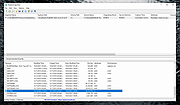 |
 |
ShadowExplorer (PORTABLE) v0.9
ShadowExplorer (PORTABLE) v0.9
ShadowExplorer allows you to browse the Shadow Copies created by the Windows Vista / 7 / 8 Volume Shadow Copy Service. It's especially thought for users of the home editions, who don't have access to the shadow copies by default, but it's also useful for users of the other editions.
Shadow Copy
From time to time, Windows Vista / 7 / 8/ 10 creates point-in-time copies of your files. This allows you to retrieve older versions from files you accidentally deleted or altered. This service is turned on by default on all versions of Windows Vista/7, but Microsoft grants access to these copies only in Ultimate, Business, and Enterprise editions. This is where ShadowExplorer comes into play. For more information on Shadow Copy, visit Microsofts website.
ShadowExplorer
Since the Volume Shadow Copy Service is included, and turned on by default, in all editions of Windows Vista / 7 / 8 / 10, why not take advantage of it? All it takes is an additional tool like ShadowExplorer, that can access the shadow storage and make the point-in-time copies accessible to the user.
Features
Show available point-in-time copies
Browse through Shadow Copies
Retrieve versions of files and folders
Limitations
Shadow Copies and ShadowExplorer are in no way a replacement for regular backups! This is very important and can't be stressed enough. A Shadow Copy is kept on the same disc as the original data. In case of a disc failure all data is lost, including the Shadow Copies. ShadowExplorer is a good addition to regular backups, but not a replacement.
Changes:
ShadowExplorer 0.9
This release has improved dialog boxes and fixes some minor compatibility issues with Windows 8.
Click here to visit the author's website. |
 |
7,255 |
Jul 21, 2019
ShadowExplorer.com 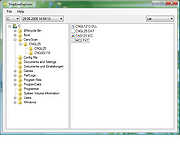 |
 |
ShadowExplorer v0.9
ShadowExplorer v0.9
ShadowExplorer allows you to browse the Shadow Copies created by the Windows Vista / 7 / 8 Volume Shadow Copy Service. It's especially thought for users of the home editions, who don't have access to the shadow copies by default, but it's also useful for users of the other editions.
Shadow Copy
From time to time, Windows Vista / 7 / 8/ 10 creates point-in-time copies of your files. This allows you to retrieve older versions from files you accidentally deleted or altered. This service is turned on by default on all versions of Windows Vista/7, but Microsoft grants access to these copies only in Ultimate, Business, and Enterprise editions. This is where ShadowExplorer comes into play. For more information on Shadow Copy, visit Microsofts website.
ShadowExplorer
Since the Volume Shadow Copy Service is included, and turned on by default, in all editions of Windows Vista / 7 / 8 / 10, why not take advantage of it? All it takes is an additional tool like ShadowExplorer, that can access the shadow storage and make the point-in-time copies accessible to the user.
Features
Show available point-in-time copies
Browse through Shadow Copies
Retrieve versions of files and folders
Limitations
Shadow Copies and ShadowExplorer are in no way a replacement for regular backups! This is very important and can't be stressed enough. A Shadow Copy is kept on the same disc as the original data. In case of a disc failure all data is lost, including the Shadow Copies. ShadowExplorer is a good addition to regular backups, but not a replacement.
Changes:
ShadowExplorer 0.9
This release has improved dialog boxes and fixes some minor compatibility issues with Windows 8.
Click here to visit the author's website. |
 |
6,197 |
Jul 21, 2019
ShadowExplorer.com 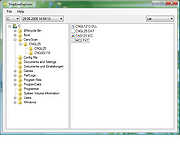 |
 |
TestDisk and PhotoRec v7.2
TestDisk and PhotoRec v7.2
Two free and powerful data recovery programs in one download.
TestDisk is powerful free data recovery software! It was primarily designed to help recover lost partitions and/or make non-booting disks bootable again when these symptoms are caused by faulty software: certain types of viruses or human error (such as accidentally deleting a Partition Table). Partition table recovery using TestDisk is really easy.
TestDisk can
Fix partition table, recover deleted partition
Recover FAT32 boot sector from its backup
Rebuild FAT12/FAT16/FAT32 boot sector
Fix FAT tables
Rebuild NTFS boot sector
Recover NTFS boot sector from its backup
Fix MFT using MFT mirror
Locate ext2/ext3/ext4 Backup SuperBlock
Undelete files from FAT, exFAT, NTFS and ext2 filesystem
Copy files from deleted FAT, exFAT, NTFS and ext2/ext3/ext4 partitions.
TestDisk has features for both novices and experts. For those who know little or nothing about data recovery techniques, TestDisk can be used to collect detailed information about a non-booting drive which can then be sent to a tech for further analysis. Those more familiar with such procedures should find TestDisk a handy tool in performing onsite recovery.
TestDisk can run under
DOS (either real or in a Windows 9x DOS-box),
vWindows / Windows Server
Linux,
FreeBSD, NetBSD, OpenBSD,
SunOS and
MacOS X
Download documentation in PDF format.
TestDisk can find lost partitions for all of these file systems:
BeFS ( BeOS )
BSD disklabel ... |
 |
5,782 |
Feb 28, 2024
CGSecurity 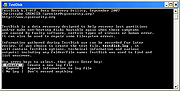 |
 |
Thumbcache Viewer v1.0.3.6 32bit
Thumbcache Viewer v1.0.3.6 32bit
Thumbcache Viewer allows you to extract thumbnail images from the thumbcache_*.db and iconcache_*.db database files found on Windows Vista, Windows 7, Windows 8, Windows 8.1, and Windows 10. The program comes in two flavors: a graphical user interface and command-line interface.
GUI Usage
The main menu will allow you to save entries, export entries to a CSV (comma-separated values) file, remove entries from the list (the database is not modified), hide 0 byte entries, verify CRC-64 header and data checksums, and map files to entry hashes.
When verifying entries, mismatched checksums will be displayed in red along with the correct value. It's not that common to see unless the database has been overwritten or truncated. Another thing to note is that mapping files by scanning directories must be done on the same computer system in which the database was generated. This ensures that the correct inputs can be hashed to compare against the entry hash in the database. Mapping files using Windows.edb (ESE database) should be done on an operating system that shares the same or newer operating system version in which the Windows.edb was generated. Mapped entries that included extended information while searching the Windows.edb will be displayed in green.
To rename a file in the list, click once on a selected list item. An edit box will display to rename the file. Press Enter when you are finished.
Some of the column headers for the list can be clicked (while pressing Ctrl) and the entries below them will change. If you press Ctrl and click the Data Size column, for example, the entries will change from displaying in kilobytes, to simply bytes. Likewise, the Cache Entry Offset column will change from bytes, to kilobytes. The three hash columns (Data Checksum, Header Checksum, and Cache Entry Hash) will change from ... |
 |
4,793 |
Dec 08, 2019
Eric Kutcher 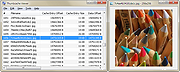 |
 |
Thumbcache Viewer v1.0.3.6 64bit
Thumbcache Viewer v1.0.3.6 64bit
Thumbcache Viewer allows you to extract thumbnail images from the thumbcache_*.db and iconcache_*.db database files found on Windows Vista, Windows 7, Windows 8, Windows 8.1, and Windows 10. The program comes in two flavors: a graphical user interface and command-line interface.
GUI Usage
The main menu will allow you to save entries, export entries to a CSV (comma-separated values) file, remove entries from the list (the database is not modified), hide 0 byte entries, verify CRC-64 header and data checksums, and map files to entry hashes.
When verifying entries, mismatched checksums will be displayed in red along with the correct value. It's not that common to see unless the database has been overwritten or truncated. Another thing to note is that mapping files by scanning directories must be done on the same computer system in which the database was generated. This ensures that the correct inputs can be hashed to compare against the entry hash in the database. Mapping files using Windows.edb (ESE database) should be done on an operating system that shares the same or newer operating system version in which the Windows.edb was generated. Mapped entries that included extended information while searching the Windows.edb will be displayed in green.
To rename a file in the list, click once on a selected list item. An edit box will display to rename the file. Press Enter when you are finished.
Some of the column headers for the list can be clicked (while pressing Ctrl) and the entries below them will change. If you press Ctrl and click the Data Size column, for example, the entries will change from displaying in kilobytes, to simply bytes. Likewise, the Cache Entry Offset column will change from bytes, to kilobytes. The three hash columns (Data Checksum, Header Checksum, and Cache Entry Hash) will change from ... |
 |
4,893 |
Dec 08, 2019
Eric Kutcher 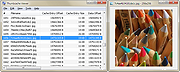 |
 |
Undelete Navigator v1.2.3.328
Undelete Navigator v1.2.3.328
Undelete Navigator allows you to find and undelete your accidentally lost or intentionally deleted files from all your internal and external hard disks, USB flash sticks and SD memory cards.
Once a drive is scanned for deleted files you will be presented a folder tree and file list views. The folder tree presents all the folders found on the drive that contain deleted data. The file list view presents the deleted files in the currently chosen folder.
Items in the file list view may be presented in two different ways: you can see file details with file size and modification time or you can see the file icons. Switch between the views with the corresponding toolbar buttons.
The software is capable of generating thumbnails for a large variety of image formats. A generated thumbnail in most cases proves integrity of a deleted image file.
Features:
Locates and recovers accidentally deleted files
Supports FAT, FAT32 and NTFS file systems
Builds a folder tree to explore deleted files and folders
Detailed and Iconic views for deleted files
Searches for specific files among the detected deleted files
Windows XP, Vista, 7, 8, 10
Click here to visit the author's website. |
 |
8,888 |
Jul 21, 2019
4r-Soft 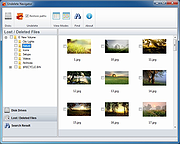 |
 |
WinfrGUI v1.0.2
WinfrGUI v1.0.2
A free graphical user interface for Microsoft's Windows File Recovery command line tool.
Features
Two scan modes are supported
Quick scan can recover files with directory structure and file name under NTFS file system; deep scan can recover more files with lost directory structure and file name.
Recover all lost files
Recover media files/office files/ZIP files, etc., including JPEG//PDF/DOCX/MP3/EXCEL/ZIP, etc.
Recover from where you lost files
Recover lost Windows files from SSD/HDD/USB/memory card under Windows 11/10, NTFS/FAT/exFAT/ReFS.
Applicable scenarios
Recover accidentally deleted files; recover files from formatted hard drives; recover files from damaged hard drives.
Compatible and Secure
Supports Windows 10/11, NTFS/FAT/exFAT/ReFS.
How to use WinfrGUI?
Step 1: Select recovery target
Select a source partition & a target location you want to recover.
Step 2: Choose a scan mode
Choose Quick Scan/Deep Scan & target folders/file types if needed.
Step 3: Start recovery
Click Start Recovery to get your files back.
Click here to visit the author's website. |
 |
2,414 |
Dec 02, 2022
AOMEI Technology 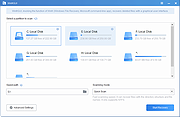 |