Help!
Deanna and I have been running this site since 2008 and lately we're seeing a big increase in
users (and cost) but a decline in percentage of users who donate. Our ad-free and junkware-free
download site only works if everyone chips in to offset the revenue that ads on other sites bring
in. Please donate at the bottom of the page. Every little bit helps. Thank you so much.
Sincerely,
your Older Geeks: Randy and Deanna
Always scroll to the bottom of the page for the main download link.
We don't believe in fake/misleading download buttons and tricks. The link is always in the same place.
WakeMeOnLan v1.93
This utility allows you to easily turn on one or more computers remotely by sending Wake-on-LAN (WOL) packet to the remote computers.
When your computers are turned on, WakeMeOnLan allows you to scan your network, and collect the MAC addresses of all your computers, and save the computers list into a file. Later, when your computers are turned off or in standby mode, you can use the stored computers list to easily choose the computer you want to turn on, and then turn on all these computers with a single click.
WakeMeOnLan also allows you to turn on a computer from command-line, by specifying the computer name, IP address, or the MAC address of the remote network card.
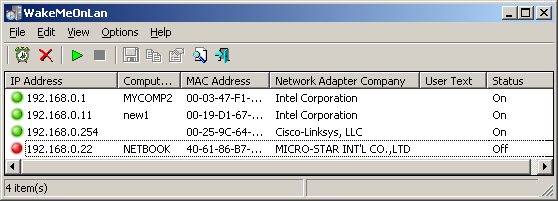
System Requirements And Limitations
• On some Windows 11/10/8 systems, the Wake-Up feature doesn't work if the 'Send The Wake-on-LAN Packet To...' option is set to 'Broadcast Address 255.255.255.255'. If you have this problem, you should set this option to 'Broadcast Address According to IP Address'.
• On the computer that you run WakeMeOnLan: WakeMeOnLan works on any version of Windows, starting from Windows 2000 and up to Windows 11, including x64 versions of Windows.
• On the remote computer: WakeMeOnLan can turn on the remote computer only if this feature is supported and enabled on the remote computer. Be aware that Wake-on-LAN feature only works on wired network. Wireless networks are not supported.
• In order to enable the Wake-on-LAN feature on the remote computer:
- On some computers, you may need to enable this feature on the BIOS setup.
- In the network card properties, you should go to the 'Power Management' and/or 'Advanced' tabs of the network adapter, and turn on the Wake-on-LAN feature.
Changes
v1.93
Added 'Black Background' option (Under the View menu). When it's turned on, the main table is displayed in black background and white text, instead of default system colors.
Start Using WakeMeOnLan
WakeMeOnLan doesn't require any installation process or additional dll files. In order to start using it, simple run the executable file - WakeMeOnLan.exe
After running WakeMeOnLan, the first thing to do is to scan your network and collect the MAC addresses/computer names/IP addresses on your network. In order to start the network scan, simply press F5. If WakeMeOnLan scans the wrong IP addresses range, you can stop the scan process by pressing F6, and then go to the 'Advanced Options' window (F9), and choose the correct IP addresses range to scan.
All the computers information collected by WakeMeOnLan is saved into the configuration file (WakeMeOnLan.cfg) for loading it on the next time that you use WakeMeOnLan. You can also scan your network multiple times, and if there is a new computers on your network, it'll be added to the list. Scanning your network also updates the current status of every computer - 'on' (green icon) or 'off' (red icon). If there are obsolete computers on the list, you can remove them by using the 'Delete Selected Items' option.
Turn On Remote Computers On Your Network
After scanning your network in the first time, it's very easily to turn on the computers you need. Simply run WakeMeOnLan, select the desired computers, and then choose the 'Wake Up Selected Computer' option (F8).
After using the 'Wake Up Selected Computer' option, you can run another network scan, to verify that the computers are really turned on. Turned on computers are displayed with green icon.
WakeMeOnLan doesn't wakeup my computers... What to do?
If WakeMeOnLan doesn't wakeup your computers - try to go to Options -> Send The Wake-on-LAN Packet To... and choose one of the other methods to send the wakeup packet.
External MAC Addresses File
WakeMeOnLan uses an internal MAC Addresses database in order to display the company name of every network adapter. However, the internal database is not always updated with the latest MAC address assignments.
You can manually download the latest MAC addresses file from https://standards-oui.ieee.org/oui/oui.txt and then put oui.txt in the same folder where WakeMeOnLan.exe is located. When you run WakeMeOnLan.exe, it'll automatically load and use the external oui.txt instead of the internal MAC addresses database.
Turn On a Computer From Command-Line
WakeMeOnLan allows you to wake up a computer on your network without displaying any user interface, by using the /wakeup command-line option. You can specify the computer name, IP address, or the free user text that you typed in the properties window, as long as the computer information is stored inside the .cfg file. You can also specify the MAC address of the remote network card, even if the computer is not stored in the .cfg file.
Optionally, you can specify the port number in the second parameter, and broadcast address in the third parameter.
Examples:
WakeMeOnLan.exe /wakeup 192.168.1.25
WakeMeOnLan.exe /wakeup Comp01
WakeMeOnLan.exe /wakeup Comp02
WakeMeOnLan.exe /wakeup 40-65-81-A7-16-23
WakeMeOnLan.exe /wakeup 406581A71623
WakeMeOnLan.exe /wakeup Comp02 30000 192.168.0.255
WakeMeOnLan.exe /wakeup 192.168.1.25 20000 192.168.1.255
You can also wake up all computers in the list by using /wakeupall command-line option. Like in the /wakeup command-line option, you can optionally specify broadcast address and port number.
Examples:
WakeMeOnLan.exe /wakeupall
WakeMeOnLan.exe /wakeupall 20000 192.168.2.255 If you want to wake up all computers in specific IP addresses range, you can use /wakeupiprange command-line option
Examples:
WakeMeOnLan.exe /wakeupiprange 192.168.0.25 192.168.0.100
WakeMeOnLan.exe /wakeupiprange 192.168.0.11 192.168.0.20 20000 192.168.0.255
If you want to wakeup multiple computers, you can use /wakeupmulti command-line option.
Examples:
WakeMeOnLan.exe /wakeupmulti 192.168.1.19 192.168.1.55 192.168.1.82
WakeMeOnLan.exe /wakeupmulti Comp01 Comp02
Scan Your Network From Command-Line
WakeMeOnLan allows you to scan your network and update the computers list on the .cfg file without displaying any user interface, by using the /scan command-line option:
WakeMeOnLan.exe /scan
You can also specify specific IP addresses range to scan, for example:
WakeMeOnLan.exe /scan /UseIPAddressesRange 1 /IPAddressFrom 192.168.1.1 /IPAddressTo 192.168.1.254 /UseNetworkAdapter 0
More Command-Line Options
/IPAddressFrom <IP Address>
/IPAddressTo <IP Address> Specifies the IP adderess range to scan.
/UseIPAddressesRange <0 | 1> Specifies whether to scan with specific IP addresses range (Specified in /IPAddressFrom and /IPAddressTo command-line options)
0 = No, 1 = Yes
/UseNetworkAdapter <0 | 1> Specifies whether to scan the IP addresses range of the specified adapter (/NetworkAdapter)
0 = No, 1 = Yes
/UseNetworkAdapter <Name> Specifies the network adapter name when /UseNetworkAdapter is 1
/MacAddressFormat <1 | 2 | 3> Specifies the MAC address format to display:
1 = XX-XX-XX-XX-XX-XX
2 = XX:XX:XX:XX:XX:XX
3 = XXXXXXXXXXXX
/UseNetBios <0 | 1> Specifies whether to use NetBIOS scan.
0 = No, 1 = Yes
/cfg <Filename> Start WakeMeOnLan with the specified configuration file. For example:
WakeMeOnLan.exe /cfg "c:\config\won.cfg"
WakeMeOnLan.exe /cfg "%AppData%\WakeMeOnLan.cfg"
/stext <Filename> Save the list of computers that you previously scanned into a simple text file.
/stab <Filename> Save the list of computers that you previously scanned into a tab-delimited text file.
/scomma <Filename> Save the list of computers that you previously scanned into a comma-delimited text file (csv).
/stabular <Filename> Save the list of computers that you previously scanned into a tabular text file.
/shtml <Filename> Save the list of computers that you previously scanned into HTML file (Horizontal).
/sverhtml <Filename> Save the list of computers that you previously scanned into HTML file (Vertical).
/sxml <Filename> Save the list of computers that you previously scanned into XML file.
/sort <column> This command-line option can be used with other save options for sorting by the desired column. If you don't specify this option, the list is sorted according to the last sort that you made from the user interface. The <column> parameter can specify the column index (0 for the first column, 1 for the second column, and so on) or the name of the column, like "Computer Name" and "Workgroup". You can specify the '~' prefix character (e.g: "~MAC Address") if you want to sort in descending order. You can put multiple /sort in the command-line if you want to sort by multiple columns.
Examples:
WakeMeOnLan.exe /shtml "c:\temp\WakeMeOnLan.html" /sort 2 /sort ~1
WakeMeOnLan.exe /shtml "c:\temp\WakeMeOnLan.html" /sort "Workgroup" /sort "Computer Name"
/nosort When you specify this command-line option, the list will be saved without any sorting.
Translating WakeMeOnLan to other languages
In order to translate WakeMeOnLan to other language, follow the instructions below:
1) Run WakeMeOnLan with /savelangfile parameter:
WakeMeOnLan.exe /savelangfile
A file named WakeMeOnLan_lng.ini will be created in the folder of WakeMeOnLan utility.
2( Open the created language file in Notepad or in any other text editor.
3) Translate all string entries to the desired language. Optionally, you can also add your name and/or a link to your Web site. (TranslatorName and TranslatorURL values) If you add this information, it'll be used in the 'About' window.
4) After you finish the translation, Run WakeMeOnLan, and all translated strings will be loaded from the language file.
If you want to run WakeMeOnLan without the translation, simply rename the language file, or move it to another folder.
License
This utility is released as freeware. You are allowed to freely distribute this utility via floppy disk, CD-ROM, Internet, or in any other way, as long as you don't charge anything for this and you don't sell it or distribute it as a part of commercial product. If you distribute this utility, you must include all files in the distribution package, without any modification !
Disclaimer
The software is provided "AS IS" without any warranty, either expressed or implied, including, but not limited to, the implied warranties of merchantability and fitness for a particular purpose. The author will not be liable for any special, incidental, consequential or indirect damages due to loss of data or any other reason.
Feedback
If you have any problem, suggestion, comment, or you found a bug in this utility, you can send a message to nirsofer@yahoo.com
This download is for the 64bit version (very bottom of page).
If you need the 32bit version, download here.
Click here to visit the author's website.
Continue below for the main download link.
|












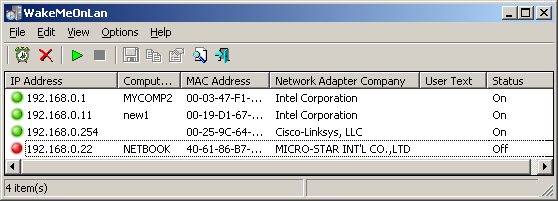
 , out of 54 Votes.
, out of 54 Votes.
