Help!
Deanna and I have been running this site since 2008 and lately we're seeing a big increase in
users (and cost) but a decline in percentage of users who donate. Our ad-free and junkware-free
download site only works if everyone chips in to offset the revenue that ads on other sites bring
in. Please donate at the bottom of the page. Every little bit helps. Thank you so much.
Sincerely,
your Older Geeks: Randy and Deanna
Always scroll to the bottom of the page for the main download link.
We don't believe in fake/misleading download buttons and tricks. The link is always in the same place.
RunAsDate v1.41
A small utility that allows you to run a program in the date and time that you specify.
This utility doesn't change the current system date and time of your computer, but it only injects the date/time that you specify into the desired application.
You can run multiple applications simultaneously, each application works with different date and time, while the real date/time of your system continues to run normally.
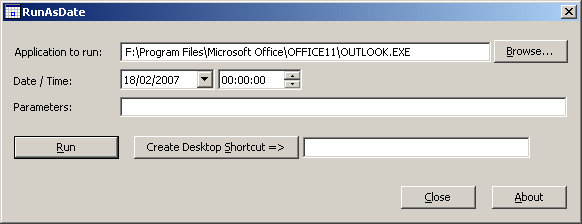
How does it work?
RunAsDate intercepts the kernel API calls that returns the current date and time (GetSystemTime, GetLocalTime, GetSystemTimeAsFileTime, NtQuerySystemTime, GetSystemTimePreciseAsFileTime), and replaces the current date/time with the date/time that you specify.
System Requirements
RunAsDate works under Windows 2000, Windows XP, Windows Server 2003, Windows Server 2008, Windows Vista, Windows 7, Windows 8, Windows 10 and Windows 11. Older versions of Windows are not supported.
Important Notice from the author:
"I get many email messages that say something like "I tried to extend the trial period of xyz software with RunAsDate and it didn't work". Running a software with different date/time can be used for many legitimate purposes and for these purposes RunAsDate was created. I have never said implicitly or explicitly that RunAsDate can be used for extending the trial period of a software. For some shareware programs, RunAsDate might really work, but many shareware creators are smart enough to detect that the date/time was modified and when they detect the time change, they end the trial period immediately."
"Please don't bother yourself to send me a question about extending the trial period of a software, because these kind of messages are simply deleted without answering."
Changes:
Version 1.41:
You can now attach to a process from command-line. You can specify the process filename or process ID, for example:
RunAsDate.exe 25\04\2005 17:12:15 Attach:Outlook.exe
RunAsDate.exe 25\04\2005 17:12:15 Attach:2756
Using RunAsDate
RunAsDate doesn't require any installation process or additional DLL files. In order to start using it, simply copy the executable file (RunAsDate.exe) to any folder you like, and run it.
In the main window of RunAsDate, select the desired date and time and the application that you want to run. Optionally, you can also specify the command-line parameters to run the program. Press the "Run" button to start the application with the specified date/time.
Immediate Mode
In versions prior to 1.03, RunAsDate always waited until the kernel was fully loaded, and only then injected the desired date/time. This mean that some programs that get the date/time im very early stage, received the real current date/time, instead of the fake date/time of RunAsDate. Starting from version 1.03, when the 'Immediate Mode' is turned on, RunAsDate inject the date/time immediately when the process starts, without waiting to the kernel loading. However, this mode can also cause troubles to some applications, especially if they were written in .NET.
If executing an application from RunAsDate cause it to crash, you should turn off the 'Immediate Mode'.
Attach To Process
Starting from version 1.40, RunAsDate allows you to attach a running process, instead of creating a new one. After the dll of RunAsDate is attached to the process, the process will see the current date/time according to the settings you selected in the main window of RunAsDate.
In order to use this feature, select the desired date/time settings, click the 'Attach To Process' , select the desired process, and then click the 'Attach To Selected Process' button.
Before start using this feature, be aware:
-Currently, there is no option to detach from process.
-If you attach to a process more than once, the newer time settings will override the previous time settings. It's important to say that this tool is not designed for attaching a process multiple times. It's just a side effect that may be useful for some people.
-When using the 'Attach To Process' feature, there is higher risk that the application will crash.
-It's highly recommended to avoid from attaching a system process or critical process.
-In order to attach a 64-bit process, you have to use the 64-bit version of RunAsDate.
-In order to attach an elevated process, you have to run the RunAsDate tool as Administrator.
Using RunAsDate from Command-Line
You can also use RunAsDate from command-line, with the following syntax:
RunAsDate.exe {/immediate} {/movetime} {/startin [folder]} {/returntime [seconds] } [dd\mm\yyyy] {hh:mm:ss} [Program to run] {Program parameters}
Examples:
RunAsDate.exe 22\10\2002 12:35:22 "C:\Program Files\Microsoft Office\OFFICE11\OUTLOOK.EXE"
RunAsDate.exe 14\02\2005 "c:\temp\myprogram.exe" param1 param2
RunAsDate.exe /movetime 11\08\2004 16:21:42 "C:\Program Files\Microsoft Office\OFFICE11\OUTLOOK.EXE"
RunAsDate.exe /movetime /returntime 15 10\12\2001 11:41:26 "c:\temp\myprogram.exe"
RunAsDate.exe Hours:-10 "C:\Program Files\Microsoft Office\OFFICE11\OUTLOOK.EXE"
RunAsDate.exe 22\03\2008 10:10:25 Attach:Outlook.exe
RunAsDate.exe 20\08\2003 20:20:45 Attach:2744
RunAsDate Limitations
RunAsDate will not affect applications that take the current date/time from another source. For example: application that loads the current date from remote server.
RunAsDate may cause some applications to crash.
Translating RunAsDate To Another Language
RunAsDate allows you to easily translate all dialog-boxes and other strings to other languages.
In order to do that, follow the instructions below:
Run RunAsDate with /savelangfile parameter:
RunAsDate.exe /savelangfile
A file named RunAsDate_lng.ini will be created in the folder of RunAsDate utility.
Open the created language file in Notepad or in any other text editor.
Translate the dialog-boxes and string entries to the desired language.
After you finish the translation, Run RunAsDate, and all translated strings will be loaded from the language file.
If you want to run RunAsDate without the translation, simply rename the language file, or move it to another folder.
License
This utility is released as freeware. You are allowed to freely distribute this utility via floppy disk, CD-ROM, Internet, or in any other way, as long as you don't charge anything for this. If you distribute this utility, you must include all files in the distribution package, without any modification !
Be aware that selling this utility as a part of a software package is not allowed !
Disclaimer
The software is provided "AS IS" without any warranty, either expressed or implied, including, but not limited to, the implied warranties of merchantability and fitness for a particular purpose. The author will not be liable for any special, incidental, consequential or indirect damages due to loss of data or any other reason.
Feedback
If you have any problem, suggestion, comment, or you found a bug in this utility, you can send a message to nirsofer@yahoo.com.
This download is for the 64bit version. If you need the 32bit version, download here.
Click here to visit the author's website.
Continue below for the main download link.
|












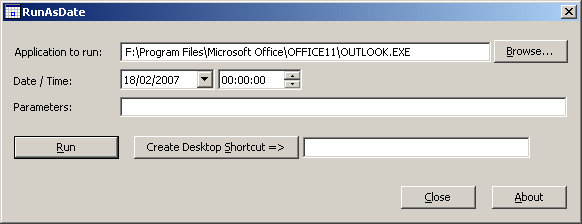
 , out of 66 Votes.
, out of 66 Votes.
