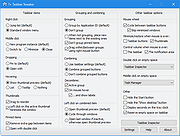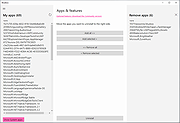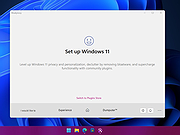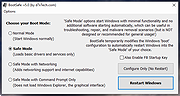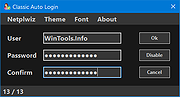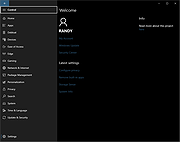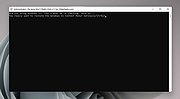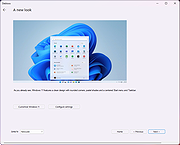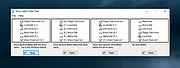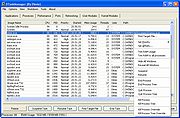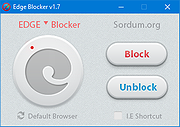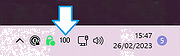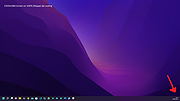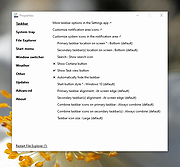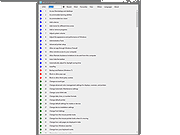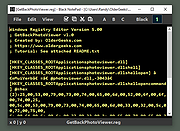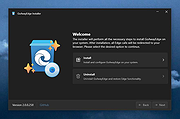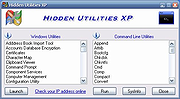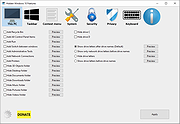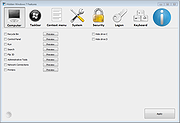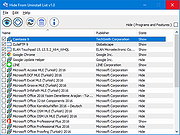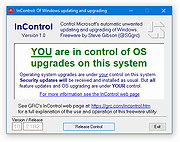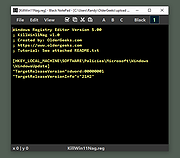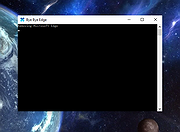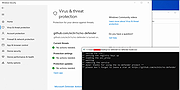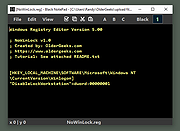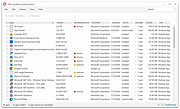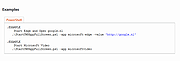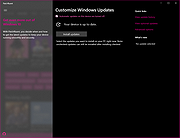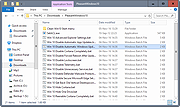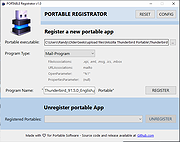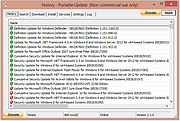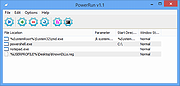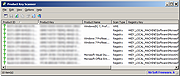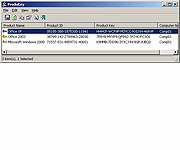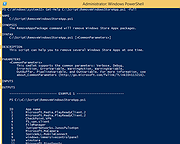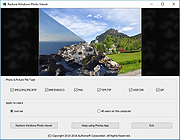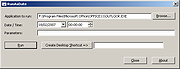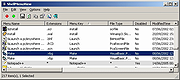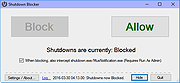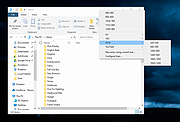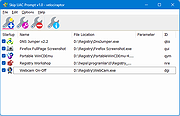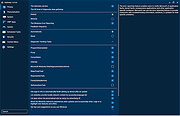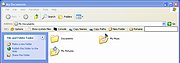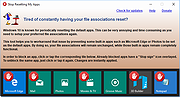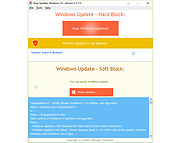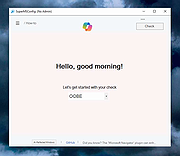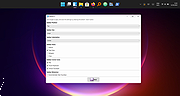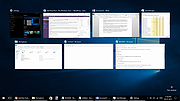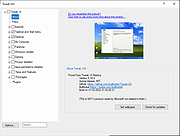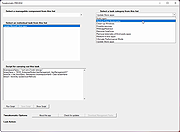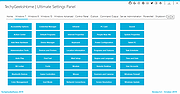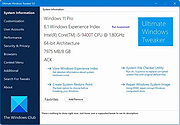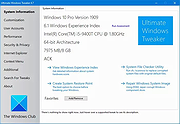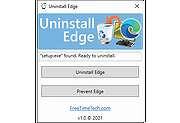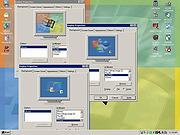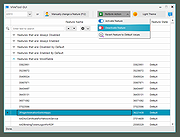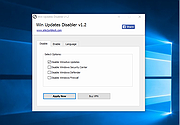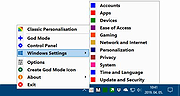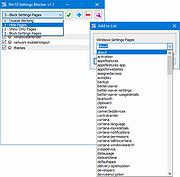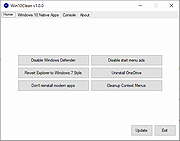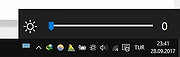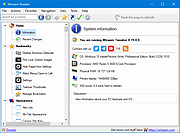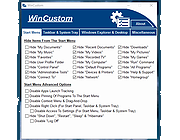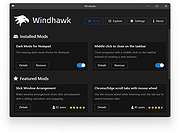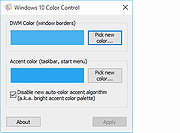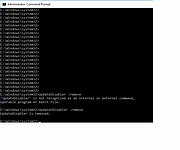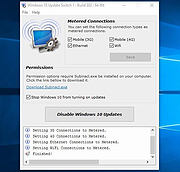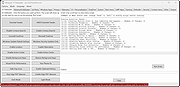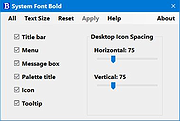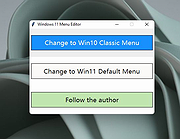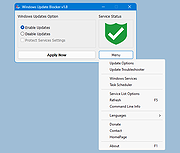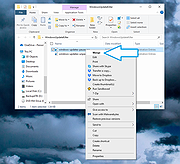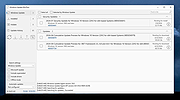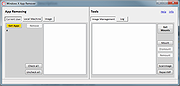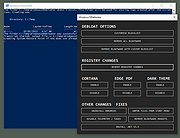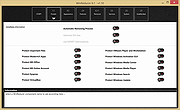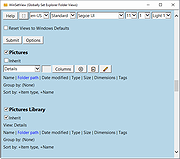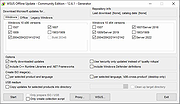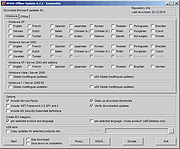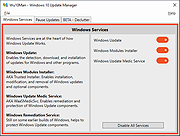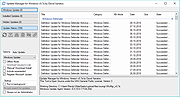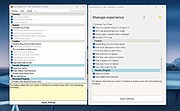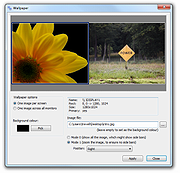|
7+ Taskbar Tweaker v5.15.1
7+ Taskbar Tweaker v5.15.1
Allows you to configure various aspects of the Windows taskbar.
Most of the configuration options it provides can’t be tweaked using the taskbar properties or the registry.
The tweaker is designed for Windows 7, Windows 8, Windows 8.1, and Windows 10. (not Windows 11)
Q: My antivirus complains about 7+ Taskbar Tweaker.
A: It’s a false positive. The file is 100% clean.
Also remember that the tweaker injects into explorer and modifies its memory, which is indeed suspicious.
Changes:
A notice regarding Windows 11: 7+ Taskbar Tweaker doesn't support the Windows 11 taskbar, but some of the tweaks are available in Windows 11 as Windhawk mods.
Fixed the incompatibility caused by update KB5032278 of Windows 10 version 22H2.
Click here to visit the author's website. |
 |
9,653 |
Apr 17, 2024
RaMMicHaeL 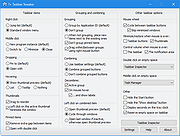 |
 |
Bloatbox v0.20.0
Bloatbox v0.20.0
As the name says Bloatbox allows you to uninstall built-in and sponsored Windows 10 apps.
Microsoft's Windows 10 operating system ships with numerous integrated applications. Some of these are app-versions of popular Windows tools, others offer new functionality and the most of them comes sponsored by the manufacturer or disguised as ads to get you into buying apps and services you probably don't need or want.
Bloatbox was intended as a small extension for Privatezilla to uninstall specific apps. To avoid adding bloat to Privatezilla, it was decided to offer it as a standalone program that you can download and run independently.
The app is in its function reduced to the basics, but it is tiny and portable and can assists you in removing Windows Apps including hidden system apps.
Bloatbox requires Windows 10 including both 32-bit and 64-bit versions.
Changes
Bloatbox 0.20.0 (Perseus)
Added localization/globalization support
Added german localization
Click here to visit the author's website. |
 |
4,447 |
Apr 17, 2024
builtbybel 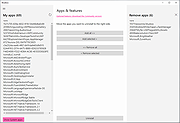 |
 |
Bloatynosy v1.0.2
Bloatynosy v1.0.2
Free program to de-clutter your Windows 11 computer.
Features:
• Native stuff (no web app crap)
• Back to basics: efficient and user-friendly
• No AI/Copilot integration
• Focused on the essentials
Supported operating systems:
Windows 11
Changes:
v1.0.2 01-01-25
Modernized Plugin Store: Install, uninstall, and update your plugins through a revamped interface in true Windows 11 style
Plugin reviews and code execution now log real-time statuses (To Be Applied, In Progress, Completed)
German language file has been updated #260 Thanks to Mr-Update
A few minor tweaks to improve overall stability
Click here to visit the author's website. |
 |
174 |
Jan 02, 2025
Builtbybel 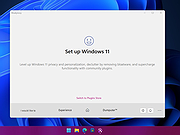 |
 |
BootSafe v5.0
BootSafe v5.0
A no-hassle utility to restart Windows in the Safe Mode of your choice.
Compatible with Windows XP – Windows 10
Purpose:
Windows ‘Safe Modes’ are designed to start Windows with minimal functionality and no additional running software. This can be very useful in troubleshooting, repair, and malware removal scenarios.
BootSafe removes the work normally involved in configuring and starting Windows in any Safe Mode environment. BootSafe also automatically attempts to repair damage to registry areas required to start ‘Safe Mode’ (in the event of a malware infection, or when other damage occurs.)
Usage:
Simply run BootSafe and select the desired Safe Mode option. Next click the ‘Restart Windows’ button to apply the configuration and restart Windows (this will force the restart instantly, closing any open software; any data not saved will be lost!) Alternately you may apply the configuration only (allowing you to restart later at your convenience) by clicking the ‘Configure Only (No Restart)’ button.
Upon restarting into a ‘Safe Mode’ you will be prompted by BootSafe to return to ‘Normal Mode’ or to continue starting in the ‘Safe Mode’ you chose on any subsequent restarts.
Backup:
Before any run, BootSafe creates or verifies that %systemdrive%\BCDbak exists, if not it is created with the command “bcdedit.exe /export %systemdrive%\BCDbak” and can be imported manually with bcdedit’s /import command. This process should never be necessary as BootSafe will always have the capability through the user interface or via command line parameter to restore Normal Mode startup functionality, and additionally this command at recovery console will undo the behavior: bcdedit.exe /deletevalue safeboot
* Special note for Microsoft accounts in Windows 10:
Windows 10 introduces Microsoft (online) accounts as the default user creation type, which allow certain settings and files to be backed up online and/or transferred to other PCs that also sign-in with the ... |
 |
5,037 |
Apr 17, 2024
d7xtech.com 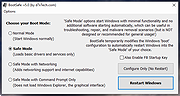 |
 |
Bypass SecureBoot and TPM in Windows 11 v1.0
Bypass SecureBoot and TPM in Windows 11 v1.0
A zip file containing two registry changes to allow running Windows 11 by bypassing the SecureBoot and TPM chip requirements.
By: OlderGeeks.com
1) Backup your registry with this tool: https://www.oldergeeks.com/downloads/file.php?id=335
2) Double click "Bypass SecureBoot and TPM 1.reg"
3) Click YES at User Account Control prompt.
4) Click YES to allow registry changes.
5) Click OK at Registry Editor prompt.
6) Repeat 2-5 with "Bypass SecureBoot and TPM 2.reg"
Click here to visit the author's website. |
 |
2,883 |
Jul 06, 2021
OlderGeeks.com  |
 |
Classic Auto Login v1.0.0.1
Classic Auto Login v1.0.0.1
Bring back the Auto Login feature in Windows 10 and 11.
Microsoft changed the setup option of automatic login from version 2004 of Windows 10, for security reasons. The operating system can still log in automatically, but the setup interface is usually not available.
Classic Auto Login offers an alternative means of setting up auto login.
Classic Auto Login is the software implementation of a method recommended and documented by Microsoft. The documentation mentioned on this page is available in several languages.
There is only one advantage of operating system level auto login, namely convenience.
In all other respects, it raises serious issues due to security reasons. The issues can be divided into two groups:
1) All the data and software that are available on the computer can be accessed, run, edited, deleted by practically anyone who has physical access to the computer.
2) The password of auto login is stored in the Registry in an unencrypted text format, so you can obtain the password knowing the required method.
Microsoft has officially made available a similar software (Autologon), which stores the password in an encrypted format at another place in the Registry. Despite the encryption, this method unfortunately provides no additional security compared to Classic Auto Login, as point one above is also fulfilled by this software. So the current user of the computer can find out the password if he/she uses the appropriate method.
The issues described so far are also present during the configuration by netplwiz, which is available as part of the operating system. The password stored by netplwiz can be retrieved in the same way as in case of Autologon.
So using auto login is not recommended in most cases. Its use is only justified in case of computers exclusively used for gaming and/or media consumption. There are some ... |
 |
3,803 |
Apr 22, 2024
WinTools 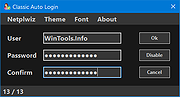 |
 |
ControlUWP v0.22.0
ControlUWP v0.22.0
Note:
The additional install prompt when you first run the program is Microsoft’s .Net Core which is completely safe and required.
An enthusiast take on what the Windows 10 Settings app should be and where everything is in place.
It’s not a secret that the Windows 10 Settings app is not everyone’s cup of tea. The modern version of the settings control is limited and missing a majority of options you can access in the classic control panel. The new settings app is a monster of a GUI with a lot of wasted space, cluttered and chaotic to the end and many functions are simply ugly integrated.
ControlUWP app doesn't replace (currently) the native Windows 10 settings panel but tries to bring at least a little order into it. It bundles the most important locations and recommended settings in one place and you can open and execute them in bulk. It is completely modular and based on PowerShell scripts. Everybody can map their favorite settings as they want.
Changes:
ControlUWP 0.22.0
Oct 17 ,2020
Added System Information settings page
Revised Storage Sense settings page
Revised app home page
Revised app settings page
Minor fixes
Click here to visit the author's website. |
 |
3,995 |
Dec 22, 2020
Builtbybel 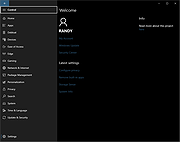 |
 |
De-lame Win11 Right-Click v1.2
De-lame Win11 Right-Click v1.2
Restore the old style right-click Context Menu in Windows 11.
• You tried to love it.
• You tried to memorize the tiny little icons.
• You tried to get the hang of clicking "Show More Options".
ENOUGH!
Use this free, portable tool created by OlderGeeks.com to put the old style menu back and get on with your life. You can even run it from a flash drive or network share so everyone in your office can stop being annoyed at you for switching them to Windows 11.
Requirements:
• Windows 11 (any version)
• Contempt
Note: You may get an error with-in the program about a registry key not being found. This is a normal part of the process as it identifies your context menu status. Just continue.
Click here to visit the author's website. |
 |
2,007 |
Jul 26, 2024
OlderGeeks.com 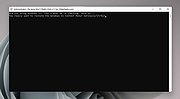 |
 |
Debloos (Debloat OS) v0.20.10
Debloos (Debloat OS) v0.20.10
Next generation debloat app for Windows 11.
Universal Debloater and PC Manager for Windows 11
Windows 11 has a gazillion toggles and settings options. And general users don’t know where to find most of these features, what to make of them, and which setting to enable or disable. Debloos streamlines and houses all the essential settings under one app and allows you to disable and remove unnecessary features with just a simple click.
It comes with a few modules that will be expanded over time, similar to ThisIsWin11. Debloos may also replace the ThisIsWin11 app sooner or later and serve as a universal app debloater.
• Via the link in the lower right corner "I want to set up Windows 11 for the first time", you can call a Windows 11 Setup/Assistant and customize your system step by step and debloat it.
• It features a BloatFinder app, which allows you to remove pre-installed apps automatically or the manual way.
• The WinModder app allows you to apply code snippets based on PowerShell and community scripts.
• Next to this the app installer InstaPackage is integrated, which allows you to install some of the most important apps with a click and in bulk.
Changes
v0.20.10 2-9-23
Tested on W11, Build 25201
Almost all ThisIsWin11 modules have been translated, optimized and pushed to Debloos. Some of best features of the Bloatbox and Privatezilla App for W10 have also been moved to Debloos.
This includes
Windows 11 Setup/Assistant analogue to Microsoft's and ThisIsWin11 Get Started app
BloatFinder app for removing apps the manual way including a "Slasher Mode" for automatic detection analogue to ThisIsWin11 > PumpedApp module
InstaPackage app for ... |
 |
1,567 |
Feb 10, 2023
Builtbybel 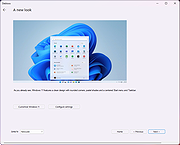 |
 |
Drive Letter Changer 1.1
Drive Letter Changer 1.1
Sometimes changing and assigning a specific drive letter to your drives or external devices can be helpful , of course you can do it with Windows Disk management tool but for the novice users it can be confusing , Drive Letter Changer is a Portable freeware to simplify the whole Process.
Since installation is not a prerequisite, you can put the executable file anywhere on the hard disk / Flash Disk and just click it to run , The GUI is made from a regular window with a simplistic structure, providing quick access to all main options. So, you can preview / Change your computer’s drive Letters.
Changelog
Drive Letter Changer v1.1 – 05.09.2014
ADDED – Language translate feature
|
 |
7,408 |
Sep 12, 2014
Sorum.org |
 |
Drive Letters Tool 1.0.1
Drive Letters Tool 1.0.1
Change the way drive letters are displayed in Windows Explorer and other Windows dialogs.
Supported OS:
Windows 7/8/10/11. Probably works, but not tested, on Windows XP/Vista.
Installation:
Unzip DriveLettersTool.zip to its own folder and run DriveLettersTool.exe.
Click here to visit the author's website. |
 |
5,417 |
Apr 22, 2024
Jody Holmes 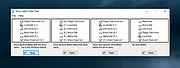 |
 |
DTaskManager v1.56.34
DTaskManager v1.56.34
DTaskManager, obviously, is a Task-Manager, but specifically engineered to give additional functionalities that the Windows bundled TaskManager (and other third party products) do not have:
1. Three different ways to close a process, as the "termination request", the standard "forced termination" with dialogue tolerance, and the "forced termination" of any type of process, bypassing all permissions (it can also terminate running system processes).
2. DTaskManager allows you to suspend and reactivate a process (as in Linux). This is useful, for example, to temporarily suspend a task that uses system resources when you don't want to terminate it (such as a DivX encoding process).
3. DTaskManager allows you to select more than one process at a time, and terminate all of them "simultaneously".
4. DTaskManager does not need any useless confirmation.
(Windows 2000/XP/Vista/Seven/8/Win10)
|
 |
6,089 |
Feb 19, 2020
Dimio 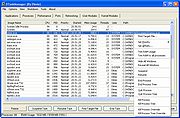 |
 |
Edge Blocker v1.7
Edge Blocker v1.7
Microsoft Edge is a “trusted” UI App and a core part of the Windows 10 Operating System it sets itself to not only be the default browser, but the default PDF reader too it is integrated in Windows 10, Edge is clearly the application that Microsoft wants you to use by any means. And yet, there are many reasons to stay away from Edge and continue using Internet Explorer or other Browsers .
Edge Blocker is a Portable Freeware , the app starts up right away after you download and unpack it , (it works on windows 10 , Windows 8.1 , Windows 8 and Windows 7). The interface is pretty basic, so no super skills are required to work with it.
To block Microsoft EDGE use “Block” button and to unblock it click “Unblock” button , once you’ve blocked the browser, it won’t load even if you – or an app – tries to launch , we recommend to change the default browser firs if you have no other browser installed (use defult browser link).Edge icon on the GUI will show the status of the Microsoft Edge , if it is grayed out mean it is blocked.
If you use I.E Shortcut box , Edge blocker will create a internet explorer shortcut on desktop.
In a command prompt, running “EdgeBlock_x64.exe /?” or “EdgeBlock.exe /?” (no quotes) will list all available parameters.
If your Windows user account has administrator privileges, the restriction takes place at the system level, so all users are impacted.
NOTE: If EDGE browser is open during blocking process, it will be closed forcefully. Before you Block Microsoft EDGE , please not forget to change your default browser – Here
Supported Operating Systems: Windows 10 , Windows 8.1 , Windows 8 , Windows 7
Supported languages: English
What is new : (Saturday, ... |
 |
6,248 |
Apr 16, 2021
Sordum.org 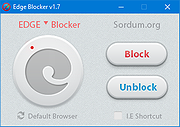 |
 |
eleven-percent v0.0.2
eleven-percent v0.0.2
Shows the battery percentage in the system tray in Windows 11.
Show the battery percentage in the system tray in an attempt to improve the Windows 11 taskbar. (Why do you not show the battery % in the icon, Microsoft?)
Installing
• Download.
• Extract the zip directory and run eleven-percent.exe.
• To run at startup, right-click the system tray icon and check "Run at startup".
Click here to visit the author's website. |
 |
1,017 |
Oct 27, 2023
Jon Morgan 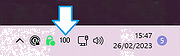 |
 |
ElevenClock v4.3.3
ElevenClock v4.3.3
Customize the Windows 11 taskbar clock.
ElevenClock is free software (under Apache License 2.0) that lets you put a customizable clock on your Windows 11 taskbar(s). When Microsoft created the Windows 11 clock, they forgot to make it customizable, and to show it on multiple displays. You can customize ElevenClock however you wish — from adding seconds, to changing its color scheme — and it appears on all the displays connected to your PC. You can choose to show or hide the clock with full-screen apps, and what happens when you click, double-click or middle-click it. Do you want a clock (or two clocks) on each of your displays? You can have them, and customize them independently, or leave them looking like the Windows’ clock... It’s your choice. ElevenClock is millisecond-accurate, auto-synced with Internet Time... You can even set it to different time zones.
Features:
• Custom time/date format – Add seconds and day of the week, or hide the date and show only the time. Choose from common presets, or create your own formats.
• Custom styling – Change the clock’s size, background color, font family/size/style/color... Or leave the default style, which mimics your Windows clock.
• Custom position, number of clocks – Put the clock anywhere on your display. Add a second clock and put one on each side of your taskbar, or anywhere you wish.
• Custom behaviour – Keep the clock visible over full-screen windows, so you always know what time it is. Change what happens when you click, double-click or middle-click it.
• Auto-sync with Internet time
• Multi-monitor support – Each clock is individually customizable.
Changes:
v4.3.3 22
Improvements on the updater
... |
 |
2,939 |
Apr 22, 2024
Martí Climent 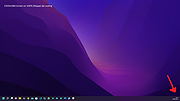 |
 |
ExplorerPatcher v22621.3296.64.1
ExplorerPatcher v22621.3296.64.1
Enhance the working environment of Windows.
Features
• Choose between Windows 11 or Windows 10 taskbar (with labels support, small icons and lots of customization).
• Disable Windows 11 context menu and command bar in File Explorer and more.
• Open Start to All apps by default, choose number of frequent apps to show, display on active monitor and more.
• Choose between the Windows 11, Windows 10 and Windows NT Alt-Tab window switcher with customization.
• Lots of quality of life improvements for the shell, like:
- Skin tray menus to match Windows style, make them behave like flyouts and center them relative to the icon.
- Choose action when left and/or right clicking the network icon.
- Revert to the Windows 7 search box in File Explorer, or disable Windows Search altogether.
- Disable immersive menus and use mitigations that help you run the real classic theme without glitches.
- Learn more about all the functionality offered by this program starting with this article in the wiki, here.
Some features may not be available on Windows 10.
Installation
1) Download the latest version of the setup program.
2) Run the installer. It will automatically prompt for elevation, after which it will install the necessary files.
3) When done, you will be greeted with the familiar Windows 10 taskbar. To customize the options offered by the program, right click the taskbar and choose "Properties".
Notes
• Make ... |
 |
1,650 |
Apr 17, 2024
Valentin-Gabriel Radu 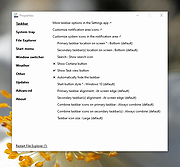 |
 |
Extended GodMode v1.0.2.18
Extended GodMode v1.0.2.18
A free utility for easy and quick access to system-level settings.
The software is based on the GodMode function of Windows operating systems and complements their capabilities in several ways.
The original GodMode contains more than 200 items, depending on your configuration and operating system version. Extended GodMode complements these functions with the Admin Tools and Control Panel elements. It displays all setting options in a single interface and allows access to them grouped in several ways according to different criteria.
Extended GodMode also includes a powerful search engine.
Individual searches can be saved to create groups of settings.
Extended GodMode supplements default GodMode with the following features:
• Quick search by item name
• Searches can be saved
• Manage favourites
• Display recently used items
• Display of most used elements
• Integration of Control Panel and Admin Tools elements (can be disabled)
• Quick access to each setting item from the software system tray icon menu
Extended GodMode supports:
64-bit Windows 7/8/10/11 operating systems.
The software can be used free of charge, no install is required.
Click here to visit the author's website. |
 |
3,569 |
Apr 22, 2024
WinTools.Info 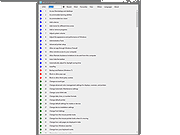 |
 |
Flyby11 v0.16
Flyby11 v0.16
Install Windows 11 even if your system doesn't meet requirements.
Flyby11 is a simple patcher that removes the annoying restrictions preventing you from installing Windows 11 (24H2) on unsupported hardware. Got an old PC? No TPM, Secure Boot, or your processor isn't supported? Flyby11 lets you install Windows 11 24H2 anyway. No complicated steps. Just run the tool, and you'll be running Windows 11 on your outdated machine in no time. Think of it as sneaking through the back door without anyone noticing.
Technical Overview
Flyby11 leverages a feature of the Windows 11 setup process that uses the Windows Server variant of the installation. This variant, unlike the regular Windows 11 setup, skips most hardware compatibility checks, allowing it to run on unsupported systems. Here’s a more technical breakdown of the process:
Windows Server Setup: The tool uses the Windows Server variant of the setup, which avoids the usual checks for things like TPM, Secure Boot, and specific processor requirements. Install Regular Windows 11: Even though the setup runs in server mode, it installs the normal Windows 11 version (not the server version). Manual ISO Preparation: Flyby11 automates the download and mounting of the ISO, so you don’t need to manually tweak anything. You can get the ISO from official sources or the tool will handle it using the Fido script This method is the same approach described in the official Windows documentation for upgrading unsupported systems, as detailed in this article.
Flyby11 offers all the currently working methods to bypass the restrictions for installing Windows 11 24H2 on unsupported hardware. The internet is full of guides showing how to get around the TPM, Secure Boot, and processor requirements, but Flyby11 does all that automatically for you.
Changes:
v0.16 11-09-24
The layout of the main UI controls has been ... |
 |
164 |
Nov 11, 2024
Builtbybel  |
 |
GetBackPhotoViewer v1.0
GetBackPhotoViewer v1.0
A quick registry tweak to get Windows Photo Viewer back.
Sure, the Windows Photos App has some cool features but who has time to wait for it to open when you just want to quickly open an image?
GetBackPhotoViewer changes a value in the Windows Registry that makes Windows Photo Viewer appear on the list when selecting a default app to open images. If you upgraded from Windows 7 or 8, you still have this ability. If your Windows 10 was a clean install, you need this tool.
INSTRUCTIONS (Note: You may not get asked all of these questions.)
1) Double or single click on GetBackPhotoViewer.reg
2) On the Security Warning window, click RUN.
3) When asked "Do you want to allow this app to make changes to your computer?", choose YES.
4) When asked "Adding information can unintentionally change or delete values and cause... Are you sure you want to continue?", choose YES.
5) On the message telling you it was successful, click OK.
6) Restart your computer.
7) Set Windows Photo Viewer as Your Default Image Viewer:
a) Click the Settings icon on the Start menu (little gear).
b) Click Apps.
c) Click default apps on the left side.
d) Click icon below Photo Viewer on right.
e) When "Choose an App: pops-up, choose Windows Photo Viewer.
If you are still not able to see Windows Photo Viewer in the list of choices, run the second .reg file called Optional2ndFile.reg.
Click here to visit the author's website. |
 |
2,385 |
Feb 20, 2022
OlderGeeks.com 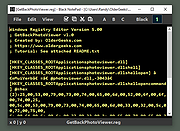 |
 |
GoAwayEdge v2.0.0
GoAwayEdge v2.0.0
Don't like MS Edge? Redirect all Edge calls to your favorite browser.
In Windows, no matter what you do to set your favorite web browser as the default, Microsoft will still open Edge in certain situations.
GoAwayEdge fixes this by forcing Windows to always use the default web browser for all Edge calls.
Features:
• Purpose: The primary purpose of GoAwayEdge is to intercept any requests or actions that would normally trigger Microsoft Edge and reroute them to your favorite browser instead.
• How It Works: GoAwayEdge interrupts the Edge process from launching by hooking via Image File Execution Options. It then reads the arguments, parses them and redirects them to your default browser.
• Compatibility: It works on Windows 10 / 11 systems and provides a simple solution for those who want to avoid Edge altogether.
Changes
v2.0.0 12-26-24
🚀 New Features
• Copilot
You can now replace Copilot with another AI service!
Available AI services: Copilot (Web), ChatGPT, Gemini, GitHub Copilot, Grok and Custom URL.
• Weather
You can now replace the Weather service!
Available Weather services: WeatherCom, AccuWeather, and Custom URL.
• Control Panel
GoAwayEdge can now be configured via the included control panel!
You can now temporarily deactivate GoAwayEdge via the control panel.
🔧 Bug Fixes
• Fixed PWA apps not opening correctly (issue #28)
🧬 Quality of Life
• Redesigned parsing & logging engine
• Bump dependency WPF-UI ... |
 |
1,814 |
Dec 27, 2024
valnoxy 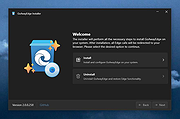 |
 |
Hidden Utilities XP v1.0
Hidden Utilities XP v1.0
Hidden Utilities XP allows access to nearly 100 hidden utilities that are not normally accessible to the average user in Windows XP. System information, diagnostics, repair tools and more in both Windows and Command Line utilities are now easily opened. Hidden Utilities XP includes easy access to 53 Windows tools and 43 Command Line utilities.
Click here to visit the author's website. |
 |
4,413 |
Jul 01, 2019
Camtech 2000 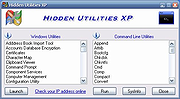 |
 |
Hidden Windows 10 Features v1.3.1
Hidden Windows 10 Features v1.3.1
Free program to turn on hidden features in Windows 10 (mostly works in Windows 11 as well).
Windows 10, just like the previous Windows versions, have many useful hidden features. These features can be enabled by editing the Windows registry. Manual editing of Windows registry is long and not so easy process. With Hidden Windows 10 Features are hidden features available with one click. This tool allows to export settings and imports them to another computer. It can also be used as a backup when settings are changed.
Hidden Windows 10 Features allows to add items such as Recycle Bin, All Control Panel Items, Administrative Tools, Printers and hide folder shortcuts like 3D Objects, Pictures, Videos from This PC. Software lets increase taskbar transparency and display seconds on the taskbar clock. The context menu can be extended by items Copy to, Move to, Open with Notepad for all files. This tool contains features to enhance the security of Windows 10 by disabling autorun, Windows Script Host and by enabling secure sign in with CTRL+ALT+DELETE. Privacy also can be improved by disabling Compatibility telemetry and Bing search in the start menu. Hidden Windows 10 Features can return vertical volume control, just like in Windows 7 and hide or remove functions from Windows 10 like Action Center, OneDrive from file explorer or Cortana. On the keyboard Caps Lock key can be disabled. Other features are disabling aero shake, activating GodMode and stop Windows from adding “- Shortcut” to shortcut file names. All these and more functions are available with Hidden Windows 10 Features.
This download is for the 64bit version.
If you need the 32bit version, download here.
Click here to visit the author's website. |
 |
1,380 |
Sep 01, 2023
Theropods 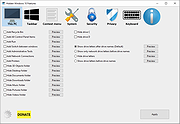 |
 |
Hidden Windows 7 Features v1.3.0
Hidden Windows 7 Features v1.3.0
Many useful features in Windows 7 are hidden. These features can be enable by editing Windows registry. Manual editing of registry is long and not so easy process. With Hidden Windows 7 Features are hidden features available with one click.
Supported OS: Windows 7
Platform: 32bit, 64bit
SHA256:
b7d730b5e2688a7f1f93a9ed7cb4a9885aca407f5ae066f4ad6dc2fd9ad4f3af
1.3.0 (24/08/2018)
added - Hide drives from your computer
added - Taskbar thumbnail delay time
added - Taskbar thumbnail live preview delay time
added - Pin folder to Start menu
added - Disable SMB1 protocol
added - Disable SMB2 and SMB3 protocol
added - Enable write protection for USB drives
fixed - Turn off thumbnail live preview
minor bug fixes
Click here to visit the author's website. |
 |
5,051 |
Dec 05, 2019
Theropods Ltd 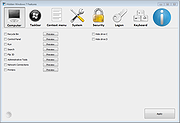 |
 |
Hide From Uninstall List v1.0
Hide From Uninstall List v1.0
You may want to hide one or more entries added by software setup(s) in Add/Remove Programs (also known as “Programs and Features”, “Uninstall a Program”, “Add or Remove Programs” ) under Windows,There can be several reasons for this
1. You do not want anybody to know the program is installed on computer.
2. You do not want somebody uninstall it.
3. The app is already removed but the entry left in the list.
It’s also good for security or privacy purpose, but How do you remove an item from the app list without uninstalling it?
There is a simple trick used to hide programs from your parents, friends, or family. For example, you share a computer with your parents and you do not want them to know you have a Program installed. You can hide programs in Programs and Features in Windows manually according to the microsoft.
1. Click Start, click Run, type regedit in the Open box, and then press ENTER.
2. Locate and click the following registry key , back it up ( click the Uninstall registry key, click Export Registry File on the Registry menu)
HKEY_LOCAL_MACHINE\Software\Microsoft\Windows\CurrentVersion\Uninstall
3. Each key under Uninstall represents a program that appears in Add/Remove Programs
4. Under DisplayName value data , Identify the registry key that represents the program that is in Add/Remove Programs, right-click the key, and then click Delete.But this way seems tedious therefore we have coded a portable Freeware Application to simplify the whole process
How to use “Hide From Uninstall List” Application
1. After unzipping, run the program , you will see all the installed programs on the list
2. There are two ways To hide an installed Application
a) You can highlight the Program and use Ghost icon (To unhide it please use Eye icon)
b) Right click the Program entry and use “Hide from Programs and features ... |
 |
4,898 |
Dec 20, 2019
Sordum.org 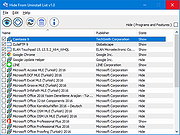 |
 |
InControl v1.0.8082.2
InControl v1.0.8082.2
Easily manage Windows 10 and 11 out-of-control updating and upgrading.
Controls Windows automatic updating/upgrading system by targeting it to a specific major version and feature update release. By default, the current release will be used. So if you “Take Control” with the major version and feature release shown in the boxes in the lower left, Windows will remain right where it is – only installing monthly security updates – until you “Release control”.
If you wish to move to a future release, say from Windows 10 21H1 to Windows 10 21H2, you can first “Release Control” to allow those two fields to be edited. Then change the “21H1” to “21H2” and press “Take Control”. Windows Update will now be targeted at the 21H2 feature release and will offer it for installation once it's available. And if you do nothing else, your system will remain there until you again deliberately release control.
Note that InControl will hold your Windows right where it is, even after the current version and feature release has gone out of support. You will see a complaint about the current version of Windows requiring an update. But your system will not be updated while you are InControl.
If you have been playing with InControl and want to restore its Version and Release fields to their natural (current) default values, delete those fields' contents while the system is not under control, then click “Take Control” and they will be set to the system's current version and feature release.
That's pretty much it. Like all of GRC's ultra lightweight freeware utilities, no setup or installation is required. Just run the utility with administrative rights.
What it does . . .
The first thing InControl does upon starting is verify that it's running on a non-Enterprise and non-Server edition of at least Windows 10. ... |
 |
2,352 |
Sep 01, 2022
Gibson Research Corporation 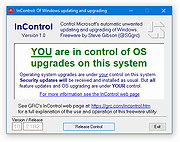 |
 |
KillWin11Nag v1.0
KillWin11Nag v1.0
A simple .reg file to remove the annoying "This PC doesn't currently meet the minimum system requirements to run Windows 11" nag screen.
This .reg file makes two simple registry changes to make the message go away.
Click here to visit the author's website. |
 |
2,363 |
Feb 20, 2022
OlderGeeks.com 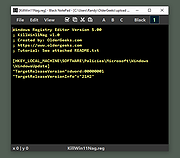 |
 |
Microsoft Edge Remover v2.6
Microsoft Edge Remover v2.6
Remove Microsoft Edge Chromium , and Microsoft Edge UWP (<20H1) from Windows PC.
Microsoft Edge Remover is a tool designed to help Windows users remove Microsoft Edge Chromium and Edge UWP from their devices. By removing Microsoft Edge, users can free up space on their devices and eliminate any unwanted software.
IMPORTANT NOTES:
1) Right-click on the file after downloading and choose to "Run as Administrator".
2) This will remove Edge as soon as you run the file. It won't ask... it will just do it. Be sure you want to do this before running the file.
3) If you want Edge back, go here: https://www.microsoft.com/en-us/edge/download?form=MA13FJ
System Requirements
The Microsoft Edge Remover tool requires a Windows operating system to function. It is compatible with Windows 10 (all versions) and Windows 11. Before using the tool, it is important to ensure that the user's device meets the system requirements. This will ensure that the tool runs smoothly and effectively removes Microsoft Edge Chromium and Edge UWP. The tool may also require administrator permission to run, depending on the user's version of Windows. By having the correct system requirements, users can be confident that the Microsoft Edge Remover tool will work efficiently on their device.
Changes:
v2.6
NEW! Removing the GUI and make the script simplifier!
FIX Using the ShadowWhisperer's way to remove UWP Edge.
ATTENTION! Because of breaking of some apps, Edge WebView will not be removed in this script. Also EdgeUpdate its not removed because updating of Edge Webview and it don't download Edge.
Click here to visit the author's website. |
 |
1,758 |
May 17, 2023
John Bar 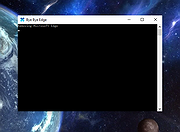 |
 |
no-defender v1.1.0
no-defender v1.1.0
A slightly more fun way to disable Windows Defender. (through the WSC api)
How it works (As told by the author)
"There's a WSC (Windows Security Center) service in Windows which is used by antiviruses to let Windows know that there's some other antivirus in the hood and it should disable Windows Defender.
This WSC API is undocumented and furthermore requires people to sign an NDA with Microsoft to get its documentation, so I decided to take an interesting approach for such a thing and used an already existing antivirus called Avast. This AV engine includes a so-called wsc_proxy.exe service, which essentially sets up the WSC API for Avast."
"With a little bit of reverse engineering, I turned this service into a service that could add my own stuff there."
Limitations (As told by the author)
"Sadly, to keep this WSC stuff even after the reboot, no-defender adds itself (not really itself but rather Avast's module) to the autorun. Thus, you would need to keep the no-defender binaries on your disk :("
Usage
Changes:
v1.1.0
Added win32 builds
Added firewall disabling
Use 7-Zip to unzip this file.
This download is for the 64bit version (very bottom of page).
If you need the 32bit version, download here.
Click here to visit the author's website. |
 |
1,077 |
Jun 04, 2024
Arsenii es3n1n 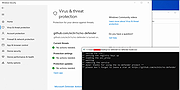 |
 |
NoWinLock v1.0
NoWinLock v1.0
Disable the Lock feature in Windows 10 and 11.
Disabling Lock, forces all users to sign out or shutdown their computers preventing the ability to leave programs running or files open when their computer is not in use.
INSTRUCTIONS (Note: You may not get asked all of these questions.)
1) Double or single click on NoWinLock.reg
2) On the Security Warning window, click RUN.
3) When asked "Do you want to allow this app to make changes to your computer?", choose YES.
4) When asked "Adding information can unintentionally change or delete values and cause... Are you sure you want to continue?", choose YES.
5) On the message telling you it was successful, click OK.
6) Restart your computer.
To undo NoLockScreen, run UndoNoWinLock.reg using the same instructions.
Click here to visit the author's website. |
 |
2,200 |
Feb 20, 2022
OlderGeeks.com 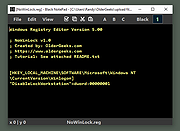 |
 |
O and O AppBuster v1.4.1345
O and O AppBuster v1.4.1345
Bust Apps you do not want.
When setting up Windows 10 and 11, Microsoft not only installs the operating system alone, but also a whole range of additional apps – some useful, some less so. O and O AppBuster allows you to remove the unwanted apps easily and quickly. Or, if you accidentally uninstalled one of these apps, you can also retrieve them with one click.
Over a clear and concise interface, O and O AppBuster shows you which of these Microsoft-supplied apps with Windows are installed on your computer and which you can install on request – even hidden apps are displayed here.
More control over your operating system
• Uninstall apps pre-installed by Microsoft (also the hidden Apps!)
• Remove pre-installed third-party apps and protect your privacy
• Reinstall accidentally deleted apps
• Undo changes at any time by creating a system restore point
Further information
• Portable Version – no installation required
• Free of charge for private users,
companies and educational institutions
• Operating System: Microsoft® Windows 11 and 10
• Supports all Windows 10 and 11 versions
Did you notice that Microsoft, along with Windows 10 and 11, also installed a set of apps by default? Some of them make sense and are useful, but some of them are not manufactured by Microsoft, rather by third-party vendors. O and O AppBuster gives you the control back over your Windows again! Now you decide which apps you want on your computer. To make it as easy as possible for you, we’ve divided the apps into categories and give you tips on which apps you can safely remove or ... |
 |
365 |
Jul 18, 2024
O and O Software GmbH 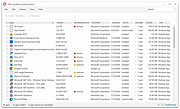 |
 |
OFGB (Oh Frick Go Back) v0.4
OFGB (Oh Frick Go Back) v0.4
GUI tool to removes ads from various places around Windows 11.
What This Tool Does And How
This tool uses changes to the Windows Registry to disable ads in various places around Windows 11. The tool is written in C# and uses Windows Presentation Foundation.
Requirements
• Windows 11
• A disdain for frickin' ads!
Changes:
Update Style A Bit More.
Added 3 More Options!
This download is for the Windows 64bit version (very bottom of page).
If you need the Windows ARM 64bit version, download here.
Click here to visit the author's website. |
 |
543 |
Sep 13, 2024
Maddy Wilcox  |
 |
Open UWP Apps in Full Screen Mode
Open UWP Apps in Full Screen Mode
Small script to easily open UWP apps like Microsoft Edge in full screen (kiosk) mode.
Starts an UWP app and sends Windows key, Left Shift, Return keystroke to the active window to open in in Full Screen Mode.
|
 |
5,243 |
May 30, 2017
_Ruud 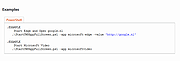 |
 |
Patchfluent v0.12.2
Patchfluent v0.12.2
Redesigned Windows 10 Update page which gives you more control over the updates.
From the author:
"I found by chance this cool project from slavanap called Windows10ManualUpdate a few weeks ago and decided to take a closer look at it. It allows you to customize and download Windows 10 updates manually. Finally I managed to have a first look at it today and created fork.
This is my first attempt to rebuild the Windows Update GUI. My fork named Patchfluent merges the traditional functionality and aesthetics of Windows 10 update but gives you more control over the updates. It adds some touches of zeealeid's concept. Its not finished yet and some elements were made unrecognizable with blur effects but the main functions of delivering and installing updates manually work of course.
You are welcome to take a closer look at it and support slavanaps project or this fork. I would be very sorry if the project goes under. It has definitely had to be better valued.
How-to
Before running this app you should turn off automatic updates installation (not a requirement). This could be done via Group Policy Object Editor MMC snap-in or via the Patchfluent UI by setting the option Automatic updates off"
Patchfluent 0.12.2
Aug 19, 2020
Added Fluent design
Added Dark mode (setting depends on app mode in system settings of Windows 10)
Added Update installing status
Click here to visit the author's website. |
 |
2,980 |
Dec 22, 2020
Builtbybel 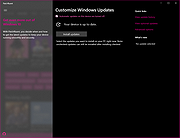 |
 |
Pleasant Windows 10
Pleasant Windows 10
Improve Windows 10 with one-click batch files.
Zip File is password protected. Password is joern.
Pleasant Windows 10 is a collection of one-click batch files by Ghacks reader Joern that improve the operating system in various ways.
While there are plenty of tweaking and privacy tools out there for Windows 10, all have in common that you cannot verify any of the operations before they are executed.
This may not be an issue for some users, but if you want full control of what is happening in this regard, you may prefer a solution that is more open.
Batch files are ideal for that, as they open in any plain text editor. You may then go through them line by line to verify what they do before executing them.
Another benefit of this approach is that you may adjust the batch file as you see fit. This is especially useful if multiple changes are made by it to the system.
Note: It is recommended that you create a system restore point, or a backup before you run any of the tweaks. While you can verify what they do by opening them in a plain text editor, it is always better to be on the safe side and create a backup so that you can restore the system to a previous state should things go wrong.
Note 2: We recommend that you check the batch files before you run them, as you may adjust them as you see fit. You may not want some settings or features changed for instance.
The following batch files are included in the archive
Advanced Explorer Settings -- This changes more than a dozen File Explorer related settings on Windows 10 that turn of animations, enable menus, or turn off things like Toasts.
Disable Automatic App ... |
 |
5,735 |
Nov 11, 2016
Ghacks 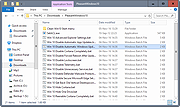 |
 |
PORTABLE Registrator v1.0
PORTABLE Registrator v1.0
Easily register any portable app as a default program in Windows.
for Windows 7, 8, 10 (untested 11)
Easily register any portable app as a default program in Windows. This will allow you to directly open weblinks (http/https URLs) with the portable browser of your choice.
Configuration
On the first start a configuration file is being generated to provide default settings for the AppTypes.
The default available AppType are:
To be as flexible as possible, you can extend any kind of application within the configuration file. For any app specific needs, others than browser or mail, try adding a new "AppType" section there.
Example:
1) Name the new AppType
2) Set the supported open parameter of the program ("%1" passes the parameter to the portable executable)
3) Register all file associations
4) Register all URL associations, if not needed remove the lines inbetween
At best copy a full AppType section and edit it to your needs.
Possibly not every software will work, but give it a shot.
Note: When you run this portable tool Windows will display a screen warning. Click More Info and then Run Anyway to continue. Then click to allow changes. The program is safe.
Click here to visit the author's website. |
 |
2,104 |
Apr 06, 2022
Frank G. 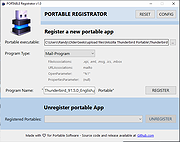 |
 |
Portable Update 2.5.1
Portable Update 2.5.1
Portable Update is a windows-base tool for updating a Microsoft Windows computer in a isolated environment.
This is useful in many circumstances:
Portable Update Hystory tag
When the computer reside on a secure lan isolated from internet;
When the computer to update doesn’t have access or can't use a proxy server;
When is necessary to completely update a fresh-formatted computer with the last update before to connect it to network;
When the computer doesn’t have an hardware network connection at all;
When the network connection speed is too low or it is necessary to update the computer very quickly;
In all the other cases when is mandatory to have the complete control on the updating process without connecting the computer to the network.
How it works?
To update an isolated computer, Portable Update use an external cache to store updates.
The cache can reside on any usb external drive or, via private lan network, on a shared path. Once an update is copied to the cache (the only time that an internet connection is required), the same update will be used for all computer that need that particular update.
You'll never download twice the same file to update different computers or for updating many times the same computer. For example, consider that the dimension of one single update can reach and exceed 1 GByte!
Once the update is stored into the cache folder , the program will use standard Windows Update API services to update your computer.
Different updates from different operating systems can reside on the same cache folder because they are individually identified.
... |
 |
6,652 |
Mar 03, 2017
Harry Lime 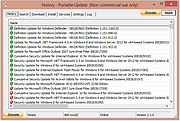 |
 |
PowerRun v1.1 (Run as TrustedInstaller)
PowerRun v1.1 (Run as TrustedInstaller)
PowerRun is a portable freeware to launch regedit.exe , Cmd.exe or other software with the same privileges as the TrustedInstaller Why would you need it? Sometimes it is just not enough to just be running as Administrator, Maybe it’s a file or a registry key that is locked or not editable, PowerRun a tool with this powerfull privilege most likely solve that , PowerRun doesn’t require any installation process or additional dll files.
What is new on version 1.1 (Thursday, September 08, 2016)
[Fixed] – PowerRun Can’t delete some registry Keys which belong to TrustedInstaller
[Added] – GUI , Drag and drop support , Run with Parameter feature , Jump the registry key feature , Create a vbs or Bat file feature …
How to use : After downloading, extract PowerRun to your desired location, then run it. You can drag and drop any files on it for example ; program files , Program files shortcuts , script files , text files usw. to run a listed file in SYSTEM privileges you can select it and use run button or right click on it and choose “Run File” feature , the file will run with Highest privileges , you can check the Task manager’s details tab to verify that the selected file running under SYSTEM Privileges.
If you’re trying to edit or delete keys from the registry , you might find that some keys won’t let you do anything with them and you’ll get an error such as “Cannot delete xxxxx: Error while deleting key”. These keys are usually protected to stop accidental deletion , You could also be the administrator on the computer, but still can’t manipulate the required key.
Even though the administrator account has a great deal of control, there are other hidden accounts and levels on the ... |
 |
5,715 |
Sep 16, 2016
Sordum.org 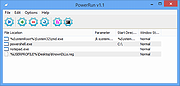 |
 |
Product Key Scanner v1.02
Product Key Scanner v1.02
A free tool that scans the Registry of Windows Operating system and finds the product keys of Windows and other Microsoft products.
You can scan the Registry of your current running system, as well as you can scan the Registry from external hard drive plugged to your computer.
When scanning the product keys of your current running system, you can also search product key stored in BIOS, and search product keys by using WMI.
System Requirements
This tool works on any version of Windows, starting from Windows XP, and up to Windows 11. Both 32-bit and 64-bit systems are supported.
Known Limitations
If you purchased a computer from a large company, the product key displayed by this tool might be different from the product key you see on the sticker. It happens because the company uses the same duplicated disk with the same product key on all computers of the same model.
You might see the same product key multiple times, simply because it's stored in multiple locations or because the key was found with multiple scan methods (Registry, BIOS, WMI).
This tool can find your product key only if it's stored on your systems. For some license types, the product key is not stored in the Registry at all.
Changes
v1.02:
Updated to stop the scanning process when you press the Esc key.
Fixed the default columns size in high DPI mode.
Start Using Product Key Scanner
Product Key Scanner doesn't require any installation process or additional DLL files. In order to start using it, simply run the executable file - ProductKeyScanner.exe
After running ProductKeyScanner.exe, the 'Scan Options' window is displayed, and you can choose to scan your current running system or to scan a system on external hard ... |
 |
2,835 |
Aug 24, 2023
Nir Sofer 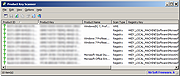 |
 |
ProduKey v1.97
ProduKey v1.97
ProduKey is a small utility that displays the ProductID and the CD-Key of Microsoft Office (Microsoft Office 2003, Microsoft Office 2007), Windows (Including Windows 8/7/Vista), Exchange Server, and SQL Server installed on your computer. You can view this information for your current running operating system, or for another operating system/computer - by using command-line options. This utility can be useful if you lost the product key of your Windows/Office, and you want to reinstall it on your computer.
Versions History
Version 1.97
Added /cfg command-line option to start ProduKey with the specified config file.
Known Problems
When running produkey.exe, Some Antivirus programs displays an alert and/or block you from running it. Click here to read more about false alerts in Antivirus programs
If your Antivirus software shows a false alert, you can use the following article that explains how to send a report about a false positive issue to your Antivirus company:
How to Report Malware or False Positives to Multiple Antivirus Vendors
For some types of license keys under Windows 7/8/2008, the product key is not stored in the Registry, and thus 'Product key was not found' message will be displayed.
If you bought your computer with installed operating system, you may find the Windows product key appeared in ProduKey utility is different from the product key on your Windows CD. This problem is mostly reported with Dell computers.
From unknown reason, the product key of Visual Stuido .NET is written in the Registry as Office XP product...
In old versions of Office (Office 2000 and below), the 'Product Key' value is not available.
Supported Products List
Microsoft Windows 98/ME
... |
 |
10,654 |
Apr 19, 2021
Nir Sofer 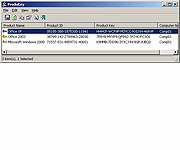 |
 |
Remove Windows 10 Upgrade Tray Icon
Remove Windows 10 Upgrade Tray Icon
This will remove the pesky Windows 10 upgrade tray icon. Which started appearing on Windows 7,8 and 8.1 computers recently.
Unzip the file.
Right-click the file called "KillWin10TrayIcon.bat" and choose "Run as Administrator".
All done!
|
 |
6,394 |
Jun 01, 2015
OlderGeeks.com 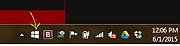 |
 |
Remove Windows Store Apps Script
Remove Windows Store Apps Script
Remove Windows Store apps in Windows 8, Windows 8.1 and Windows 10
Introduction
This script can be used to remove multiple Windows Store apps from a user account in Windows. It provides a list of installed Windows Store apps. You can specify the application IDs, and remove them all at once.
Scenarios
In Windows 8, 8.1 and 10, you can remove a single Windows Store app by right-clicking the tile in the Start menu and choosing the uninstall command. However, no command is provided for removing multiple Windows Store apps all at once. If you want to do so, you can use this script sample.
Sometimes Windows Store apps may crash in Windows 8. Even though you can successfully uninstall and reinstall the app, the app may still crash after the reinstallation. In this situation, you can use this example script to remove these Windows Store apps cleanly.
Script
Step 1: Move the cursor to the top right corner of the screen, click Search, type PowerShell, right-click the Windows PowerShell app tile, and then, on the app bar, click Run as administrator.
Examples
Example 1: How to display help about the script
You can type the command Get-Help C:\Script\RemoveWindowsStoreApp.ps1 -Full to display the entire help file for this function, such as the syntax, parameters, or examples. This is shown in the following figure.
Example 2: How to remove Windows Store apps
To remove Windows Store apps, run the script directly, then choose the ID of each app that you want to remove.
In this example, I suppose that you decide to remove "Games" and "Maps". The Windows Store apps as shown below.
Run the script, and then choose the IDs for the "Games" and "Maps" apps (The IDs should be 4 and 17). Finally, confirm this action.
The apps have been removed!
Here are ... |
 |
5,456 |
Apr 24, 2017
MSFT OneScript Team 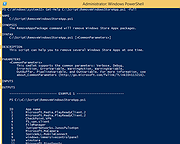 |
 |
Remove Windows XP End of Life Messages Utility
Remove Windows XP End of Life Messages Utility
On April 8th 2014, Microsoft ended all support for Windows XP. They then released a number of Windows Updates that displays annoying messages on your desktop telling you that your operating system is now at its end of life. This is the Windows message:
The second is the Microsoft Security Essentials one:
We have been asked a number of times about how to remove these and we have now created a new utility that will help you to do this. (Download at bottom of page)
CONSIDERATIONS
There is one problem with removing the Microsoft Security Essentials end of life message. If you have already installed Version 4.5.216.0 then you cannot remove this message. Also, eventually, your system will update to this version so the best thing to do is to uninstall MSE and install another free anti-virus like Avast or Avira.
If you have not yet installed Version 4.5.216.0 then this utility will work for you for the MSE part. The Windows end of life message should be able to be removed without issue using this utility.
You must have Dot Net 2.0 installed for this to work.
INSTRUCTIONS
Once you have downloaded the file you should run the executable file to start the utility. You will then be presented with a utility that looks like this:
You should then click the buttons on the right hand side in relation to what you want to do. So, if you want to remove the Windows message, click the top button, if you want to remove the MSE message, click the bottom button.
Once you have done this, you should reboot your machine and you should now notice that the messages have not reappeared. |
 |
7,693 |
Jul 13, 2014
Techy Geeks |
 |
RemoveWGA 1.2 Remove Microsoft Windows Genuine Advantage
A small utility that enables you to remove the Microsoft Windows Genuine Advantage Notifications tool
RemoveWGA will enable you to easily remove the Microsoft \\\"Windows Genuine Advantage Notifications\\\" tool, which is calling home and connect to MS servers every time you boot. Futures updates of this notification tool will (officialy) setup the connection rate to once every two weeks.
Once the WGA Notification tool has checked your OS and has confirmed you had a legit copy, there is no decent point or reason to check it again and again every boot.
Moreover, connecting to Microsoft brings security issue for corporate networks, and privacy issues for everyone. It is also unclear which information are transmitted (Microsoft published an official answer, but an individual study brought some questions).
All of that, along the fact that Microsoft used deceptive ways to make you install this tool (it was told you it was an urgent security update, whereas it is a new installation giving you no extra security) makes me calling this tool a spyware.
Also, Windows Genuine Advantage Notifications is different than Windows Genuine Advantage Validation. RemoveWGA only removes the notification part, phoning home, and does not touch the Validation part.
Note: Some antivirus and antispyware programs flag RemoveWGA as being infected/malware, although the application is perfectly safe and does not pose a threat to your system. This is called a \\\'false positive\\\'. The term false positive is used when antivirus software wrongly classifies an innocuous ( inoffensive ) file as a virus. The incorrect detection may be due to heuristics or to an incorrect virus signature in a database. [Similar problems can occur with antitrojan or antispyware software.]
Here are some key features of \\\"RemoveWGA\\\":
· Tell you if the WGA notification tool is active on your system
· Allows you to remove the WGA notification tool from your ... |
 |
9,558 |
Jul 07, 2010
Guillaume Kaddouch |
 |
Restore Windows Photo Viewer v1.22
Restore Windows Photo Viewer v1.22
The classic Windows Photo Viewer is still hidden deep in Windows 10. This free program can easily turn it off and on. It also sets it as the default app for the picture formats you choose.
Note: After closing the app, you may be asked if you need another app the author sells. Just say no unless you want more software.
FEATURES:
Support JPEG, JPG, JPE, JFIF format.
Support BMP, DIB, ICO format.
Support PNG, TIFF, TIF.
Support GIF, WDP, JXR.
Apply changes to either current user or all users on a computer.
Restore the missing Windows Photo Viewer to Windows 10.
Set Windows Photo Viewer as default photo viewer.
Revert to Microsoft Photos App at any time.
|
 |
4,571 |
Mar 13, 2019
Authorsoft Corporation 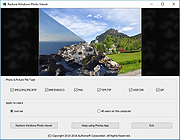 |
 |
RunAsDate v1.41
RunAsDate v1.41
A small utility that allows you to run a program in the date and time that you specify.
This utility doesn't change the current system date and time of your computer, but it only injects the date/time that you specify into the desired application.
You can run multiple applications simultaneously, each application works with different date and time, while the real date/time of your system continues to run normally.
How does it work?
RunAsDate intercepts the kernel API calls that returns the current date and time (GetSystemTime, GetLocalTime, GetSystemTimeAsFileTime, NtQuerySystemTime, GetSystemTimePreciseAsFileTime), and replaces the current date/time with the date/time that you specify.
System Requirements
RunAsDate works under Windows 2000, Windows XP, Windows Server 2003, Windows Server 2008, Windows Vista, Windows 7, Windows 8, Windows 10 and Windows 11. Older versions of Windows are not supported.
Important Notice from the author:
"I get many email messages that say something like "I tried to extend the trial period of xyz software with RunAsDate and it didn't work". Running a software with different date/time can be used for many legitimate purposes and for these purposes RunAsDate was created. I have never said implicitly or explicitly that RunAsDate can be used for extending the trial period of a software. For some shareware programs, RunAsDate might really work, but many shareware creators are smart enough to detect that the date/time was modified and when they detect the time change, they end the trial period immediately."
"Please don't bother yourself to send me a question about extending the trial period of a software, because these kind of messages are simply deleted without answering."
Changes:
Version 1.41:
You can now attach to a process from command-line. You can specify the process filename or process ID, for example:
RunAsDate.exe 25\04\2005 17:12:15 Attach:Outlook.exe
RunAsDate.exe ... |
 |
5,651 |
Sep 21, 2023
Nir Sofer 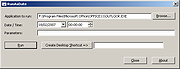 |
 |
ShellMenuView 32bit v1.30
ShellMenuView 32bit v1.30
ShellMenuView is a small utility that display the list of static menu items that appeared in the context menu when you right-click a file/folder on Windows Explorer, and allows you to easily disable unwanted menu items.
System Requirements
ShellMenuView works properly on any version of Windows starting from Windows 2000 and up to Windows 10. You can also use ShellMenuView on Windows 98 for viewing the menu items list, but the disable/enable feature won't work on this version of Windows. (The disabling feature is achieved by adding 'LegacyDisable' key to the desired menu item in the Registry, and this Registry key is not supported by Windows 98)
Some of the menu items in the context menu of Explorer are created dynamically using shell extensions. In these cases, you can use the ShellExView utility to disable them.
Versions History
Version 1.30
Fixed the extension column: For Menu items that are currently not assigned to any file extension, the extension column now remains empty.
Added 'UserChoice Key' column. If the value is 'Yes', it means that the reference to the menu item is found in HKEY_CURRENT_USER\Software\Microsoft\Windows\CurrentVersion\Explorer\FileExts\[File Extension]\UserChoice
Added 'Registry Key' column.
Added 'Hide Items Without File Extension' option.
|
 |
6,177 |
Sep 17, 2015
Nirsoft 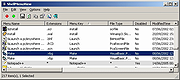 |
 |
ShellMenuView 64bit v1.30
ShellMenuView 64bit v1.30
ShellMenuView is a small utility that display the list of static menu items that appeared in the context menu when you right-click a file/folder on Windows Explorer, and allows you to easily disable unwanted menu items.
System Requirements
ShellMenuView works properly on any version of Windows starting from Windows 2000 and up to Windows 10. You can also use ShellMenuView on Windows 98 for viewing the menu items list, but the disable/enable feature won't work on this version of Windows. (The disabling feature is achieved by adding 'LegacyDisable' key to the desired menu item in the Registry, and this Registry key is not supported by Windows 98)
Some of the menu items in the context menu of Explorer are created dynamically using shell extensions. In these cases, you can use the ShellExView utility to disable them.
Versions History
Version 1.30
Fixed the extension column: For Menu items that are currently not assigned to any file extension, the extension column now remains empty.
Added 'UserChoice Key' column. If the value is 'Yes', it means that the reference to the menu item is found in HKEY_CURRENT_USER\Software\Microsoft\Windows\CurrentVersion\Explorer\FileExts\[File Extension]\UserChoice
Added 'Registry Key' column.
Added 'Hide Items Without File Extension' option.
|
 |
6,264 |
Sep 17, 2015
Nirsoft 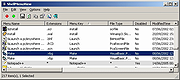 |
 |
shutdownBlocker 1.2.2
shutdownBlocker 1.2.2
shutdownBlocker.exe is simple program that intercepts and blocks shutdown / restart / logoff commands. It protects from user mistakes, poorly designed installers (those lacking a 'restart later' option), and even windows itself (looking at you, 10).
It works by registering a ShutdownBlockReasonCreate() reason and objecting to WM_QUERYENDSESSION messages. It can optionally be set to consume all calls to shutdown.exe and MusNotification.exe (among other things, this blocks Windows 10 Update restarts); but this requires running the app as an administrator. A full rundown on how this stuff works is below the changelog.
Usage Notes
Requirements:
.NET Framework 4.0 or better; Get it from Microsoft.
Instructions:
Unpack the app to a folder; run it. (A settings file will be created in the program folder.) Then click the Block or Allow button.
If you wish to block shutdown.exe or MusNotification.exe restarts (to suppress Windows Update restarts), you will need to run the program as an administrator. As of v1.2 We automatically ask the OS for this (you'll get a UAC prompt); The app will also warn you if it's not been run as a admin.
The program must be kept running to work. You can send it to the notification tray by using the 'Hide' button, the escape key, or if upper right close button. Optionally you can hide the tray icon (in settings) for completely invisible operation.
You can have the program start up automatically via a check-box in settings; this uses a scheduled task for auto-start. Remember though, if you move the app, you should re-create the scheduled task (Uncheck 'start with windows', hit ok, then check it again).
Command Line Usage:
-startHidden
If an instance of the program is not already running, starts the program and immediately hides it.
-block
... |
 |
5,223 |
Mar 19, 2017
cresstone.com 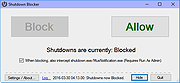 |
 |
Sizer v4.0
Sizer v4.0
Free utility to accurately resize and reposition windows.
Sizer 4 features
• Better compatibility. Sizer has been completely rewritten to improve compatibility with modern applications including Windows 10 Apps. Sizer 4.0 is less intrusive than previous versions and therefore is more stable. Unfortunately this increased stability comes at a small price, some infrequently used features have been removed as a result. See the more details page for further info.
• Hot keys. Sizer actions, including bringing up the main resizing menu, can be assigned to a hot key that can be used at any time. e.g. by default pressing Ctrl+Win+Z brings up the Sizer context menu. This saves you hunting out the window border to right click it.
• Macros and expressions. Specify sizes and positions as formula. e.g. 0.7 * w:mon results in a value that is 70% of the width of the current monitor. With macros you can position several windows at the same time allowing you to layout multiple applications the way you want them. Further documentation will follow but in the meantime you can consult the railroad diagrams for details of the syntax.
• Menu groups. Simplify and tidy up the Sizer menu by creating cascading menus with groups.
• Portable. Run Sizer from a USB pen drive or keep your configurations in one place.
• Configuration file management. Export and import settings via the user interface.
This download is for the portable version.
If you need the installer version, download here.
Click here to visit the author's website. |
 |
883 |
Apr 18, 2024
Brian Apps 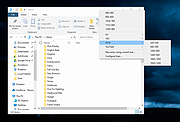 |
 |
Skip UAC Prompt v1.0
Skip UAC Prompt v1.0
Enable or disable UAC (User Account Control) for selected apps without entirely deactivating UAC.
Running an app at system startup is easy; you can add it to the Startup folder on Windows. These apps run with normal user privileges and that’s fine in almost every case but Windows doesn’t allow elevated tasks at startup that is why you can’t just auto run programs with administrative privileges at startup. When running tasks or commands as administrator, Windows will throw a UAC (User Account Control) prompt that you’ll have to confirm if you want the task to run.
You can create an elevated shortcut for the program that will allow you to bypass UAC Prompt and run the program without seeing the UAC Prompt in Windows by using Task Scheduler this requires many steps. For this reason, we have coded the application called Skip UAC prompt. This utility also allows you to enable or disable UAC for the apps of your choosing without entirely deactivating UAC systemwide.
How to use Skip UAC Prompt
Extract the zip file from the download link and double click the exe file suitable for your system, then you can drag n’ drop a program or shortcut to the Application interface, you can also use the first button (Add File) for the same operation.
The relevant software or scripts , were set to start at system startup without an UAC warning. Uncheck the boxes from software that you do not want to start automatically at system startup.
You can also create a shortcut to run an Application without UAC warning. To undo this, simply use the “Delete Selected” button. There are a few customization options available under the Options menu ; always on top, Use Classical Icons and Warn before deleting.
You can use the File Import List / ... |
 |
1,178 |
Jul 24, 2023
Sordum.net 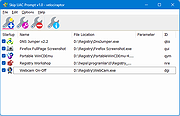 |
 |
SophiApp v1.0.97
SophiApp v1.0.97
A free, open-source app for fine-tuning Windows 10 and Windows 11.
It offers a modern UI/UX, more than 130 unique tweaks, and shows how Windows can be configured without making any harm to the OS.
System Requirements
VersionMarketing nameBuildArchEditionsWindows 11 Insider Preview 23H22023 Update25206+Home/Pro/EnterpriseWindows 11 22H22022 Update22621+Home/Pro/EnterpriseWindows 11 21H222000.739+Home/Pro/EnterpriseWindows 10 22H22022 Update19045.2006+x64Home/Pro/EnterpriseWindows 10 21H2October 2021 Update19044.1706+x64Home/Pro/Enterprise/LTSC
Core features
Dynamic rendering UI—nothing is hardcoded; 👻
130+ tweaks; ⭐
SophiApp uses the MVVM pattern;
Multithreading support;
SophiApp is checked by the static analyzer, the license for which by courtesy of PVS-Studio;
Big thanks to them for providing us the license.
All builds are compiled in cloud via GitHub Actions
You may compare a zip archive hash sum on the release page with the hash in cloud console in the Compress Files category to be sure that the archive wasn't spoofed (you have to be logged into you GitHub account to be able to view Actions logs);
The app shows the actual state of every feature in the UI;
Supports high resolutions;
Has a built-in search engine;
Functions can be found by searching by their headers and descriptions. GIF
Supports dark & light themes;
The app can change its' theme instantly when you change your default Windows theme mode for apps. GIF
Set up Privacy & Telemetry;
Turn off diagnostics tracking scheduled tasks;
Set up UI & Personalization;
Uninstall OneDrive "correctly";
Uninstall ... |
 |
2,549 |
Sep 14, 2023
Sophia Community 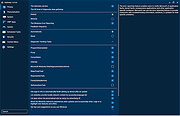 |
 |
StExBar v1.11.2
StExBar v1.11.2
A very helpful explorer add-on that's highly customizable
StExBar: The ultimate tool for Windows Explorer
Or what Microsoft forgot to implement in the Windows Explorer.
Windows XP not supported
StExBar requires Windows Vista or later. It won't work on Windows XP!
StExBar provides many useful commands for your everyday use of Windows explorer. And you can add as many custom commands on your own as you like.
The commands are not just available from the toolbar, but also via hotkeys and via a context menu!
Have you ever needed to open a console window while you were using the explorer? And to have that console already set to the directory you're showing in explorer right now? Well, StExBar provides that with one simple mouseclick. There's also a hotkey defined for this: simply press Ctrl+M to open the console.
A "lightweight" console is also available. Simply enter the command you like to execute into the edit box on the right of the StExBar and hit enter. The command will be executed in the system console.
Have you ever needed to have the name or full path of one or more files in another application? Ctrl+C doesn't work here, that won't copy the file path but the file itself. StExBar comes to the rescue. It provides two commands, one to copy all selected file/foldernames to the clipboard, the other copies the whole paths of all selected items. To make it even more easier to use this, a hotkey is defined Ctrl+Shift+C which copies the selected paths.
Creating new folders is a common task in explorer. But to actually do that, you have to right-click on a folder background, choose "New" from the context menu, wait until the submenu finally appears, then choose "Folder" from that submenu. Not anymore! StExBar provides you the same with one easy click. Or even faster ... |
 |
5,363 |
Feb 10, 2021
Stefan Küng 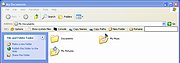 |
 |
Stop Resetting My Apps v1.7.0.0
Stop Resetting My Apps v1.7.0.0
As you may have already experienced, Windows 10 may periodically reset the default apps. The reset action usually takes place after a Windows update or an update of one of the Windows built-in apps such as Microsoft Edge, Photos or Groove Music. It may also be caused by a third party program.
Default apps are the programs that are executed by default when you open a file or protocol. Resetting them without your consent can be extremely unconvenient, because it can take a lot of work to set them up again.
Stop Resetting My Apps helps you to work around this issue by preventing some of those built-in apps from being set as the default apps. This does not affect the functionality of those apps.
How it works
Stop Resetting My Apps was designed to be straight forward and does not require any expertise. You just need to click or tap the tile of the built-in app you want to block. To unblock an app, just click or tap its tile again. Changes are instantly applied.
When an app is blocked, it can not be set as the default app for any file extension or protocol. Stop Resetting My Apps will then display an icon overlay over that app's tile, allowing you to easily identify which apps are currently blocked.
The icon overlay looks like this: Apps whose tile has the overlay are blocked, apps without the overlay are not blocked.
Still not sure of what to block? Just block all the apps you don't use. If you decide to start using them later, you can unblock them just as easy.
When you're done blocking default apps, just close Stop Resetting My Apps.
Click here to visit the author's website. |
 |
5,393 |
Apr 08, 2020
Carifred 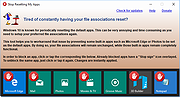 |
 |
StopUpdates10 v4.6.2024
StopUpdates10 v4.6.2024
Take your Control over Windows updates with StopUpdates10 Free!
StopUpdates10 has 2 modes:
• Windows Updates 100% Bulleteproof Hard Block (with Double Protection).
• Windows Updates Soft Block - Pause Updates until 11/18/2099 with ability update Windows Defender and Windows Store Apps.
Features:
• Stops Windows updates.
• Stops forced upgrades.
• Stops annoying upgrade notifications.
• Restore updates with one-click.
• Pauses updates.
• Disables Windows 7-8 'End of support' and 'End of Service' notifications.
Benefits:
• Easy to disable and re-enable Windows updates.
• StopUpdates10 does not delete files, does not change file rights or another destructive actions.
• StopUpdates10 is lightweight.
vStopUpdates10 is free of charge.
What's the difference between 'stop updates' and 'pause updates'?
• Stopping updates prevents downloading and installing any updates.
• It blocks the Windows update service.
• Pausing updates only block installing, not downloading, updates.
• Microsoft allows you to pause updates for limited number of days and only once.
• You can not pause updates again after resuming.
StopUpdates10 removes limitations for pausing updates:
• You can pause updates until up to 2099 year.
• You can pause and resume updates as many times as you want.
• You can set different pause date and time for Feature updates and for Quality updates.
What's the difference between Feature updates and Quality updates?
• Feature update is a new version of Windows. It is installed as an upgrade to the existing version with ... |
 |
4,374 |
Jul 12, 2024
Greatis Software 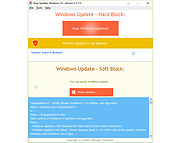 |
 |
SuperMSConfig v1.4.0
SuperMSConfig v1.4.0
MSConfig of our dreams... An advanced and fully automated alternative to the traditional MSConfig tool.
We all know MSConfig, the tool that helps you manage some system settings. SuperMSConfig takes things a step further by automating many of these tasks
Built specifically for Windows 11, it not only enhances system configuration but also customizes your system right after installation by revisiting the Out-of-Box Experience (OOBE), ensuring your Windows setup starts off perfectly.
What Does SuperMSConfig Do?
While MSConfig traditionally allows you to manage startup settings and system drivers, SuperMSConfig goes much further:
• Reconfigures Windows 11 OOBE: SuperMSConfig revisits the out-of-box setup, letting you fine-tune the Windows 11 post-installation experience. Whether it’s disabling intrusive features or optimizing services, it provides full control over how your system behaves immediately after setup.
• Automates MSConfig: It streamlines and automates MSConfig tasks, eliminating the hassle of manual configuration. SuperMSConfig scans your system to detect unnecessary startup apps, services, and system tweaks—cleaning up what slows down your PC.
• Comprehensive System Checker: It checks for Windows 11’s bad habits—unwanted services, sneaky startup programs, intrusive browser settings, system configurations, unwanted updates, security settings, ads, and much more.
How SuperMSConfig Enhances Windows 11’s OOBE
Unlike the default Windows 11 setup, which can leave unnecessary features enabled by default, SuperMSConfig revisits the Out-of-Box Experience after installation, giving you control over:
• Disabling annoying ads and unwanted telemetry
• Tweaking system settings for better performance and privacy
• Optimizing configurations that Windows leaves on by default, improving your user experience right from the start
How to Use
1) Open SuperMSConfig.
2) Click "Check" to start scanning your system for bad habits.
3) Review the issues ... |
 |
243 |
Oct 04, 2024
Builtbybel 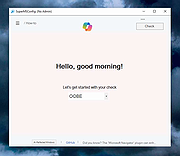 |
 |
Taskbar11 v3.0.0
Taskbar11 v3.0.0
A portable program to change the position and size of the Windows taskbar in Windows 11
Taskbar11 customizes the look of the Windows 11 taskbar, which doesn't have any options by default. The taskbar can be set to the top or bottom (default) of the screen, it also allows for setting various icon sizes.
Usage:
Download and launch the executable "Taskbar11.exe". The program is portable.
Requirements:
Windows 11
Changes:
10-13-21
3.0.0
Added an application icon to replace the default executable symbol.
Click here to visit the author's website. |
 |
2,459 |
Oct 14, 2021
Dustin Hendriks 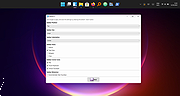 |
 |
Tiny Hot Corners for Windows 10 1.4
Tiny Hot Corners for Windows 10 1.4
Tiny Hot Corners for Windows 10 lets you add GNOME-like Hot Corners to Windows.
From Author:
In GNOME 3 whenever you move the mouse to the top left corner, GNOME switches to the activities view, it looks like this:
Whenever I'm using Windows 10, I always forget that this doesn't work. Bleh.
I searched around for existing solutions, and wasn't happy with anything I could find.
The options seem to be
Some ridiculous AutoHotKey monstrosity (?!?).
Massive Delphi application with 100MB of resources.
Some naive program that polls GetCursorPos() in a busy loop.
None of these are what I want, I just want that GNOME 3 thing with absolute minimal overhead.
This is a very minimal hotcorner app, written in C. You can adjust parameters, delays, bindings easily and recompile.
Zero state is stored anywhere, no registry keys or configuration files.
If you want to configure something, edit the code and recompile.
If you want to uninstall it, just delete it.
Click here to visit the author's website.
|
 |
5,290 |
May 17, 2019
Tavis Ormandy 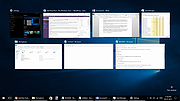 |
 |
Tweak UIX v0.20.0
Tweak UIX v0.20.0
PowerToys/Tweak UI Replica
Its pumped with customization features and also options to remove unnecessary fat from Windows or even installing software packages.
The user interface is based on the classic Tweak UI app.
Nothing modern, fluent, Mica and UWP alike here. But it's not supposed to be.
The app is supposed to be simple, small in size, modular and understandable for everyone.
Requirements:
Windows 10 or Windows 11
Changes:
v0.20.0
3-19-22
Added Tweakomatic app to TweakUIX package. Only die-hard Microsoft fans might still know the original Tweakomatic. So you can now write and manage your own scripts. I've pushed a separate repo for tweakomatic here
Improved Plugins > Plus Pack
Added some minor tweaks, e.g. Change destop background image to about tree
Click here to visit the author's website. |
 |
2,364 |
Mar 25, 2022
Builtbybel 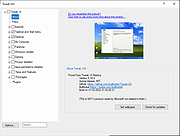 |
 |
Tweakomatic v1.1.0
Tweakomatic v1.1.0
Tweakomatic Reloaded... Manage Your Computer Tweakomatically
Only die-hard Microsoft fans might still know the original Tweakomatic. So you can now write and manage your own scripts.
Click here to visit the author's website. |
 |
2,151 |
Mar 25, 2022
Builtbybel 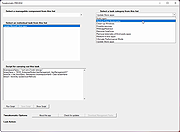 |
 |
Ultimate Settings Panel v6.6
Ultimate Settings Panel v6.6
An all in one settings and configuration solution for a multitude of configuration options in Windows, Office, Powershell and popular internet browsers.
The latest release now has 15 different configuration tabs including Windows 10 and a total of 295 configuration items spanning across all versions of Windows, Powershell, Outlook, Server Administration, Google Chrome, Firefox, Internet Explorer and even some telnet tricks!
One of the great features of Ultimate Settings Panel is the ability to have a massive range of computing options all in one easy to use utility.
Prerequisites
This program requires Microsoft .Net 4.5.2 to work correctly. You can download this directly from Microsoft by clicking here but you most likely already have it.
Licence
This utility is free to use for both personal and commercial use.
Click here to visit the author's website. |
 |
4,106 |
Oct 18, 2021
TechyGeeksHome 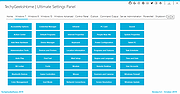 |
 |
Ultimate Windows Tweaker 5 for Windows 11
Ultimate Windows Tweaker 5 for Windows 11
This popular Windows tweaking software adds tweaks for Windows 11.
Those of you who have upgraded to Windows 11, can use it to judiciously tweak your Windows 11 and personalize your computing experience, and can make your system faster, and private.
This tweaker is just around 219 KB in size and includes over 200 tweaks. Like its predecessors, UWT 5 sports the familiar, clean, minimalistic UI, offering links in the left panel, and tabs on the top, in some categories. Hover over any tweak, and helpful tooltips will tell you what the tweak does. While you may be able to access all these via the Windows 11 Settings app, the Registry Editor or the Group Policy Editor, Ultimate Windows Tweaker makes things easier for you by offering all useful tweaks from its single UI.
Highlights:
• A new tab has been added for Windows 11
• Option to control Taskbar size
• Add option to revert to Ribbon UI in File Explorer
• Option to restore Windows 10 styled context menu
• Tweak to customize Taskbar Content Alignment
• Option to remove Open In Windows Terminal option from Desktop Context Menu
• Option to hide the recommended list from Start Menu
• Option to enable classic Alt+Tab Menu
• Option to disable Transparency effects throughout Windows 11
• Option to enable accent color for Start menu and taskbar.
• Several privacy tweaks are there under the Privacy section.
• Many tweaks in Context Menu for Store Apps to support Windows 11.
• It calculates Windows Experience Index ... |
 |
1,810 |
Feb 14, 2023
Anand Khanse 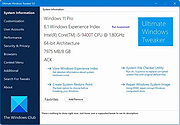 |
 |
Ultimate Windows Tweaker for Windows 8 3.1
Ultimate Windows Tweaker for Windows 8 3.1
Use the Ultimate Windows Tweaker to customize your Windows 8 to meet your requirements.
While Windows 7 & Windows Vista users should continue to use Ultimate Windows Tweaker 2.2, Windows 8 and Windows 8.1 may be happy to know that your favorite freeware Windows tweaker is now available for download.
With judicious tweaking, it can make your system faster, more stable, personal and more secure with just a few mouse clicks.
Change Info:
Ultimate Windows Tweaker for Windows 8.1 has been updated to v 3.1, to now include more than 200 tweaks. The updated Ultimate Windows Tweaker 3.1 supports Windows 8.1 Update too and adds many new useful tweaks. A new tweaks, no one is yet offering is the ability to add Windows Store Apps to the right-click context menu. This lets you start your Windows Store apps, directly from your Desktop!
|
 |
8,189 |
May 02, 2014
The Windows Club |
 |
Ultimate Windows Tweaker v4.7.1 for Windows 10
Ultimate Windows Tweaker v4.7.1 for Windows 10
The most popular tweaking software, Ultimate Windows Tweaker 4 for Windows 10 adds several new tweaks for the new operating system. Those of you who have upgraded to Windows 10, would want to use it to judiciously tweak your Windows 10 and personalize your computing experience. With judicious tweaking, it can make your system faster, more stable, personal, and more secure with just a few mouse clicks.
Ultimate Windows Tweaker is like a TweakUI for Windows 10. While you may be able to access all these via the Windows 10 Settings app, the Registry Editor or the Group Policy Editor, Ultimate Windows Tweaker makes things easier for you by offering all useful tweaks from its single UI.
This tweaker is just around 750 KB in size and includes over 200 tweaks. Like its predecessors, UWT 4.0 sports a clean, minimalistic UI, offering links in the left panel, and tabs on the top, in some categories. Hover over any tweak, and helpful tooltips will tell you what the tweak does.
What is new
Ultimate Windows Tweaker 4 for Windows 10 adds several new tweaks. Here are the highlights:
Seeing the concerns being raised about privacy issues, several tweaks have been added under a new Privacy section.
Many new tweaks in Context Menu for Store Apps to support Windows 10.
The empty.ico file is not required now for “Remove Shortcut Arrows From Icons” to function properly
It calculates Windows Experience Index from the main page. Click on Run assessment to recalculate the WEI.
You can Run DISM command to fix corrupted system image
You can now pin Drives to Desktop Context Menu
Many new tweaks to customize Windows 10
... |
 |
7,881 |
Mar 12, 2020
Paras Sidhu 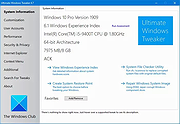 |
 |
Uninstall Edge v1.0
Uninstall Edge v1.0
Free tool to remove the Microsoft Edge browser and prevent it from returning.
This program does the following. It looks for the “setup.exe” program in “C:\Program Files (x86)\Microsoft\Edge\Application\”. That program is used to uninstall Microsoft Edge using command arguments “–uninstall –system-level –verbose-logging –force-uninstall” when you click ‘Uninstall Edge” button.
The ‘Prevent Edge” button adds the following registry key: “Computer\HKEY_LOCAL_MACHINE\SOFTWARE\Microsoft\EdgeUpdate\” with key: “DoNotUpdateToEdgeWithChromium” with value “1”. This will prevent Edge from installing.
INSTRUCTIONS
Your browser may block you from downloading the program and running because it is an executable and writes to registry. So please allow it if you want to run this program and make these changes.
Once downloaded run it. Allow program to run.
Click “Uninstall Edge” to uninstall Edge.
Click “Prevent Edge” to prevent Edge web browser from installing again.
Click here to visit the author's website. |
 |
2,447 |
Nov 26, 2021
FreeTimeTech 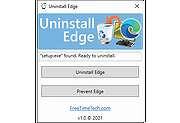 |
 |
Unofficial Windows 98 Second Edition Service Pack v3.64
Unofficial Windows 98 Second Edition Service Pack v3.64
Microsoft has never released a service pack for Windows98 SE but this contains all Windows98 SE updates from Windows Update site and more.
Instructions:
Prerequisites:
Minimum 64 MB of RAM for Main Updates.
160 MB free hard disk space for (ALL) options.
Installation Guide:
[1] Install Windows 98 Second Edition (with or without 98lite).*
[2] Install all drivers for your hardware.
[3] Install Internet Explorer (any version).*
[4] Install latest DirectX 9c.*
[5] Install latest Service Pack 3.x (Main Updates).*
[6] Install optional components of Service Pack 3.x.*
[7] Install MS Office.*
[8] Install KernelEx, 98SE2ME, Revolution Pack.*
[* = Optional]
Before installing U98SESP3.EXE make sure that:
1/ You have the original w98SE installation disc.
It will change core system files. It means that if something goes wrong you must be
prepared to reinstall windows from the beginning.
Sometimes installing U98SESP3.EXE after a fresh install is working normaly while it failed on an old install.
2/ You made a back up of all important datas.
It's extremely unlikely that an error forces you to reinstall windows and
eventualy to reformat thus to erase your hard drive.
But for the sake of safety, please do it!
3/ You made a back up of your system files
A copy of the "windows" and "Program Files" directories, at least the "windows" directory,
preferably on a second physical hard drive or on CD or DVD or an external drive.
This is usefull to revert back to a prior w98se install which was already
updated and functioning well.
Restoring windows 98 can be done simply be recopying all the system files back to their original location,
in dos mode. The easiest way is to use a second physical (not a partition) and internal (not USB) hard drive.
It's aslo a good idea to make sure a copy of the registry has been automaticaly preserved in the system files
you backed up and to know how to restore the registry in ... |
 |
13,476 |
Dec 06, 2019
PROBLEMCHYLD 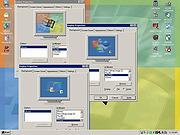 |
 |
ViVeTool-GUI v1.6.1
ViVeTool-GUI v1.6.1
Windows Feature Control GUI based on ViVeTool
What is ViVeTool-GUI?
ViVeTool-GUI let´s you easily enable, disable and search for new hidden Features in Windows Insider Builds, with the use of a Button and a pretty UI.
Disclaimer:
From the author:
"No one, including me / PeterStrick, the creators of ViVe and ViVeTool or the creators of mach2 are responsible for any damage or unintended side effects, this program might cause to your computer, by changing the Windows Feature Store. Use this program at your own risk."
How to use it?
Using it is simple. Either:
1) Select the Build for which you want to enable or disable features for. Image showing you how to perform Method 1
2) Wait for it to load in, open one of the Groups by pressing the Arrow, and select the Feature that you are looking for.
3) Press on Perform Action and perform your desired action for the entered feature ID.
or
1) Press on "Manually change a Feature" (F12)
2) Enter a Feature ID
3) Press on Perform Action and perform your desired action for the selected feature.
What are the additional features?
Apart from being able to manage features, ViVeTool-GUI let´s you also:
Load in a Feature List of other Builds
Search for Features Image showing you how to search
Sort Features by Feature Name, Feature ID or Feature State
Group Features by: Always Enabled, Always Disabled, Enabled by Default, Disabled by Default and Modifiable
Copy Feature Names and IDs by right-clicking them
Switch between Dark and Light Mode (Setting get´s saved and applied on Start)
and at ... |
 |
2,368 |
May 29, 2022
Peter Strick 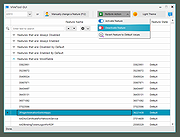 |
 |
Win Toolkit 1.5.0.23
Win Toolkit 1.5.0.23
Win Toolkit is a lightweight and easy to use application that was created in order to help you customize your Windows installation!
With this tool you can integrate Addons, Drivers, Gadgets, Language packs, Modified Files, Theme Packs, Tweaks, Silent Installers, Updates. You can also remove features such as Windows Media Player and customize Windows default services state. Win Toolkit also comes with extra tools which helps you convert files, make ISOs, download the latest updates (thanks to SoLoR and McRip), and completely customize your images to tailor your Windows installation disk to your exact needs.
Requires Microsoft .Net Framework.
What's New in Version v1.5.0.23 (See full changelog)
*1.5.0.23^FIX: Click on any item on the 'vLite' tab in AIO Integrator.
*1.5.0.23^WinToolkit will attempt to fix updates with null names.
*1.5.0.22^FIX: Overwrite theme prompt after installation
*1.5.0.15^FIX: Moving silent installers caused prompt
*1.5.0.14^MSP Extractor now has filters
*1.5.0.14^Capture image tool has cleanup options
*1.5.0.13^FIX: Unattended password value stayed
*1.5.0.13^Added RunOnce idle timeout option
*1.5.0.12^Option to delete mount folder after dismount
*1.5.0.10^FIX: WIM Manger > Set Product Key now uses new key screen
*1.5.0.8^FIX: Internet Explorer did not always move to the top
*1.5.0.8^Revamped WIM image handling
*1.5.0.8^MSP support for RunOnce
*1.5.0.8^Improved Unattended Creator GUI
*1.5.0.8^Updated all text input boxes
*1.5.0.7^FIX: Fixed default theme settings on themepack integration
*1.5.0.6^FIX: Mini dumps tweaks
*1.5.0.6^FIX: MSI files did not always get installed in RunOnce
*1.5.0.6^FIX: CAB files did not always get installed in RunOnce
... |
 |
8,431 |
Sep 22, 2014
Legolash2o |
 |
Win Updates Disabler v1.4
Win Updates Disabler v1.4
Win Updates Disabler is a very simple Windows OS software that helps you to completely disable or enable Automatic Updates on your Windows system. Moreover, it can help to disable or enable Windows Defender, Windows Security Center and Windows Firewall. Remember that it is important keep your system up to date for security reasons, however, if for privacy reasons or for any other reason you want to disable Windows Updates and the other Windows security services, this little tool is all that you need. This program works fine on Windows XP, Vista, 7, 8, 8.1 and Windows 10 (32\64-bit).
Program Key Features
Completely Disable or Enable Automatic Updates on Windows
Disable or Enable Windows Defender, Security Center, Windows Firewall
Ask to Reboot the PC After the Changes have Been Applied
The Program is Translated into 19 Languages (Multilingual)
Run it Directly from the USB with the Portable Version
Works on Windows XP, Vista, 7, 8, 10 (32\64-bit)
What's New ?
v1.4.0.0 - 25 March 2016
+ Fixed changing of the startup type of services
+ Updated Portuguese language file
+ Minor optimizations
|
 |
6,188 |
Feb 24, 2017
Site2unblock 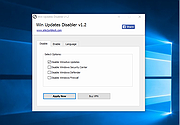 |
 |
Win10 All Settings v1.2.0.3
Win10 All Settings v1.2.0.3
Win10 All Settings is a utility software that enables the use of different system settings. The main aim of the application is to help users customize Windows 10 in all circumstances with alternative configuration interfaces, and it can also perform some hidden settings.
The software grants access to Windows Master Control Panel (God Mode), and categorizes the built-in settings of Windows 10.
The settings set by Win10 All Settings work based on the information published on Microsoft's websites. The operations that are often complex, involve several steps and require system level knowledge can be easily performed by anyone with Win10 All Settings.
Win10 All Settings primarily supports Windows 10 operating system. It works with limited functions on Windows 7/8 operating systems.
Advantages of Win10 All Settings:
Enables basic personalization options in all circumstances.
Provides easy access to God Mode.
Enables setting the color of Inactive Title Bar.
Provides easy access to the built-in settings of Windows 10.
Can start with the operating system (Autostart).
Supports Windows 10 operating system (partial Windows 7/8 support).
Doesn’t require installation, free to use.
MD5: d7207cef4870fdaf2abefa458fee3e8e
Changelog
Version: 1.2.0.3 - Date: 2019-12-31
Add: Light/dark theme
Change: Better font style
Add: Better multi monitor support
Add: Adjustable menu height
Click here to visit the author's website. |
 |
4,794 |
Jan 14, 2020
WinTools 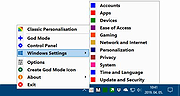 |
 |
Win10 Settings Blocker v1.1
Win10 Settings Blocker v1.1
In Windows 10 Version 1703 , Microsoft has added a new Group Policy for the Windows 10 that gives you control over the various settings pages that appear in the Windows Settings app this Group Policy will come in very handy for many organizations and Home users. It would behoove systems administrators to lockdown unnecessary panes in addition to securing those panes which IT specifically wishes to keep out of the hands of end-users. This feature is particularly useful in a network environment, such as when configuring a kiosk or guest machine but there are many other scenarios where disabling the Settings app and the Control Panel will come in handy too. For example, if you’re the tech support person for your family and friends, and they keep calling you to reconfigure a feature over and over again. You can fix their computer once, and then block them access to change settings or if you share a device in the house with children, and you don’t want them messing around with the settings on Windows 10.
If you don’t have Group Policy Editor (gpedit.msc) , you can lock down individual Settings panes through the Registry but it would be time consuming and , prone to human error. To stop users from changing settings in Windows 10 you can try our new portable freeware “Win10 Settings Blocker” Application.
How to use Win10 Settings Blocker
1. Download the Application , extract and run it
2. For example we want to block “Mobilhotspot” click Plus (Add to list) Button and choose Mobilhotspot from drop down menu , finally use Add to list button.
3. Now use the save settings (ok) Button . Mobilhotspot settings page has been blocked (we can add many items)
you can untick the box and use save settings button to make ... |
 |
5,034 |
May 14, 2021
Sordum.org 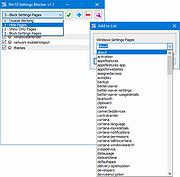 |
 |
Win10Clean v1.0.0
Win10Clean v1.0.0
A free, portable tool to clean-up your Windows environment by fixing/removing the most annoying parts of Windows 10.
Features
Revert explorer to Win7 style
Cleanup context menu
Disable Windows Defender
Remove native apps.
Click here to visit the author's website. |
 |
3,004 |
Feb 06, 2021
Samuel "ElPumpo" 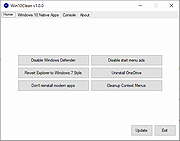 |
 |
Win10_BrightnessSlider v1.7.7
Win10_BrightnessSlider v1.7.7
This app puts a Monitor Brightness icon to on Taskbar Tray. So you can access it with 1 click. targeting laptops.
supported os: win7 , win8 , win10
requirements:
.net4 framework. (win7 may need to install)
for ddci monitors, (make sure ddci is enabled on monitor menu )
Features
Supports ddc/ci monitors
Seperate Sliders For Multiple Monitors
Volume like Slider to Change Monitor Brightness
Option to Run At Startup
Ability to "Rescan/Detect Monitor" after a Monitor Plugged in/out
NOTES
if slider working. but suddenly (you plug/unplug monitor/MirrorScreen in any way) then screen act up weird for second. you CAN get error while trying to change birghtness, you gotta press "Detect monitor".
if it doesn't work:
a) try install/update your graphic driver
b) try enable ddci on monitor
ChangeLog
v1.7.7
prevent log error
added: hide sliderform even when clicked on taskbar icon
fixed: in ltr system(ie arabic) taskbar is at other side .
added: taskbar icon tooltip-text shows pct of all sliders ( after first form_show)
Click here to visit the author's website. |
 |
5,362 |
Mar 24, 2019
blackholeearth 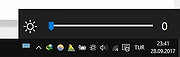 |
 |
Winaero Tweaker v1.31
Winaero Tweaker v1.31
One tweaking program with all of Winaero's amazing tools.
From the author:
"After years of development, I decided to release an all-in-one application which will include most options available in my free Winaero apps and extend it as much as possible. I would like to introduce Winaero Tweaker - universal tweaker software which supports Windows 7, Windows 8, Windows 8.1, Windows 10 and Windows 11."
Click here to visit the author's website. |
 |
5,902 |
Aug 13, 2021
Winaero 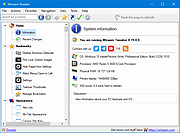 |
 |
WinCustom v2.0.0.0
WinCustom v2.0.0.0
WinCustom (Windows Customization) is a Windows 7/8/10 customization software. It allows managing the Start Menu, Taskbar and Windows Explorer icons and options display.
Using WinCustom is quite simple and requires no specific computer knowledge. You can perform any desired operation with only one click.
In the "Start Menu" page, you can enable/disable:
1) The display of "Start Menu" icons.
2) Access rights to the "Start Menu", "Taskbar" and "Status Bar" options.
The other specific "Taskbar" and "Status bar" options are accessible on the "Taskbar and System Tray" page.
The "Windows Explorer & Desktop" page allows managing the explorer and desktop icons, menus, files and folders display.
Finally, the "Miscellaneous" page allows you to disable certain obsolete Windows applications and manage some system settings.
Compatibility : Windows 7 (Home Basic, Home Premium, Professional, Enterprise, Ultimate), Windows 8 (Core, Pro, Enterprise), Windows 8.1 (Core, Pro, Enterprise), Windows 10 (Home, Education, Pro Education, Pro, Pro For Workstations, Enterprise, Enterprise LTSC).
MD5 signature : B6F5364A7863B094F4F730AFA8699BF4.
SHA-1 signature : 4133D3735CEC2E1F2536882AA47C7F4AAABDD18.
This is new software that Windows does not recognize yet so you will need to allow it.
Click here to visit the author's website.
|
 |
3,691 |
Sep 04, 2020
G-Software 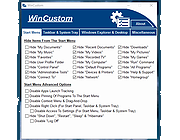 |
 |
Windhawk v1.2
Windhawk v1.2
The customization marketplace for Windows programs.
Customize your programs with available code snippets or create your own customizations.
Highlights
Robust
Stability and performance are a very high priority for Windhawk. It was designed to be constantly running in the background without having a noticeable impact on the system.
Simple
There's no need to be a computer expert to use Windhawk, it can be used by everybody. Sophisticated mods can be installed with just a couple of clicks, and customized via user friendly options.
Transparent
The mods that Windhawk offers are not black boxes. Each mod comes in the form of source code, which can be reviewed to make sure that the mod does exactly what it says.
Notice:
A few anti-virus programs may alert you to this program being malicious. These are false positives due to the way the program inserts modifications into Windows. The program is safe.
-OlderGeeks.com
Click here to visit the author's website. |
 |
1,444 |
Mar 16, 2023
Ramen Software 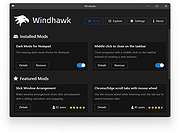 |
 |
Windows 10 Color Control 1.0.0.1
Windows 10 Color Control 1.0.0.1
Windows 10 allows you to customize the taskbar and start menu colors, but it provides only a limited set of predefined colors. In addition, no matter which color you’ll pick, the taskbar will end up being dark. I searched, but haven’t found a straightforward way to have a bright taskbar on Windows 10. Fortunately, I have discovered that there’s an undocumented registry key which makes explorer use an alternative color calculation algorithm, which in turn produces brighter colors. You can see the difference in the example image below.
I wrote a quick application, Windows 10 Color Control, which allows you to modify the Windows 10 colors, and to get this alternative color calculation algorithm. The original Windows 10 calculation algorithm is referred to as the “New auto-color accent algorithm”, according to the undocumented registry value name.
- RaMMicHaeL
|
 |
6,236 |
Aug 21, 2015
RaMMicHaeL 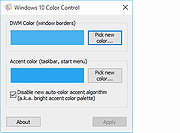 |
 |
Windows 10 Debloater v2.6.2
Windows 10 Debloater v2.6.2
Free, extensive utility to debloat Windows 10.
Includes EZ Debloater to debloat easily or select what you want from the many options or choose the preset first ‘Debloat Preset’ to create the ultimate PowerShell script to debloat Microsoft Windows 10! Create your own radiobuttons preset and share! You can run the script directly from the program.
Click here to visit the author's website. |
 |
2,198 |
Oct 03, 2023
FreeTimeTech  |
 |
Windows 10 DPI Fix 2.1
Windows 10 DPI Fix 2.1
When you have a widescreen, with a resolution of 1920x1080 or higher or a bit lower, in Windows Vista, 7, 8 and 8.1 you would put your DPI scaling to 125% or higher to make text and images appear larger and more easy to read.
But when you put the DPI scaling to 125% in Windows 10, you see in a lot of dialogs and windows the font gets very blurry.
It does not matter if you are using the regular or custom Windows DPI scaling functions at your 'Screen properties'. Text will get blurry on 125%.
You can test if you have this bug also if you put your DPI scaling to 125% at your 'Screen properties', then reboot Windows (or sign in again when it asks you).
Then goto 'Control panel > Administrative tools > Services'.
If you have this issue also you would see the titlebar of the Services window has a font scaled good. But the services list itself is very blurry/unsharp to read.
The SIMPLE fix:
Right-click on the shortcut to your application that has blurry fonts, then select 'Properties'. Then tab 'Compatibility'. Then enable 'Disable display scaling on high DPI settings' and hit 'Apply'. then restart your application, and you see it will look good.
The DPI fix:
Windows 10 is using another scaling method for DPI as in Windows Vista, 7, 8 and 8.1.
At some point we can understand Windows why they changed the DPI scaling in Windows 10. It is probably ment to support mobile devices more easy.
But if you like to use your Desktop as a Desktop, and you demand high quality only. Then you can use this fix until Microsoft has addressed this issue.
This fix simple tells Windows 10 to use the original DPI scaling as it was in Windows Vista, 7, 8 and ... |
 |
6,298 |
Oct 06, 2015
Michiel Schermer  |
 |
Windows 10 Update Disabler 1.0
Windows 10 Update Disabler 1.0
Windows 10 Update Disabler is a small tool which prevents Windows 10 from downloading updates completely. It is a reliable solution to stop Windows 10 updates coming to your PC.
|
 |
5,376 |
Apr 26, 2017
PainterR 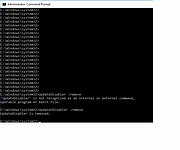 |
 |
Windows 10 Update Switch v2.0.0.569
Windows 10 Update Switch v2.0.0.569
Microsoft is determined that you must keep your Windows 10 computer up to date. They removed all options to disable Windows 10 updates. So, to get some degree of control back, We created the Windows 10 Update Switch (Switch10) tool.
Windows 10 Update Switch is a simple tool that enables you to turn-off or turn-on Windows 10 updates. You can also use Switch10 to set certain connection types as metered.
Disable Updates Post Windows 10 Anniversary Update
Prior to Windows 10 Anniversary Update you could Disable Windows 10 Updates using Group Policies. However, after the Windows 10 Anniversary Update, this option is no longer available. “Thank you Microsoft, we appreciate it!”. In result, we had to resort to unorthodox methods to disable Windows 10 updates.
How does Windows 10 Update Switch work?
Windows 10 Update Switch disables and stops the Windows Update service and in doing so, disables Windows 10 Updates. Furthermore, Switch10 can enable Windows 10 updates again quickly when you need it. It will in this case enable and start the Windows Update service again for your computer to update as normal.
However, this is not a permanent solution. Windows 10 will in certain situations start the service back up automatically! The recommended solution is to set the connection type as metered. Carry on reading for more about metered connections.
Metered Connections
At the moment Windows 10 only allows you to set Wi-Fi connections as metered. Switch10 allows you to set 3G, 4G, Ethernet and Wi-Fi connection types as metered. With Switch10, you can quickly set these connection types back too non-metered when needed.
When you set a connection type to metered connection, Windows 10 will not download updates on that connection type. Read the Turn on Windows 10 metered connection article for more about metered connections.
|
 |
5,410 |
Mar 08, 2019
Rizonesoft 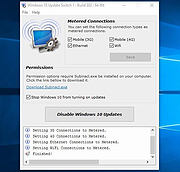 |
 |
Windows 11 Debloater v1.9.1
Windows 11 Debloater v1.9.1
Free, extensive utility to debloat Windows 11, 3rd party programs and games.
Easily debloat or select what you want from the many options. You can also choose a preset list from ‘Debloat Preset’ to create the ultimate PowerShell script to debloat Microsoft Windows 11! Create your own radiobuttons preset and share! You can run the script directly from the program.
Different colors are just for separation between alternate options such as hide or show this PC.
The gray-circle option “None” is if you do not want to select either.
Read the label and ToolTip message popup when you hover your mouse over the selection for more information.
Click here to visit the author's website. |
 |
2,835 |
Oct 03, 2023
FreeTimeTech 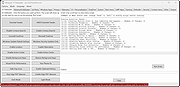 |
 |
Windows Key Viewer v1.3.0.18
Windows Key Viewer v1.3.0.18
By using Windows Key Viewer, the current computer product key can be easily determined.
In some cases it is very important to know the product key, e.g. when reinstalling the computer.
Generally, the product key can be found on the Windows installation kit or on a label on the computer. This label often gets damaged and becomes illegible, and when using multiple computers, installation packages can get mixed up. That is when Windows Key Viewer becomes useful, as the product key can be easily displayed with it.
The Windows operating system stores the product key, but there is no possibility to display it directly as this data is encrypted. Windows Key Viewer can display the Windows Product key in its original format.
Advantages of Windows Key Viewer:
Displays the Windows Product key in its original format
Copies the Windows Product key to the clipboard
Doesn’t require installation or setup
Free to use
It supports Windows 7/8/10 operating systems
Tested: Windows 10 November 2019 Update ready
MD5: e75c75e89699f0acf17dfe421df6f2a8
Changes:
Version: 1.3.0.18 - Date: 2021-06-16
Add: Volume licenses support
Add: Display computer name
Click here to visit the author's website. |
 |
3,892 |
Oct 27, 2021
WinTools 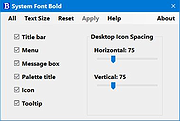 |
 |
Windows Menu Editor v1.0.1
Windows Menu Editor v1.0.1
Windows 11 classic right-click menu editor
Windows 11 Classic Right-Click Menu Editor. Change your windows 11 right-click menu back to the old style of windows 10 with one click. No install required.
Note: If you are using Microsoft Edge, you will have to allow this download. The file is safe.
Before
After
Before
After
Click here to visit the author's website. |
 |
2,018 |
Dec 29, 2022
openHacking 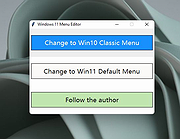 |
 |
Windows Update Blocker v1.8
Windows Update Blocker v1.8
Helps you to completely disable or enable Automatic Updates on your Windows system with just a click of the button.
Windows 10 and 11 offer less UI control over the updating behavior of the operating system than previous versions of Windows , There is no option to turn off Windows Updates using the Control Panel or Settings app in Windows 10 and 11, it checks for updates automatically and install any updates they find, whether you like it or not. This new feature is actually pretty convenient for most users. If you want control over the update process you can disable the Windows Update service . This requires that you open the Services manager, locate the service and change its startup parameter and status. You would then have to enable the service again whenever you want the operating system to check for updates (It does not look so easy).
Windows Update Blocker is a freeware that helps you to completely disable or enable Automatic Updates on your Windows system , with just a click of the button . This utility is portable, which means that you are no longer required to go through the installation process and no leftovers will remain on the HDD after its removal. if you place the program file to an external data device, you make it possible to take Windows Update Blocker everywhere with you and use it on any computer you come in contact with, who has things configured just right, and doesn’t want to take the chance that an update might mess up their system. This utility is for that person.
How it works
After downloading, extract Windows Update Blocker to your desired location, then run it
service status icon will show your windows Update service status , if you want to block ... |
 |
5,986 |
Jun 12, 2023
Sordum.org 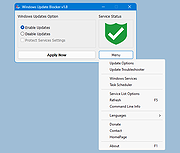 |
 |
Windows Update Killer v1.0.4
Windows Update Killer v1.0.4
A simple Windows registry tweak which allows you to pause Windows updates until 12-31-2051.
Windows Update Killer is a simple, no-nonsense registry tweak to pause Windows update until 2051. Allowing you to update whenever you want instead of waking up to a rebooted machine.
Warning:
Windows updates keep you safe. Do not pause your updates until 2051. That would be silly.
Click here to visit the author's website. |
 |
182 |
Aug 30, 2024
Aetherinox 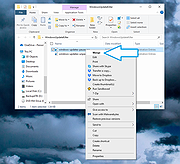 |
 |
Windows Update MiniTool (WUMT) v04.22.2022
Windows Update MiniTool (WUMT) v04.22.2022
An alternative to the standard Windows Update
The Process:
• The system update service is used
• Checking for updates
• Download updates
• Install updates
• Removing installed updates
• Hiding unwanted updates
• Getting direct links to update files
• View update history
• Setting up automatic updates
• Works on OS from Windows 7 to Windows 11 (support for 2000, xp, vista has been discontinued by Microsoft, unable to connect to check for updates)
How to translate UI?
Press Ctrl+Shift+L to generate language file. Open .lng file in Notepad and edit strings.
FAQ
Where are updates downloaded?
\Windows\SoftwareDistribution\Download\
Setting up automatic updates. What do these settings do?
Manages settings for the Windows Update service through group policies. The built-in antivirus will be updated automatically, regardless of the settings
• Not configured - Windows Update settings are used
• Disabled - Updates are not checked, downloaded, installed
• Notification Mode - Notify before downloading and installing any updates
• Download only - Automatically download updates and notify you when they are ready for installation
• Other - Other settings not listed are set.
Offline mode?
Updates will be checked from the wsusscn2.cab file. Detection of a new version of a file and its download is available from the utility
Launch keys
-onclose Execute the specified command when closing the program. For example, you can run a bat file: [wumt.exe "-onclose D:
un.bat"]. You can specify several -onclose switches, for example (disable the update service): [wumt.exe "-onclose sc stop wuauserv" "-onclose sc config wuauserv start=disabled"]. Quotes " " are required for this command.
Changes:
v04/22/2022 - Fix for Windows 11 22H2
|
 |
10,665 |
May 03, 2024
stupid user 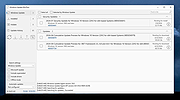 |
 |
Windows X App Remover 1.02
Windows X App Remover 1.02
The Windows X App Remover is a tool for removing Modern UI apps from Windows.
You can easily read out which Apps are installed and remove the ones you do not want anymore.
Features
List installed / integrated Modern UI Apps
Remove the apps you don't want
Mount / Unmount .wim Images
Changelog
Version 1.02 is out. Some Apps can't be removed, because Microsoft does not allow it ("System Apps"). This is now correctly handled by the program.
|
 |
6,190 |
Feb 27, 2017
Fabian Schmidt 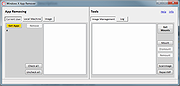 |
 |
Windows10Debloater v2.0
Windows10Debloater v2.0
Script/Utility/Application to debloat Windows 10.
How To Run the Windows10Debloater.ps1 and the Windows10DebloaterGUI.ps1 files
There are different methods of running the PowerShell script. The methods are as follows:
First Method:
Download the .zip file below and extract the .zip file to your desired location
Once extracted, open PowerShell (or PowerShell ISE) as an Administrator
Enable PowerShell execution Set-ExecutionPolicy Unrestricted -Force
On the prompt, change to the directory where you extracted the files: e.g. - cd c:\temp
Next, to run either script, enter in the following: e.g. - .\Windows10DebloaterGUI.ps1
Second Method:
Download the .zip file below and extract the .zip file to your desired location
Right click the PowerShell file that you'd like to run and click on "Run With PowerShell"
This will allow the script to run without having to do the above steps but Powershell will ask if you're sure you want to run this script.
*** Remember this script NEEDS to be run as admin in order to function properly. ***
How To Run the Windows10SysPrepDebloater.ps1 file
For the WindowsSysPrepDebloater.ps1 file, there are a couple of parameters that you can run so that you can specify which functions are used. The parameters are: -SysPrep, -Debloat.
To run this with parameters, do the following:
Download the .zip file below and extract the .zip file to your desired location
Once extracted, open PowerShell (or PowerShell ISE) as an Administrator
On the prompt, change to the directory where you extracted the files: e.g. - cd c:\temp
Next, to run either script, enter in the following: e.g. - .\Windows10SysPrepDebloater.ps1 -Sysprep, -Debloat -Privacy
Sysprep, Interactive, and GUI Application
There are now 3 versions of ... |
 |
3,759 |
Feb 05, 2022
Richard Newton 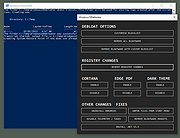 |
 |
Winkey Finder 2.0 Beta 1
Winkey Finder 2.0 Beta 1
Win Keyfinder 2.0 retrieves your Microsoft Windows 7, Windows 8, Windows 8.1, windows XP, windows 2000, windows ME, 98, 2003 and .NET both 32bit and 64bit Operating system Product keys from the registry and display it for you. It does not generate any product key it merely displays the key stored in registry. It also retrieves Microsoft Office Product key stored in registry.
Here are some features of Win Keyfinder 2.0:
View Windows 8 and Windows 8.1 Product CD Key
View/change XP Key
View Windows 7 Product/CD Keys.
View Windows Vista Product Key
View/Change MS office Key
View Win98 Key
view Win2000 Key
View .Net Key
View Win2003 Key
Check Activation Status (WinXP) / Coming soon Win 7/Vista
Save Your Product Key By Encrypting It
De-Crypt your saved encrypted key
Support for MS Office Product keys
|
 |
6,710 |
Mar 13, 2015
Winkey Finder |
 |
WinReducer 7.0 4.2.0.0
WinReducer 7.0 4.2.0.0
WinReducer makes a custom ISO with up to 825 different combinations to customize, integrate or reduce your personal Windows installation.
Features:
Customize Windows (Integrate cursors, themes, wallpapers or change files to improve Windows 7 appearance)
Help Tips available for each components (and all components help tips could be translated in your language)
Integrate (Applications, Drivers, Net Framework 3.5, Unattended Files or Updates to your customized Windows 7 ISO)
Load Language Files (Translate WinReducer 7.0 in your language)
Load WinReducer GUI Theme (Improve WinReducer 7.0 Graphical User Interface)
Remove Windows Components (Make your choice to reduce and adapt Windows 7 to your needs)
Use WinReducer Custom Configuration File (Load or Save Presets files, also know as wccf file, to restore or save your settings)
"All in One" ISO support with up to 50 Windows Editions
Changelog:
v4.2.0.0 (03 June 2015) :
- UPDATE : Various minor improvements
- FIX : "Resource Hacker" installation trouble which prevented using WinReducer
|
 |
6,889 |
Jun 03, 2015
WinReducer 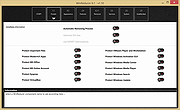 |
 |
WinSetView v2.99
WinSetView v2.99
Globally Set Explorer Folder Views
Compatible with Windows 7, 8, 10, and 11.
Summary
WinSetView provides an easy way to set Windows File Explorer default folder views. For example, if you want Details view, with a particular selection of column headings enabled across all folders, then WinSetView will do that for you.
How to Download and Run
Quick Instructions:
1) Download the zip file using the link above.
2) Extract the entire zip file.
3) Run WinSetView.exe.
4) At the UAC prompt, uncheck Always ask and then click Run.
For detailed instructions, please see: Download Help Guide
How to Use
Simple step by step instructions follow.
Note: Nothing in Windows is changed, and no settings are saved, until the Submit button is pressed. Feel free to experiment with the WinSetView interface and just X out and restart the app to get back to where you started. Display options such as font, font size, and theme are saved to the INI file and are therefore only saved when you click Submit. Only the WinSetView window size and position are saved automatically when you click X to exit the app.
Note: For best results, close all open applications before running WinSetView. Open applications can prevent open/save dialog views from being updated. Apps that minimize to the System Tray when “closed”, such as Discord, Steam, and qBittorrent, must be fully closed (e.g. right-click the app’s System Tray icon and select Exit).
Note: Clicking Submit will apply the registry setting changes and restart Explorer. Do not click Submit when Explorer is busy copying/moving/deleting files.
For complete details, please see the manual.
Step 1: Select Your Interface Language (Optional)
WinSetView should open in the same language to which you have Windows set. If not, select the correct language from the drop down menu.
Step 2: Select ... |
 |
3,413 |
Sep 04, 2024
LesFerch 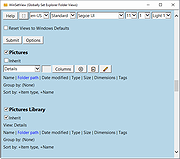 |
 |
WSUS Offline Update Community Edition v12.6.1
WSUS Offline Update Community Edition v12.6.1
A community-driven fork of WSUS Offline Update.
The open source project formerly known as "c't offline update" or "DIY Service Pack" (published at "The H"), later dubbed "WSUS Offline Update" (and maintained by its original author, Torsten Wittrock), is now be continued by the Community.
Using "WSUS Offline Update Community Edition", you can update any computer running Microsoft Windows and Office safely, quickly and without an Internet connection.
Requirements:
Windows 7, 8, 8.1, 10 (Windows 11 version is currently being developed), Server up to 2019.
Click here to visit the author's website. |
 |
1,841 |
Aug 05, 2022
Torsten Wittrock 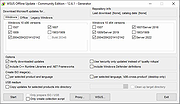 |
 |
WSUS Offline Update v12.0
WSUS Offline Update v12.0
Using WSUS Offline Update, you can update any computer running Microsoft Windows safely, quickly and without an Internet connection.
Modifications in version 12.0
- Support removed for Windows 7 and Server 2008(R2) since Microsoft discontinued support for it on January 14th, 2020
- Support removed for Microsoft Security Essentials, Windows 7 Defender, Service Packs, Remote Desktop Client and Silverlight (download switches /includemsse and /excludesp, update switches /instmsse, /instmssl and /updatetsc)
- Support removed for Windows 10 version 1703 since Microsoft discontinued support for it on October 8th, 2019
- Split Windows 10 download into version specific parts
- Included complete rewrite of the Linux scripts version 1.19 (Special thanks to H. Buhrmester)
- March 2020 updates added to 'security only' lists for Windows 8.1 and Server 2012 / 2012 R2 (x86/x64) systems
- Included improved XSLT filter for the determination of dynamic Office updates by Product Id rather than ProductFamily Id (Special thanks to H. Buhrmester)
- Replaced superseded November 2019 Servicing stack update (kb4523200) by March 2020 Servicing stack update (kb4540721) for Windows 10 Version 1507 (Thanks to "aker")
- Replaced superseded November 2019 Servicing stack update (kb4520724) by March 2020 Servicing stack update (kb4540723) for Windows 10 Version 1607 and Windows Server 2016 (Thanks to "aker")
- Replaced superseded November 2019 Servicing stack update (kb4523202) by March 2020 Servicing stack update (kb4541731) for Windows 10 Version 1709 (Thanks to "aker")
- Replaced superseded November 2019 Servicing stack update (kb4523203) by March 2020 Servicing stack update (kb4540724) for Windows 10 Version 1803 (Thanks to "aker")
- Replaced superseded November 2019 Servicing stack update (kb4523204) by March 2020 Servicing stack update (kb4539571) for Windows 10 Version 1809 and Windows Server 2019 (Thanks to "aker")
- Replaced superseded February 2020 Servicing stack update (kb4538674) by March 2020 Servicing stack update (kb4541338) for Windows 10 Version 1903 and 1909 (Thanks ... |
 |
10,015 |
Jun 22, 2021
Torsten Wittrock 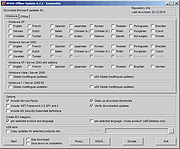 |
 |
Wu10Man v4.2.1
Wu10Man v4.2.1
Wu10Man is a free, portable tool to prevent Windows 10 updates and declutter Windows 10.
Features as described by the author:
Pausing Updates
A few months ago, Windows added a pause feature to some of the business license of Windows 10. Recently they added the ability to pause updates as well, but the UI only allows you to go out a few weeks. I added a screen that allows for a longer pause scenario. This isn't adding new functionality to Windows, only using the functionality that is built in. This feature will only work correctly on those versions of Windows that already support Pause/Defer.
BETA - Declutter
Windows 10 comes with a lot of clutter. There's the random stuff that they install that aren't particularly necessary, and then there's the 3rd party apps that Windows tries to include. There's plenty of apps and scripts to remove a bunch of these, but I wanted to add it here as well so that I had a single solution.
This is still sort of in BETA, so definitely use with added caution.
Legacy
With any application, somethings things just are no longer necessary. With that, there comes some depricated parts of this application as well. These parts aren't really supported any more, as much as this application has support.
Blocking URLs
There are also a number of URLs that have been identified as being use by Windows Update. That list is included in the app config file so you can alter it if need be. You can set which URLs to block individually or as a group. This updates the hosts file at C:\Windows\System32\drivers\etc.
Windows Defender likes to block this which is rather annoying. Also, it's not the best way to actually block Windows updates so I've decided that this goes into the Legacy box unless it turns out to be something ... |
 |
3,196 |
Jan 07, 2021
WereDev 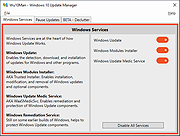 |
 |
WuMgr v1.1b
WuMgr v1.1b
A tool to manage updates of Microsoft products on the windows operating system.
It uses the "Windows Update Agent API" to identify as well as download and install missing updates. It allows the user fine control of updates on modern (Windows 10) operating system versions, comparable to what windows 7 and 8.1 offered.
Changes:
v1.1b Dec 11, 2019
Some minor feature updates and support for new update options
• Added
DpiAwareness
Application ID column
support for DeploymentAction='OptionalInstallation'
• Fixed
issue where auto update would fail with endless error messages
Click here to visit the author's website. |
 |
4,940 |
May 03, 2024
David Xanatos 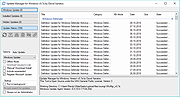 |
 |
xd-AntiSpy v4.12.7
xd-AntiSpy v4.12.7
Successor to the classic XP-AntiSpy
A little utility that lets you disable some built-in update. unwanted apps and authentication "features" in Windows.
Improvements over the original
• Full support for Windows 11
• Partial support for Windows 10 (many, but not all tweaks are suitable for W10)
• 64-bit
• DPI support
• Plugin support (without programming knowledge, the XD-Antispy functionality can be extended via batch/Powershell code in the form of .JSON files)
• XP-Antispy was originally written in C++. To make it less complex, the author rewrote it in C#, which is more Windows-focused. However, C# itself is written in C++
Changes:
v4.12.7 09-08-24
Updated PluginEngine
Updated LocalizationLibrary
Click here to visit the author's website. |
 |
515 |
Sep 09, 2024
Builtbybel 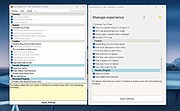 |
 |
ZBar 0.82
ZBar 0.82
ZBar is a utility for those who use multiple monitors. If you have a single screen, then there's nothing to see here. Move on.
If you have two or more monitors, then Windows only puts the task bar at the bottom of one of those monitors, and although you can move windows to the second monitor, the task bar button for those windows still lives at the bottom of the primary monitor. This doesn't "feel" right to me, so ZBar was born.
Functionality
ZBar will:
Put a taskbar across the top or bottom of all non-primary screens with one or two rows of buttons, in six styles, with an optional clock
Provide keyboard shortcuts to move windows one screen along
Organise your desktop wallpaper one image per screen or one image across all screens
Display a six month calendar, last month, this month, and four months ahead
Versions
v0.82 - 3rd March 2012
Only one instance of the app will run at a time
Skype and Paint windows a little better handled
Tweaked hyperlink opening code
AM/PM shown in twelve hour displays
Bug causing "Oops should not be here" to show in wallpaper dialog fixed
Clicking the middle mouse button on a button closes that window
Option to zoom images smaller than the monitor in wallpaper dialog
MusicBee no longer handled - the window class it uses is not unique
"Premiere Pro Monitor EchoPort" and "PSViewC" now fill the screen
Choosing "None" in the keyboard hook now actually clears it
Wallpaper previews could be displayed off the ... |
 |
5,874 |
Apr 12, 2016
Zhorn Software 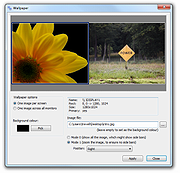 |