A Plea.
Deanna and I (Your Older Geeks) have been running OlderGeeks.com since 2008 and lately we are seeing a major increase in usage (and cost) but a big decline in percentage of users who donate. Our ad-free and junkware-free download site only works if everyone chips in to offset the revenue that ads on other sites bring in.
Please donate on the website today. Every little bit helps.
Thank you so much.
-D&R
Always scroll to the bottom of the page for the main download link.
We don't believe in fake/misleading download buttons and tricks. The link is always in the same place.
Ultimate Windows Tweaker 5 for Windows 11
This popular Windows tweaking software adds tweaks for Windows 11.
Those of you who have upgraded to Windows 11, can use it to judiciously tweak your Windows 11 and personalize your computing experience, and can make your system faster, and private.
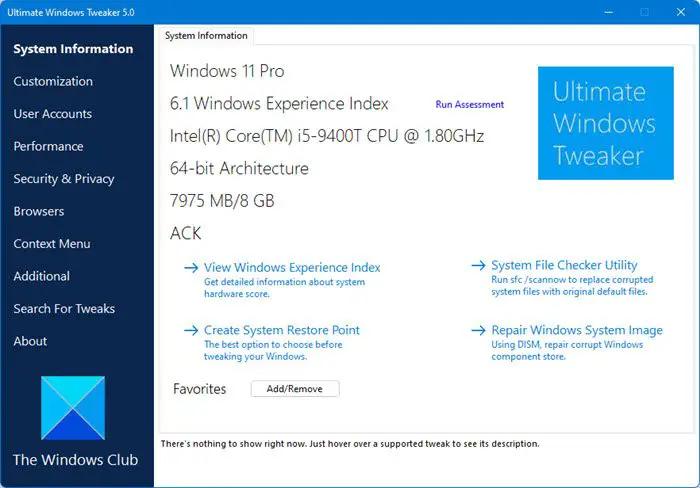
This tweaker is just around 219 KB in size and includes over 200 tweaks. Like its predecessors, UWT 5 sports the familiar, clean, minimalistic UI, offering links in the left panel, and tabs on the top, in some categories. Hover over any tweak, and helpful tooltips will tell you what the tweak does. While you may be able to access all these via the Windows 11 Settings app, the Registry Editor or the Group Policy Editor, Ultimate Windows Tweaker makes things easier for you by offering all useful tweaks from its single UI.
Highlights:
A new tab has been added for Windows 11
Option to control Taskbar size
Add option to revert to Ribbon UI in File Explorer
Option to restore Windows 10 styled context menu
Tweak to customize Taskbar Content Alignment
Option to remove Open In Windows Terminal option from Desktop Context Menu
Option to hide the recommended list from Start Menu
Option to enable classic Alt+Tab Menu
Option to disable Transparency effects throughout Windows 11
Option to enable accent color for Start menu and taskbar.
Several privacy tweaks are there under the Privacy section.
Many tweaks in Context Menu for Store Apps to support Windows 11.
It calculates Windows Experience Index from the main page. Click on Run assessment to recalculate the WEI.
You can Run DISM and SFC command to fix corrupted system image or files with a click
Refreshed design with command link buttons
The Internet Explorer section has been removed
Hover over a tweak, and get the description at the bottom of the tweaker.
Categories:
System Information: When you open UWT5 you will get to see some basic information about your system like Operating system version, Build, System Type, Processor, Installed RAM, Computer name, User name, and the WEI Score, etc. You also have buttons to open Recovery Options, run DISM, run the System File Checker or create a System Restore Point.
Customization: Under this category, you will be able to tweak the settings of your Taskbar, Thumbnails, File Explorer, and the Modern UI. You can opt to use a Light or Dark theme for OS or apps, disable Start animations, use default or change Battery Date & Time flyouts or change the Volume Control, show or hide Frequent folders or Recent files, etc.
User Accounts: Under the User Accounts tab, you will be able to change your User Account settings, Logon information, and sign-in options. You can also change the User Account Control settings here.
Performance tweaks: The Performance tab offers tweaks to optimize Windows 10 to best suit your requirements. While most of these settings are best left at their default values, this panel gives you quick access to change them, should you wish to.
Security tweaks: Harden your Windows 11 security by changing some settings. If you want to restrict access to some Control Panel applets like Windows Updates you can do so easily. You can change Windows Privacy settings and disable Telemetry, Biometrics, Advertising ID, Bing search, Cortana, Windows Update sharing, Feedback requests, Password Reveal button, Steps Recorder, Inventory Collector, disable Wi-Fi Sense and Application Telemetry.
Browser: Tweak your Microsoft Edge when you open this section.
Context Menu tweaks: Add Windows Store apps, features, and useful functions to the right-click context menu. Add Scan with Windows Defender, Clear Clipboard, all built-in default Windows Store apps, and more to the context menu.
Additional system tweaks: Under this category, you will see some additional system and Network tweaks. You can also set UWT to behave the way you want it to. By default, when you apply a tweak and click Apply, UWT5 will automatically restart explorer.exe to apply the tweak. Change its behavior if you wish.
Search Bar: Ultimate Windows Tweaker 5 includes a Search Bar. Bow you can easily search for tweaks, and then double-click on the search result to go to it directly.
About tab: Here apart from the License Agreement, you will see some useful links. If you need to submit bugs, visit the About page and use the Submit Bugs link. If you need support, you can use the Support link. Clicking on the Check for Update button will inform you if any updates are available. You can then visit the homepage to download the latest version.
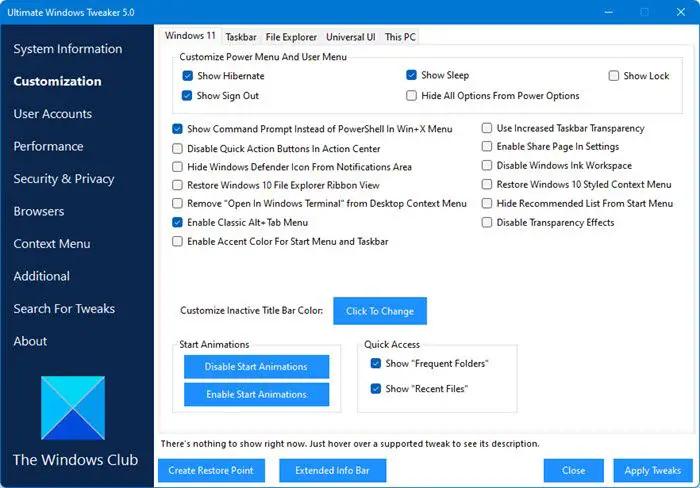
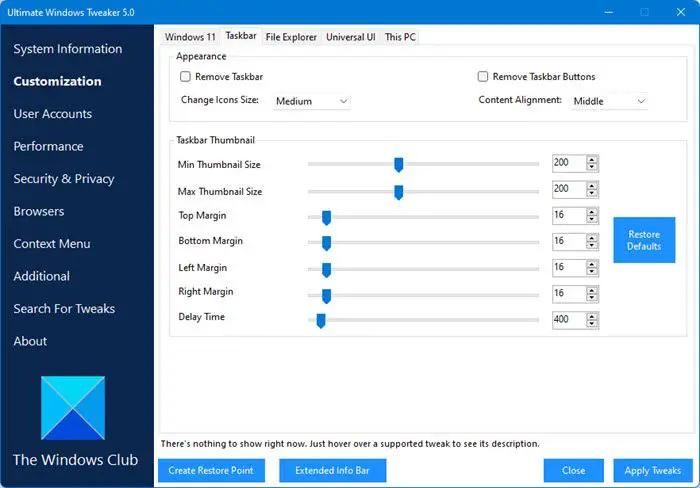
Click here to visit the author's website.
Continue below for the main download link.
|












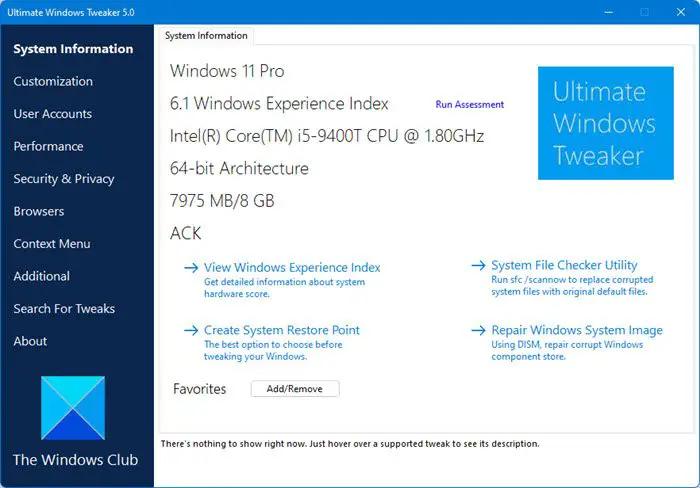
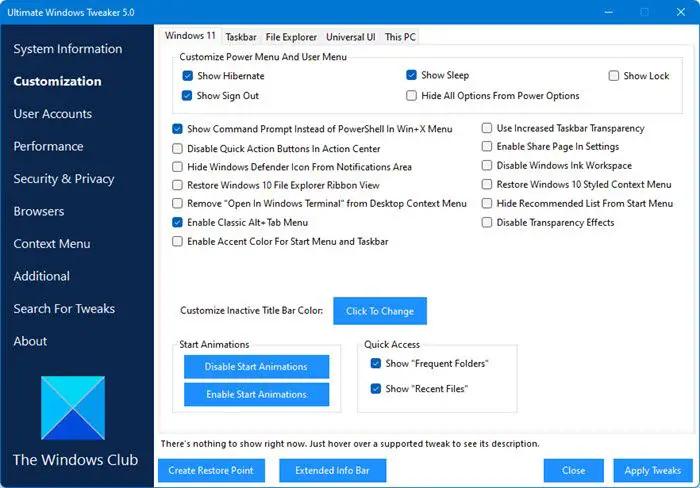
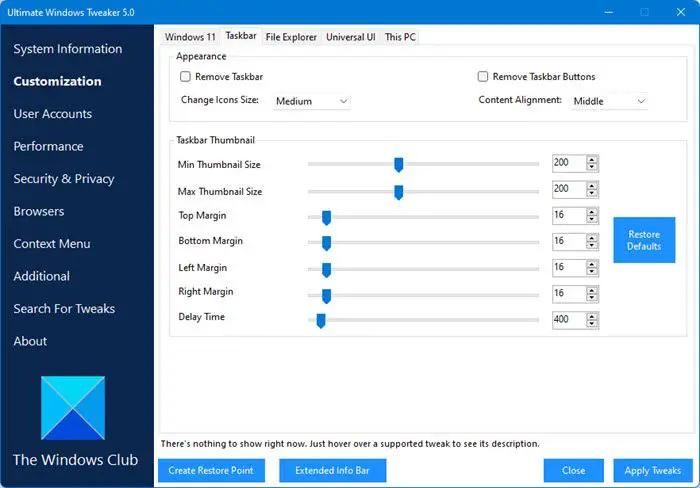
 , out of 17 Votes.
, out of 17 Votes.
