Help!
Deanna and I have been running this site since 2008 and lately we're seeing a big increase in
users (and cost) but a decline in percentage of users who donate. Our ad-free and junkware-free
download site only works if everyone chips in to offset the revenue that ads on other sites bring
in. Please donate at the bottom of the page. Every little bit helps. Thank you so much.
Sincerely,
your Older Geeks: Randy and Deanna
Always scroll to the bottom of the page for the main download link.
We don't believe in fake/misleading download buttons and tricks. The link is always in the same place.
Hide From Uninstall List v1.0
You may want to hide one or more entries added by software setup(s) in Add/Remove Programs (also known as “Programs and Features”, “Uninstall a Program”, “Add or Remove Programs” ) under Windows,There can be several reasons for this
1. You do not want anybody to know the program is installed on computer.
2. You do not want somebody uninstall it.
3. The app is already removed but the entry left in the list.
It’s also good for security or privacy purpose, but How do you remove an item from the app list without uninstalling it?
There is a simple trick used to hide programs from your parents, friends, or family. For example, you share a computer with your parents and you do not want them to know you have a Program installed. You can hide programs in Programs and Features in Windows manually according to the microsoft.
1. Click Start, click Run, type regedit in the Open box, and then press ENTER.
2. Locate and click the following registry key , back it up ( click the Uninstall registry key, click Export Registry File on the Registry menu)
HKEY_LOCAL_MACHINE\Software\Microsoft\Windows\CurrentVersion\Uninstall
3. Each key under Uninstall represents a program that appears in Add/Remove Programs
4. Under DisplayName value data , Identify the registry key that represents the program that is in Add/Remove Programs, right-click the key, and then click Delete.But this way seems tedious therefore we have coded a portable Freeware Application to simplify the whole process
How to use “Hide From Uninstall List” Application
1. After unzipping, run the program , you will see all the installed programs on the list
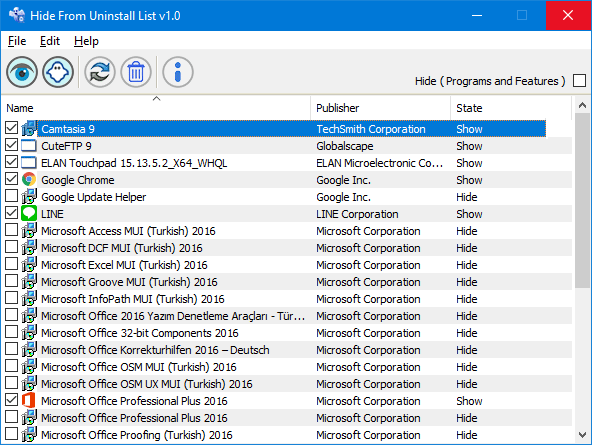
2. There are two ways To hide an installed Application
a) You can highlight the Program and use Ghost icon (To unhide it please use Eye icon)
b) Right click the Program entry and use “Hide from Programs and features List” menu
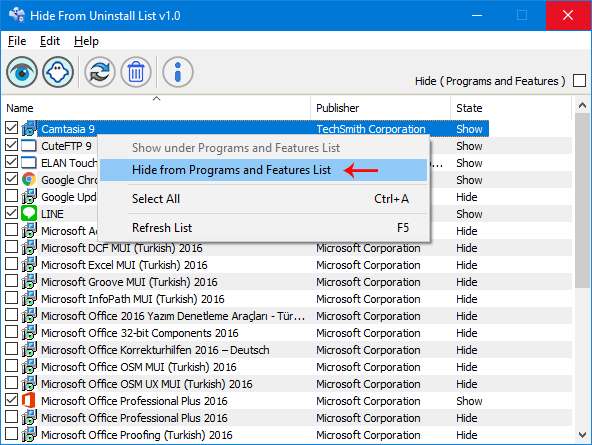
3. You can also hide the whole Programs and features List by ticking the “Hide (Programs and features)” checkbox
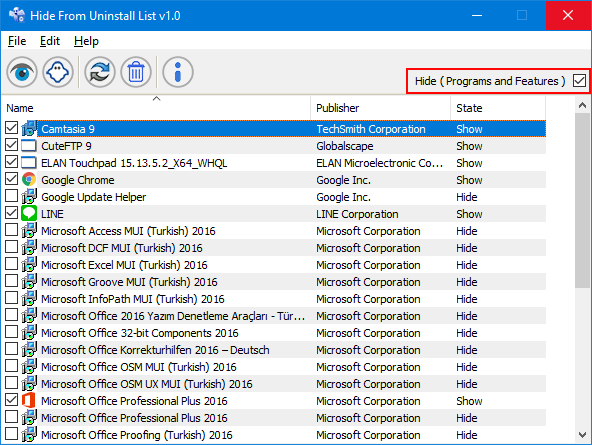
After checking the box , the classic Uninstall Programs panel, also known as the “Programs and Features” will show no entry
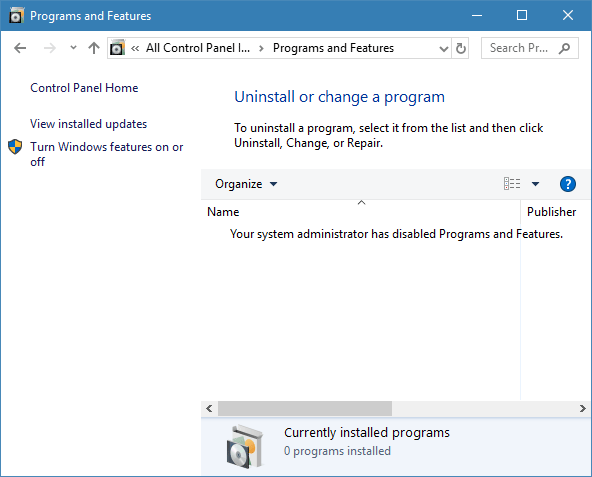
All the programs on the Apps & features page in the new Settings interface will be disappeared.
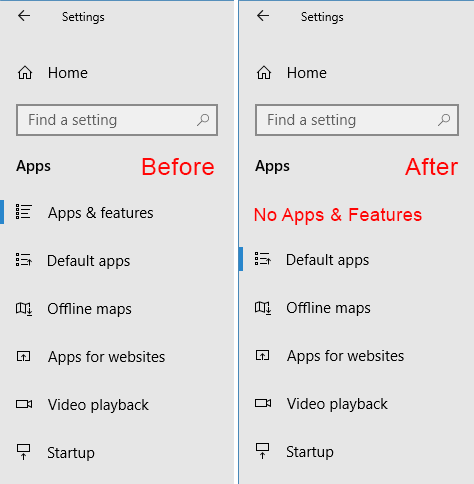
Supported operating systems: Windows 10 , Windows 8.1 ,Windows 8 , Windows 7 , Windows Vista , Windows Xp
Supported languages: English , Turkish , German , Bulgarian , French , Slovenian , Polish , Chinese , Russian , Italian
MD5: 59e6919b61bcef4225d571e10fb13ef2
SHA1: c864cb1e389c51bdea6cecfed47162e6a03f1e22
Click here to visit the author's website.
Continue below for the main download link.
|












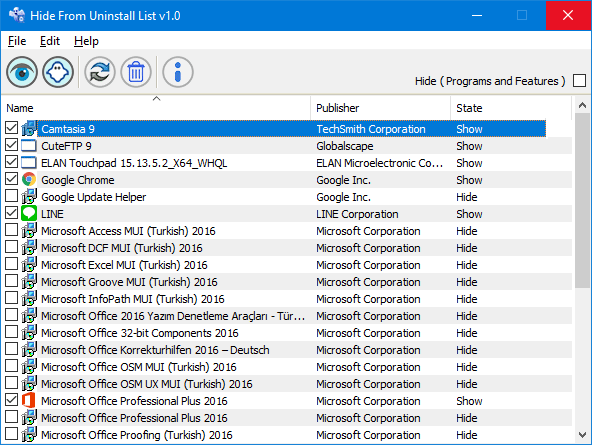
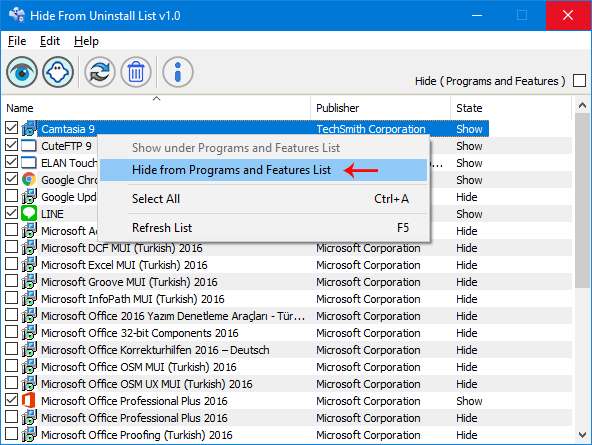
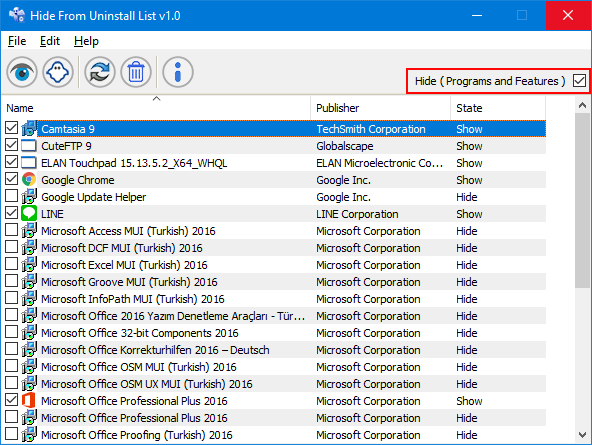
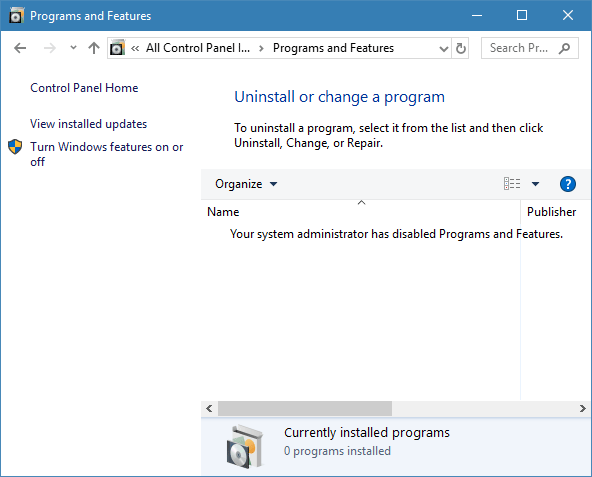
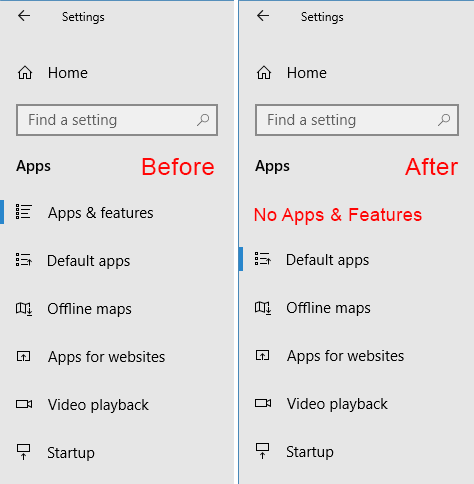
 , out of 54 Votes.
, out of 54 Votes.
