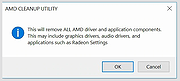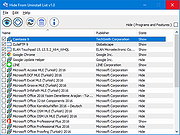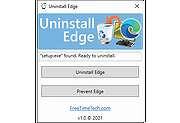|
All Bitdefender Uninstall Tools 2015-2022
All Bitdefender Uninstall Tools 2015-2022
This is a single zip file we put together that contains the Bitdefender removal tools for the following products:
Bitdefender
Antivirus Plus 2021/2022
Bitdefender
Internet Security 2021/2022
Bitdefender
Total Security 2021/2022
Bitdefender
Antivirus Plus 2020
Bitdefender
Internet Security 2020
Bitdefender
Total Security 2020
Bitdefender
Antivirus Plus 2019
Bitdefender
Internet Security 2019
Bitdefender
Total Security 2019
Bitdefender
Antivirus Plus 2018
Bitdefender
Internet Security 2018
Bitdefender
Total Security 2018
Bitdefender
Antivirus Plus 2017
Bitdefender
Internet Security 2017
Bitdefender
Total Security 2017
Bitdefender
Antivirus Plus 2016
Bitdefender
Internet Security 2016
Bitdefender
Total Security 2016
Bitdefender
Antivirus Plus 2015
Bitdefender
Internet Security 2015
Bitdefender
Total Security 2015
Bitdefender Endpoint Security Tools (Windows) v6.6.x+
Read this first
Bitdefender Endpoint Security Tools (Windows) up to v6.4.x
Endpoint Security by Bitdefender v5.x
For the following older versions you need to contact Bitdefender support:
Bitdefender Endpoint Client v4
and
Bitdefender Client Security 3.5 suite
• Bitdefender Business Client
• Bitdefender Management Agent
• Bitdefender Management Server(console) 3.5
• Bitdefender Security for File Servers 3.5
• Bitdefender Security for Mail Servers 3.5
• Bitdefender Security for Sharepoint 3.5
Click here to visit the author's website. |
 |
4,188 |
Jan 05, 2022
BitDefender Labs  |
 |
AMD Clean Uninstall Utility v21.20
AMD Clean Uninstall Utility v21.20
The AMD Cleanup Utility is designed to thoroughly remove any previously installed AMD driver files, registries, and driver store from systems running Microsoft Windows® 7 and later.
The cleanup process includes removing AMD display and audio drivers as well as AMD software components but does not remove AMD chipset driver components such as GPIO, SATA, USB, etc.
The AMD Cleanup Utility helps to prepare the system for a successful driver installation but should only be used if the normal uninstall procedure using the Windows Control Panel’s Programs and Features option was unsuccessful.
Using AMD Cleanup Utility
After downloading the AMD Cleanup Utility, locate the file where it was saved and double-click on the “AMDCleanupUtility.exe’ file.
A dialogue box should appear stating AMD Cleanup Utility has detected the system is not in safe mode and provide an option to reboot the system to run the Utility in safe mode:
Click “Yes” the system will be rebooted and AMD Cleanup Utility will run in safe mode.
Click “No” the AMD Cleanup Utility will run in normal mode.
NOTE! It is recommended to use the AMD Cleanup Utility in Windows® safe mode environment for best results.
The next dialogue box provides a warning message stating that the AMD Cleanup Utility will remove all AMD driver and application components:
Click "OK" to continue
Click "Cancel" stop and exit the AMD Cleanup Utility
After clicking “OK” the Utility will be minimized to the notification area (system tray) and the progress will be displayed as a tool tip.
The cleanup process will continue to run in the background. To check the progress, hover the mouse over the AMD icon in the notification area.
NOTE! During the cleanup process, the display may flicker or turn ... |
 |
4,306 |
Nov 16, 2021
Advanced Micro Devices Inc. 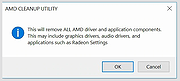 |
 |
Hide From Uninstall List v1.0
Hide From Uninstall List v1.0
You may want to hide one or more entries added by software setup(s) in Add/Remove Programs (also known as “Programs and Features”, “Uninstall a Program”, “Add or Remove Programs” ) under Windows,There can be several reasons for this
1. You do not want anybody to know the program is installed on computer.
2. You do not want somebody uninstall it.
3. The app is already removed but the entry left in the list.
It’s also good for security or privacy purpose, but How do you remove an item from the app list without uninstalling it?
There is a simple trick used to hide programs from your parents, friends, or family. For example, you share a computer with your parents and you do not want them to know you have a Program installed. You can hide programs in Programs and Features in Windows manually according to the microsoft.
1. Click Start, click Run, type regedit in the Open box, and then press ENTER.
2. Locate and click the following registry key , back it up ( click the Uninstall registry key, click Export Registry File on the Registry menu)
HKEY_LOCAL_MACHINE\Software\Microsoft\Windows\CurrentVersion\Uninstall
3. Each key under Uninstall represents a program that appears in Add/Remove Programs
4. Under DisplayName value data , Identify the registry key that represents the program that is in Add/Remove Programs, right-click the key, and then click Delete.But this way seems tedious therefore we have coded a portable Freeware Application to simplify the whole process
How to use “Hide From Uninstall List” Application
1. After unzipping, run the program , you will see all the installed programs on the list
2. There are two ways To hide an installed Application
a) You can highlight the Program and use Ghost icon (To unhide it please use Eye icon)
b) Right click the Program entry and use “Hide from Programs and features ... |
 |
4,831 |
Dec 20, 2019
Sordum.org 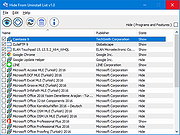 |
 |
Uninstall Edge v1.0
Uninstall Edge v1.0
Free tool to remove the Microsoft Edge browser and prevent it from returning.
This program does the following. It looks for the “setup.exe” program in “C:\Program Files (x86)\Microsoft\Edge\Application\”. That program is used to uninstall Microsoft Edge using command arguments “–uninstall –system-level –verbose-logging –force-uninstall” when you click ‘Uninstall Edge” button.
The ‘Prevent Edge” button adds the following registry key: “Computer\HKEY_LOCAL_MACHINE\SOFTWARE\Microsoft\EdgeUpdate\” with key: “DoNotUpdateToEdgeWithChromium” with value “1”. This will prevent Edge from installing.
INSTRUCTIONS
Your browser may block you from downloading the program and running because it is an executable and writes to registry. So please allow it if you want to run this program and make these changes.
Once downloaded run it. Allow program to run.
Click “Uninstall Edge” to uninstall Edge.
Click “Prevent Edge” to prevent Edge web browser from installing again.
Click here to visit the author's website. |
 |
2,414 |
Nov 26, 2021
FreeTimeTech 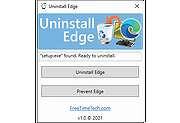 |