Help!
Deanna and I have been running this site since 2008 and lately we're seeing a big increase in
users (and cost) but a decline in percentage of users who donate. Our ad-free and junkware-free
download site only works if everyone chips in to offset the revenue that ads on other sites bring
in. Please donate at the bottom of the page. Every little bit helps. Thank you so much.
Sincerely,
your Older Geeks: Randy and Deanna
Always scroll to the bottom of the page for the main download link.
We don't believe in fake/misleading download buttons and tricks. The link is always in the same place.
AppCompatibilityView v1.03
AppCompatibilityView is a simple tool that displays the list of all programs that run with different compatibility settings, stored in the Registry under HKEY_CURRENT_USER\Software\Microsoft\Windows NT\CurrentVersion\AppCompatFlags\Layers and HKEY_LOCAL_MACHINE\Software\Microsoft\Windows NT\CurrentVersion\AppCompatFlags\Layers keys.
It also allows you to easily modify or delete the compatibility settings of multiple applications at once.
System Requirements
This utility works in any version of Windows, starting from Windows XP and up to Windows 10. Both 32-bit and 64-bit systems are supported.
This download is for the 64bit version. If you need the 32bit version, download here.
Changes:
Version 1.03:
Added 'Copy Clicked Cell' option to the right-click context menu, which copies to the clipboard the text of cell that you right-clicked with the mouse.
When pressing F5 (Refresh) the refresh process is smoother, keeping the selected item and scroll position.
Start Using AppCompatibilityView
This utility doesn't require any installation process or additional DLL files. In order to start using it, simply run the executable file - AppCompatibilityView.exe
After running AppCompatibilityView, the main window displays the list of all application compatibility entries on your system.
You can select one or more entries and then use the following menus to modify the compatibility settings:
Set Windows Version Compatibility Mode: Allows you to run the specified program in compatibility mode of older version of Windows.
You can choose one of the following versions of Windows: Windows 95, Windows 98, Windows NT 4.0 SP5, Windows 2000, Windows XP SP2, Windows XP SP3, Windows Server 2003 SP1, Windows Server 2008 SP1, Windows Vista, Windows Vista SP1, Windows Vista SP2, Windows 7, Windows 8.
Remove Windows Version Compatibility Mode: Allows you to remove compatibility mode added with 'Set Windows Version Compatibility Mode' menu or from the compatibility options of Windows.
Add Compatibility Option: Allows you to add compatibility setting to the selected programs. The following compatibility settings are available: Run As Admin, Run As Invoker, High DPI Scaling - Application, High DPI Scaling - System (For Windows 10), High DPI Scaling - System Enhanced (For Windows 10) , Disable Desktop Composition, Disable Visual Themes, 256 Colors Mode, 16-Bit Colors Mode, 640X480 Resolution, DisableNXShowUI, ElevateCreateProcess, DisableUserCallbackException
A few of these options are not available in the compatibility options of Windows: 'Run As Invoker' allows you to run a program that requires elevation ('Run As Administrator') without elevation. The ElevateCreateProcess and DisableUserCallbackException items are added by Windows operating system under some circumstances.
Remove Compatibility Option: Allows you to remove compatibility settings added with 'Add Compatibility Option' menu or with the compatibility options of Windows.
Adding/Removing Compatibility Entries
If you want to remove existing compatibility entries, simply select them and use the 'Delete Selected Items' option. If you want to add new compatibility entry, simply drag the desired .exe file from Windows Explorer into the main window of AppCompatibilityView. After you add new compatibility entry it's empty and then you can use the 'Set Windows Version Compatibility Mode' and the 'Add Compatibility Option' menus to add compatibility options into the new entry.
Command-Line Options
/stext <Filename> Save the application compatibility list into a simple text file.
/stab <Filename> Save the application compatibility list into a tab-delimited text file.
/scomma <Filename> Save the application compatibility list into a comma-delimited text file (csv).
/stabular <Filename> Save the application compatibility list into a tabular text file.
/shtml <Filename> Save the application compatibility list into HTML file (Horizontal).
/sverhtml <Filename> Save the application compatibility list into HTML file (Vertical).
/sxml <Filename> Save the application compatibility list into XML file.
/sort <column> This command-line option can be used with other save options for sorting by the desired column. The <column> parameter can specify the column index (0 for the first column, 1 for the second column, and so on) or the name of the column, like "Filename" and "Compatibility String". You can specify the '~' prefix character (e.g: "~Filename") if you want to sort in descending order. You can put multiple /sort in the command-line if you want to sort by multiple columns.
Translating AppCompatibilityView to other languages
In order to translate AppCompatibilityView to other language, follow the instructions below:
Run AppCompatibilityView with /savelangfile parameter:
AppCompatibilityView.exe /savelangfile
A file named AppCompatibilityView_lng.ini will be created in the folder of AppCompatibilityView utility.
Open the created language file in Notepad or in any other text editor.
Translate all string entries to the desired language. Optionally, you can also add your name and/or a link to your Web site. (TranslatorName and TranslatorURL values) If you add this information, it'll be used in the 'About' window.
After you finish the translation, Run AppCompatibilityView, and all translated strings will be loaded from the language file.
If you want to run AppCompatibilityView without the translation, simply rename the language file, or move it to another folder.
License
This utility is released as freeware. You are allowed to freely distribute this utility via floppy disk, CD-ROM, Internet, or in any other way, as long as you don't charge anything for this and you don't sell it or distribute it as a part of commercial product. If you distribute this utility, you must include all files in the distribution package, without any modification !
Disclaimer
The software is provided "AS IS" without any warranty, either expressed or implied, including, but not limited to, the implied warranties of merchantability and fitness for a particular purpose. The author will not be liable for any special, incidental, consequential or indirect damages due to loss of data or any other reason.
Feedback
If you have any problem, suggestion, comment, or you found a bug in my utility, you can send a message to nirsofer@yahoo.com
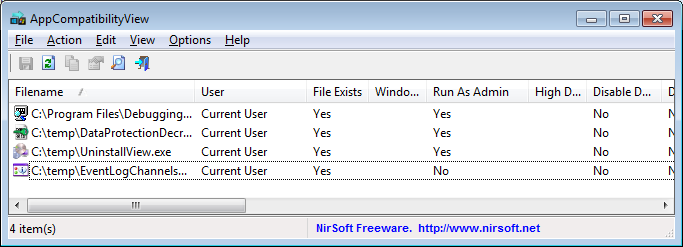
Click here to visit the author's website.
Continue below for the main download link.
|












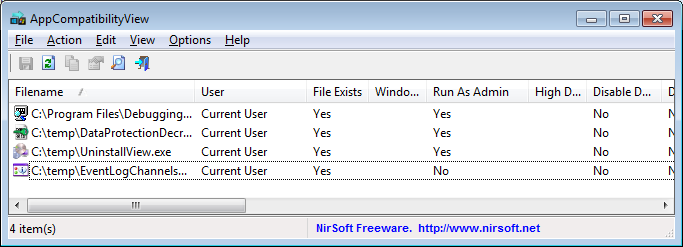
 , out of 48 Votes.
, out of 48 Votes.
